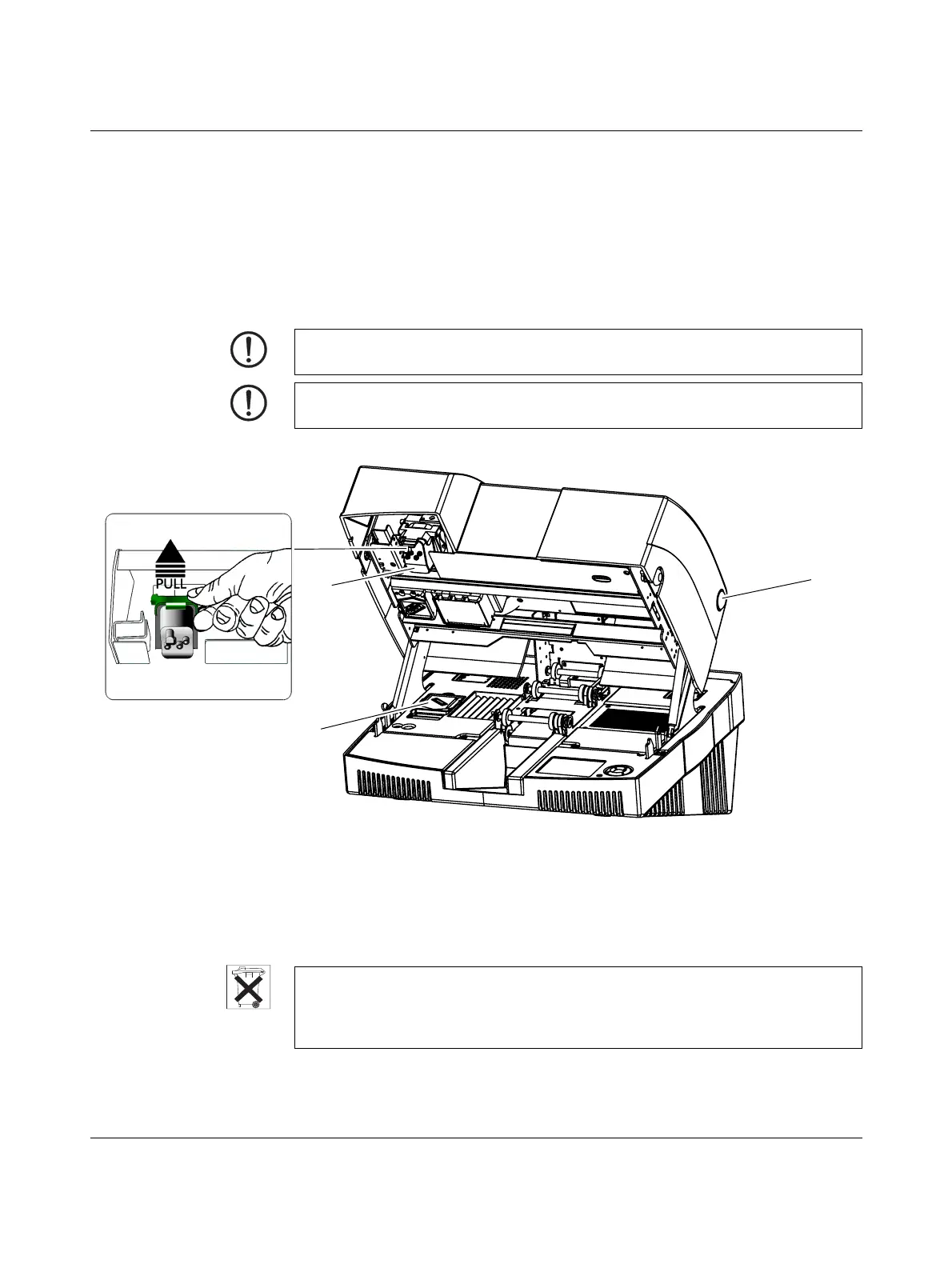BLUEMARK LED
4-2
PHOENIX CONTACT 103933_en_01
4.2.2 Changing the Fluid Cartridge
• Switch on the device.
• Press the f key to access the menu.
The printer switches to offline mode, i.e., printing is no longer possible.
• Select Maintenance via d. Confirm by pressing the
• key.
• Select Open Device via d. Confirm by pressing the • key.
The printer prepares for the Fluid Cartridge to be removed and the cover lock is
opened. As soon as the cover can be opened, this is indicated in the display.
• Press the pushbuttons on both sides of the printer (1 in Figure 4-1) and open the cover.
Figure 4-1 View of Fluid Cartridge (2) and Cleaning Cartridge (3)
• Release the green locking latch and remove the Fluid Cartridge by pulling it slightly
away from and upwards out of the guide.
• Insert the new Fluid Cartridge as a reverse of the above, and press it down firmly into
the diagonal guide rail until it engages with a click. Now press it upwards and lock the
green latch again until this engages with a click.
• Then change the Cleaning Cartridge.
NOTE: Make sure that you do not touch the printhead. This can damage the printhead or
adversely affect the print image quality.
NOTE: Make sure that you do not touch the surface of the UV Unit. This can damage the
UV Unit.
3
2
1
Dispose of the Fluid Cartridge correctly
Empty Fluid Cartridges can be disposed of with domestic waste. Used Fluid Cartridges
that are not empty must be disposed of as hazardous waste, in the same way as ink
residue, for example. Please observe the local regulations.
