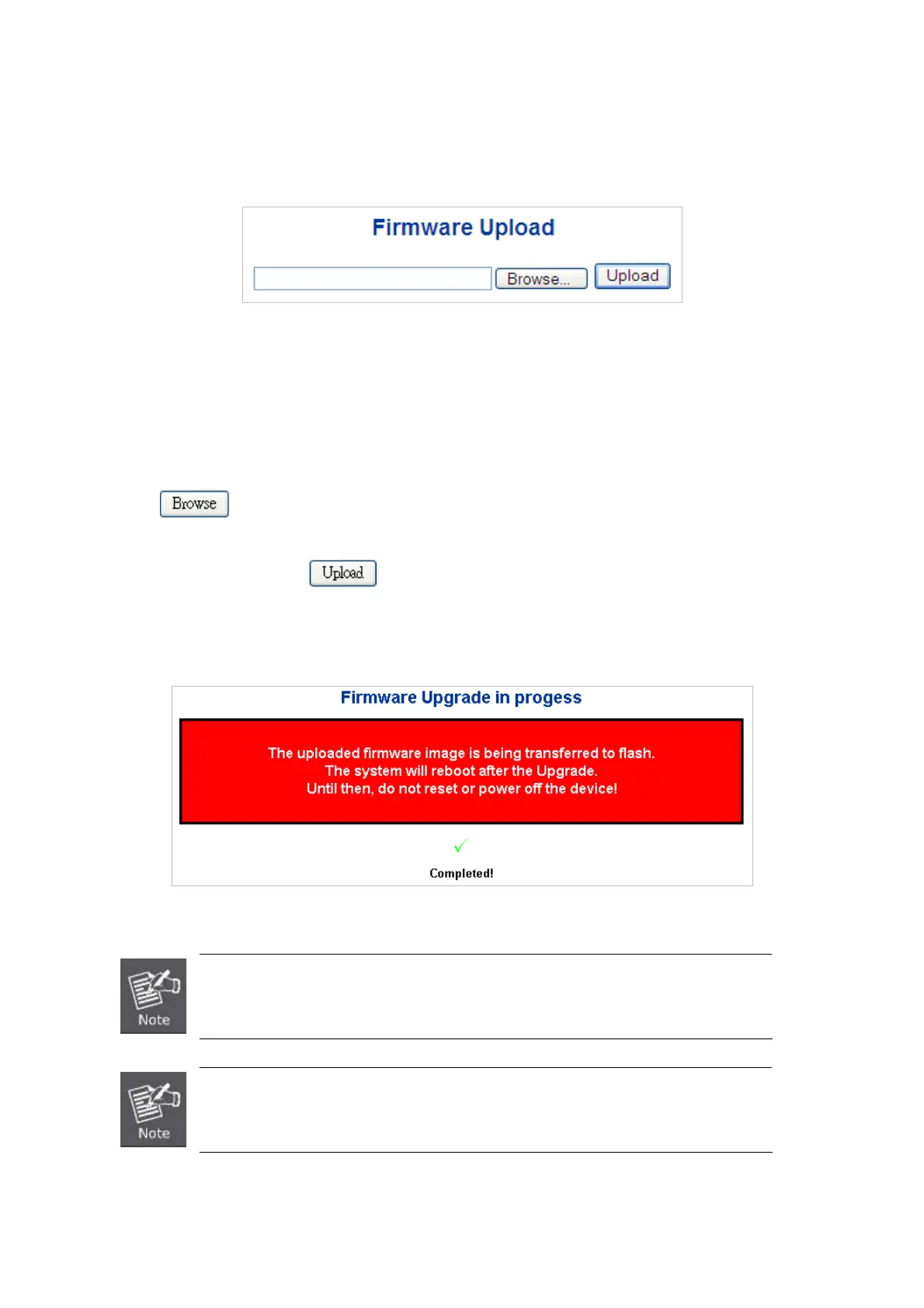User’s Manual of GS-5220-16S8C & GS-5220-16S8CR
4.2.17 Web Firmware Upgrade
This Page facilitates an update of the firmware controlling the switch. The Web Firmware Upgrade screen in Figure 4-2-20
appears.
Figure 4-2-20: Web Firmware Upgrade Page Screenshot
To open Firmware Upgrade screen, perform the following:
1. Click System -> Web Firmware Upgrade.
2. The Firmware Upgrade screen is displayed as in Figure 4-2-20.
3. Click the “
“button of the Main Page, the system would pop up the file selection menu to choose firmware.
4. Select on the firmware then click “
”, the Software Upload Progress would show the file with upload status.
5. Once the software is loaded to the system successfully, the following screen appears. The system will load the new
software after reboot.
Figure 4-2-21: Software Successfully Loaded Notice Screen
DO NOT Power OFF the Managed Switch until the update progress is complete.
Do not quit the Firmware Upgrade Page without pressing the “OK” button after the image is
loaded. Or the system won’t apply the new firmware. User has to repeat the firmware
upgrade processes.
65
