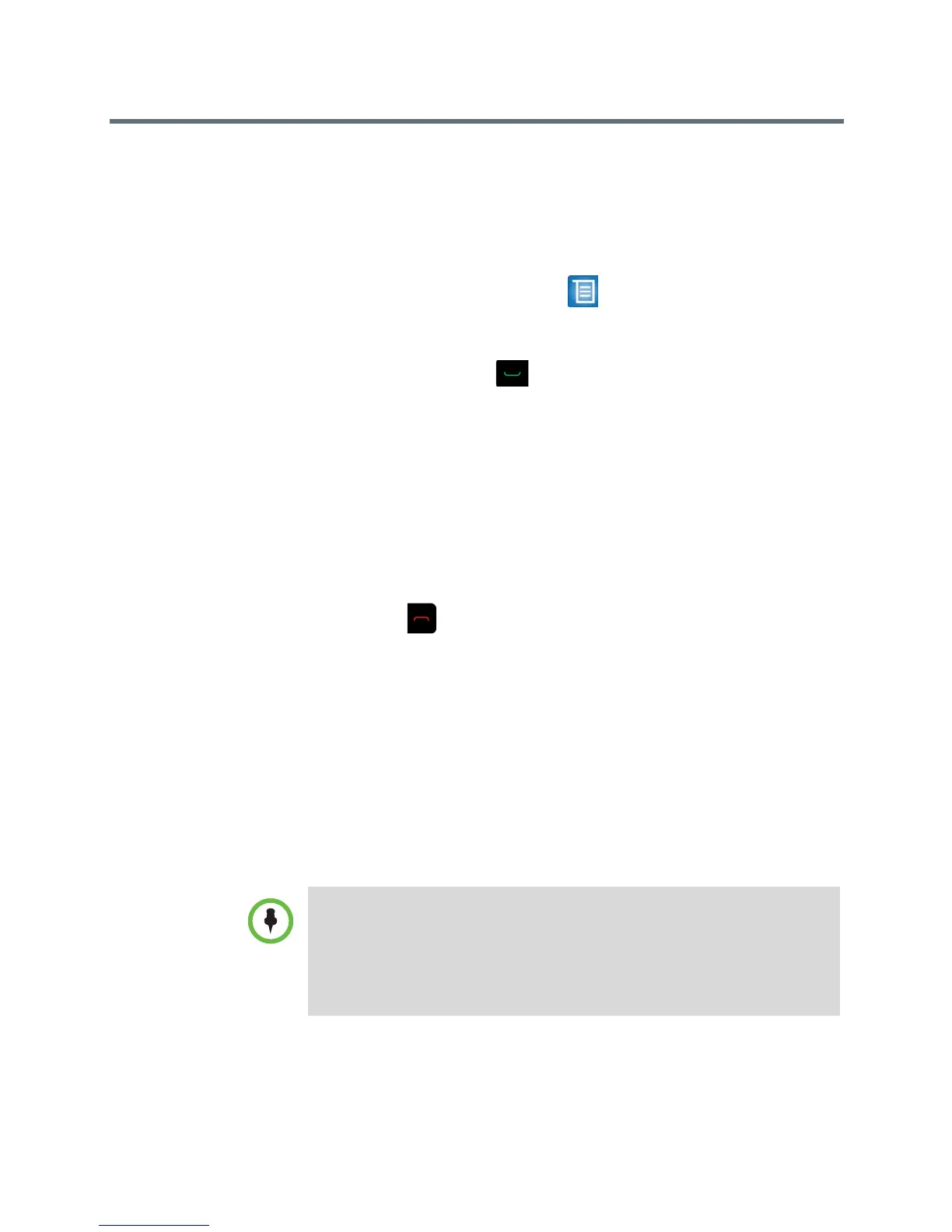User’s Guide for the Polycom RealPresence Group Series
28 Polycom, Inc.
Your system attempts to call the site using a pre-defined list of call types, if it
is configured to do so. Contact your system administrator for more
information.
To place a multipoint call using Recent Calls:
1 Using your remote control, select > Place a Call or Add a Call and
select Recent Calls.
2 Highlight an entry in the Recent Calls list.
3 To place the call, press or the Select button.
Your system attempts to call the site using a pre-defined list of call types, if it
is configured to do so. Contact your system administrator for more
information.
Hanging Up a Multipoint Call
To hang up an individual call in a multipoint call:
>> Using your remote control, navigate to the call that you want to hang up
and press .
To hang up all calls in a multipoint conference call:
>> Using your remote control, navigate to Hang Up All.
Passwords for Multipoint Calls
You might be required to enter a meeting password to join a multipoint call.
And you can require that far-end systems enter a meeting password to prevent
unauthorized participants from joining multipoint calls hosted by your
RealPresence Group system.
Points to note about passwords and multipoint calls:
• If you need to generate touch tones (DTMF tones) when you are in a call,
press the # key on your remote control and a message displays “Touch tones
are enabled.” Then use the number keys to enter numbers.
• SIP calls do not support meeting passwords. SIP endpoints calling into a
multipoint call protected by a password might not be able to join the call.
