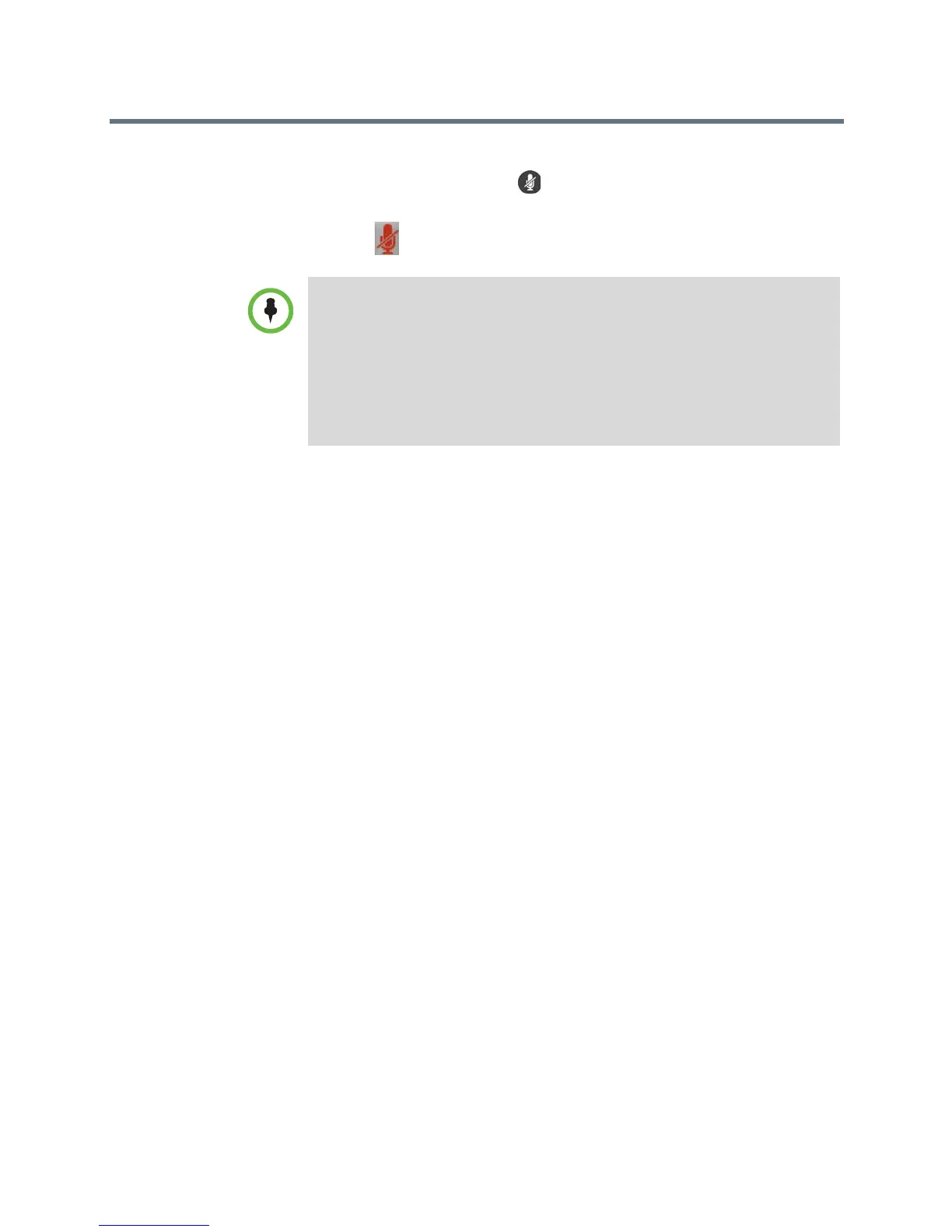User’s Guide for the Polycom RealPresence Group Series
20 Polycom, Inc.
If a Polycom tabletop microphone array is connected to your system, you can
also mute the call by touching on the microphone.
The indicators on the microphone are red when your audio is muted. This
near-end icon also appears on the monitor display.
Enjoying Stereo Audio in Video Calls
If your video conferencing room is configured to use stereo sound, the left and
right microphone inputs are configured during system setup. It is important
that you do not move the microphones as this might detract from the stereo
audio experience.
Showing Content
To show people and content at the same time, the RealPresence Group systems
must be configured for content. You can show the following to the far-end
systems:
• Any information stored on a computer connected directly to a Polycom
RealPresence Group system
• A paper document or object placed on a document camera
• A VCR or DVD player connected directly to a Polycom RealPresence
Group system
• Content from the Polycom People+Content™ IP application (installed on
a computer and connected to the Polycom RealPresence Group system)
You can show one content source and one people video source at a time, and
you can switch to a different type of content or people video source if you need
to. Participants at other sites can also show content or people video sources.
Content shown is from one site at a time; another site sharing content
overrides any content being shared.
Points to note about muting the microphone:
• Muting the microphone does not mute audio coming from any device
connected to the content audio inputs.
• The red mute indicator on the front of the Polycom EagleEye View camera is
lit when the system is muted or when a Polycom microphone is connected
and muted.
• The microphone might mute when the system automatically answers an
incoming call and if the system is configured to mute auto answered calls.
