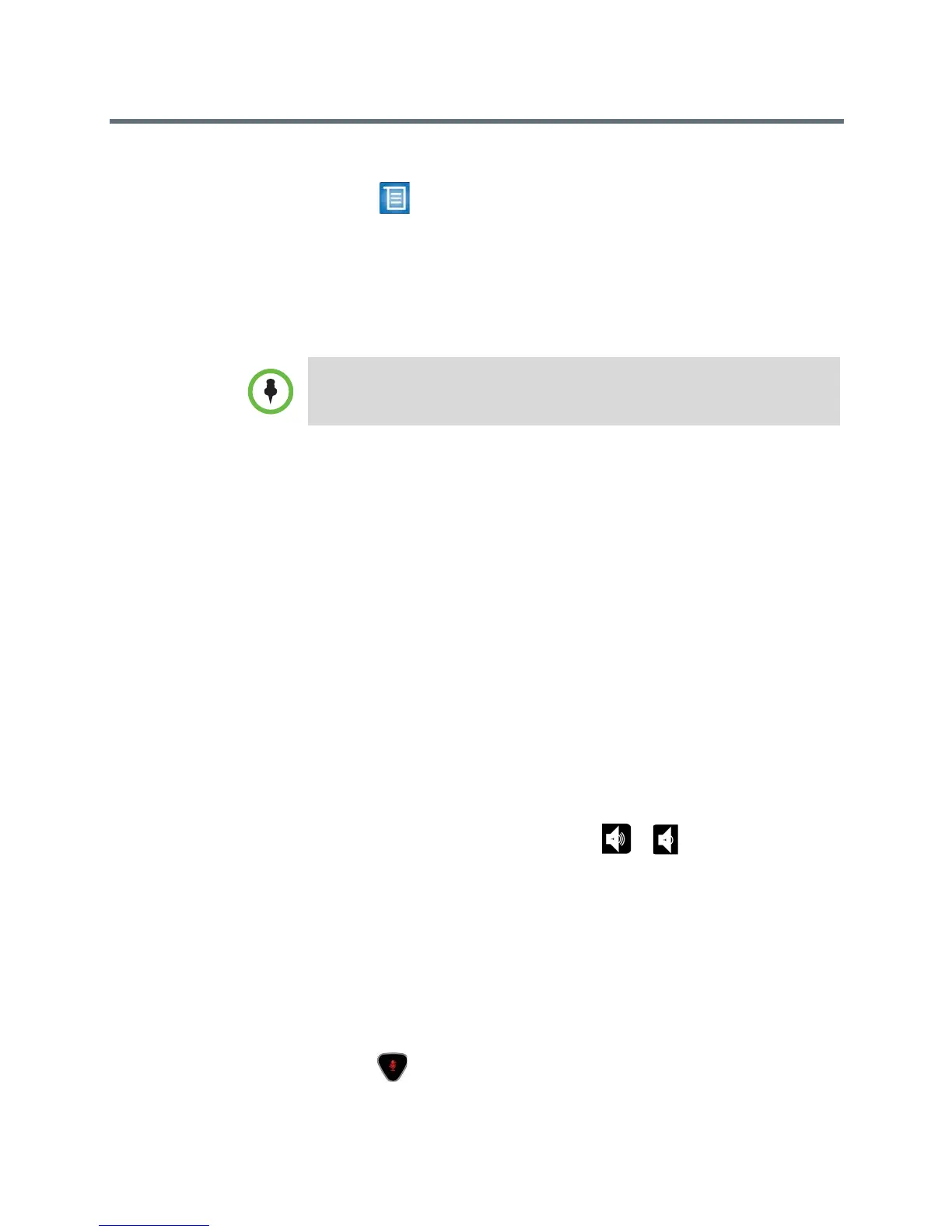User’s Guide for the Polycom RealPresence Group Series
Polycom, Inc. 19
To store a preset:
1 Select > Cameras > Presets.
2 Adjust the camera angle or zoom the camera in or out to the desired
position.
3 Press and hold a number to store the preset position.
A snapshot is taken and replaces any existing preset stored at the number
you entered.
Controlling What You Hear
You can control the following audio settings on your RealPresence Group
system:
Adjusting Volume on page 19
Muting the Microphone on page 19
Enjoying Stereo Audio in Video Calls on page 20
Adjusting Volume
You can raise or lower the volume of the meeting. Changing the volume affects
only the sound you hear at your site.
To adjust the volume:
>> On the remote control, press and hold or to increase or decrease
the near-end volume.
Muting the Microphone
You can mute the microphone if you do not want the far end to hear
conversations at your site.
To mute or unmute the microphone:
>> Press on the remote control.
You cannot delete a preset. Instead, overwrite an existing preset with a new
camera position.
