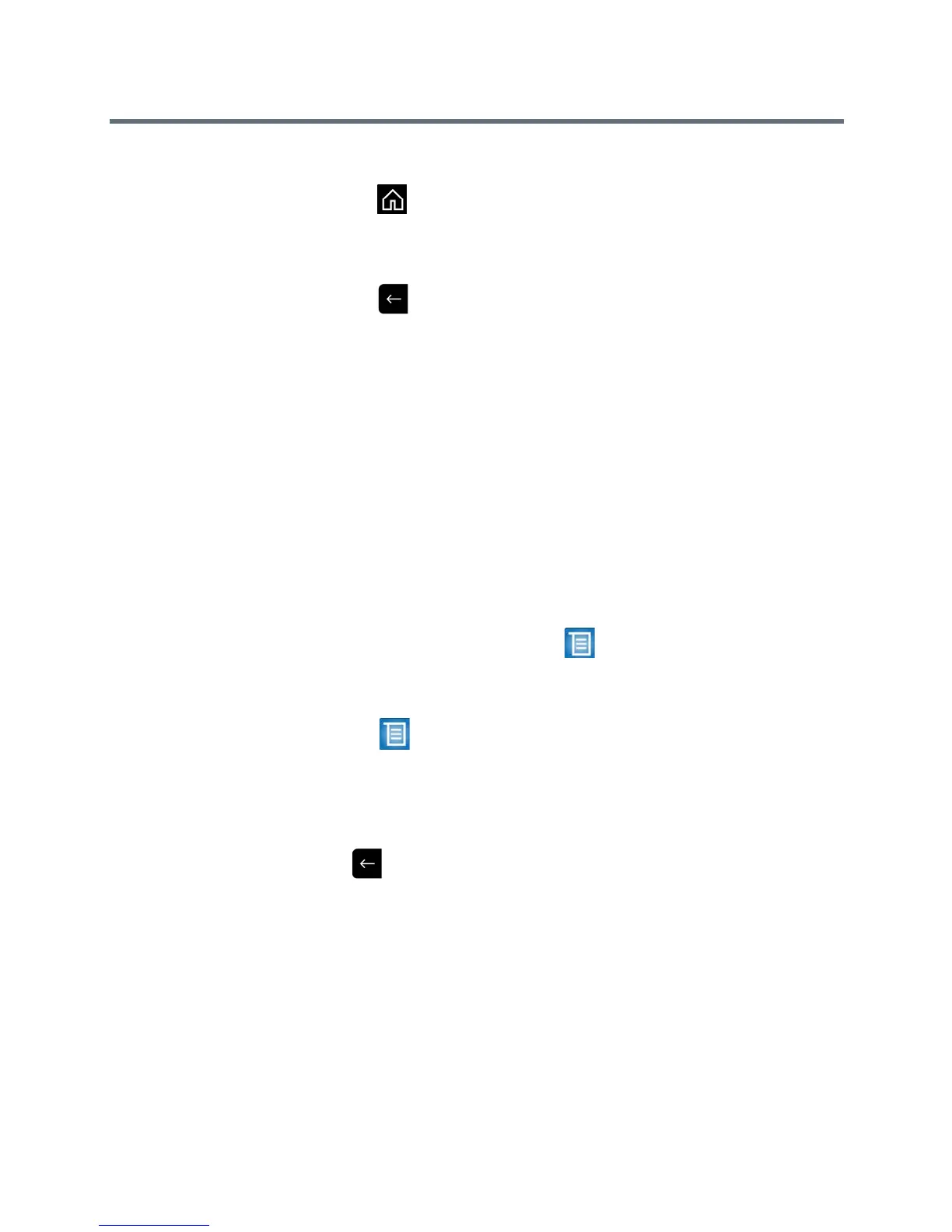User’s Guide for the Polycom RealPresence Group Series
Polycom, Inc. 15
To see the Home screen:
>> Press on the remote control.
To see the full screen:
>> Press on the remote control.
Selecting and Adjusting a Camera or Other Video Source
You can use the remote control to select and adjust the main camera or other
near-end or far-end video sources, such as document cameras or computers.
You might be able to adjust other auxiliary cameras or far-end cameras that
support pan, tilt, and zoom movement. You can adjust the far-end camera only
if it is configured at the far end to allow you to control it.
When you are in camera control mode, you can press and hold a number to
save a preset. For more information about presets, see Setting and Using
Camera Presets on page 18.
To select a near-end or far-end camera, or other video source:
Out of a call:
• Using your remote control, go to > Cameras > Select Camera. Then
select the camera or other video source you want to use from the list.
In a call:
• Select > Cameras. Then select Your Cameras for near-end control or
Their Cameras for far-end control.
• To switch between Your Cameras and Their Cameras without accessing
the menu, press Select on the remote control while in a call.
To return to a previous screen after adjusting your or their camera settings,
select .
