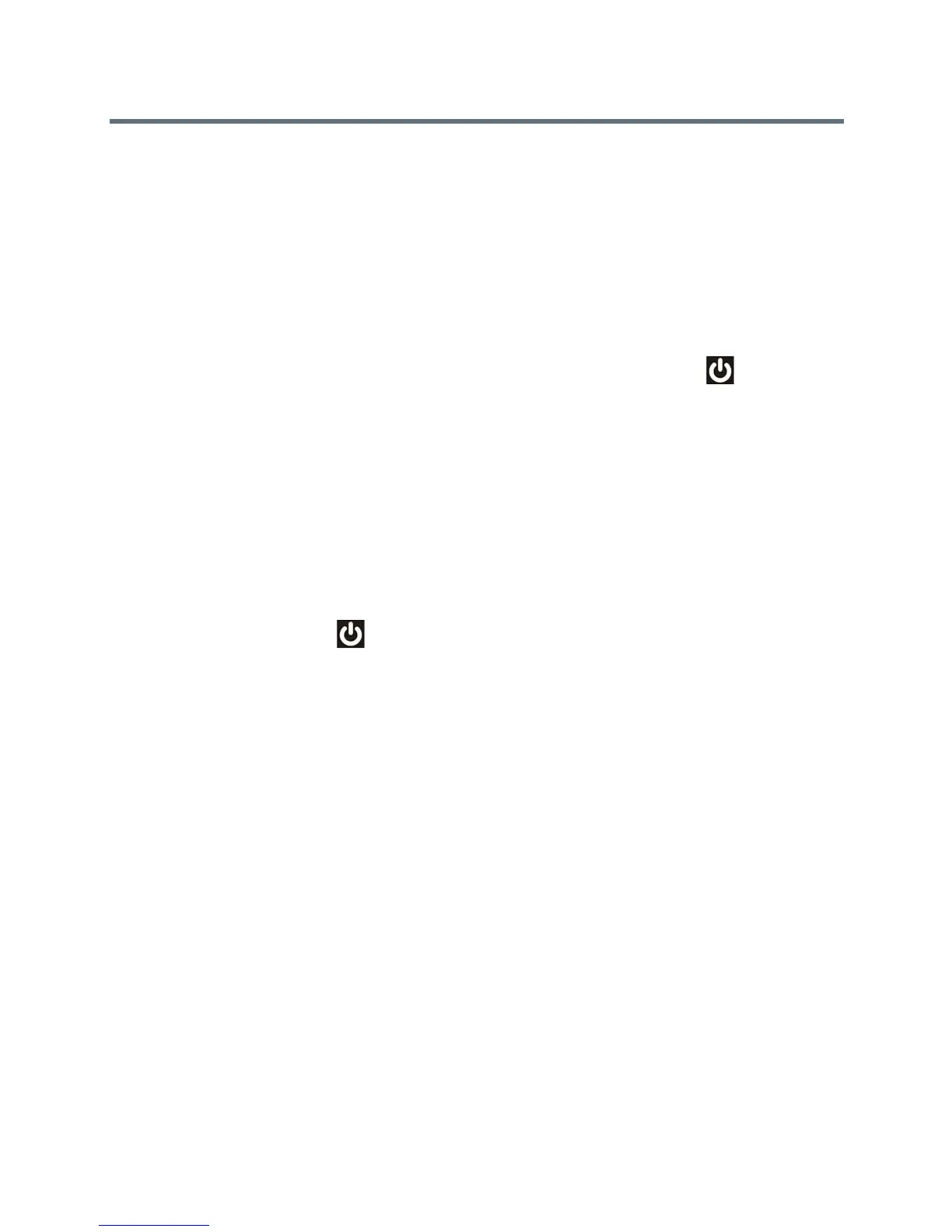User’s Guide for the Polycom RealPresence Group Series
Polycom, Inc. 7
Powering On and Off
Powering your system on and off is a simple procedure, but it is important to
perform the tasks in a certain order. Make sure that the system is powered off
before you connect devices to it. After you have connected all of the related
equipment that you will use, connect the power and power on the
RealPresence Group System.
It is also important to note that Polycom RealPresence Group 300, 500, and 700
systems do not have what you might think of as a power button—they have a
power proximity sensor. Instead of pressing an actual button that moves, you
touch the sensor (or near the sensor) that indicates power on the front of
the system.
To power on the RealPresence Group System:
Do one of the following:
• Press any button on the remote control or pick up the remote control to
wake up the system if it is asleep.
• For the RealPresence Group 550 systems, switch on the power.
The power switch is located on the back of your system.
• For the RealPresence Group 300, 500, and 700 systems, touch and hold the
power sensor on the front of the system. Because the power sensor is
touch sensitive, you can touch your finger on or close to the sensor.
The Polycom splash screen is displayed within several seconds.
To shut down the RealPresence Group System:
Do one of the following:
• For the RealPresence Group System Group 550 systems, switch off the
power.
The power switch is located on the back of your system.
• For the RealPresence Group 300, 500, and 700 systems, touch the power
sensor on the front of the system.
The indicator light changes color and blinks, indicating that the system is
shutting down. Release the power sensor when the indicator light changes
color.
