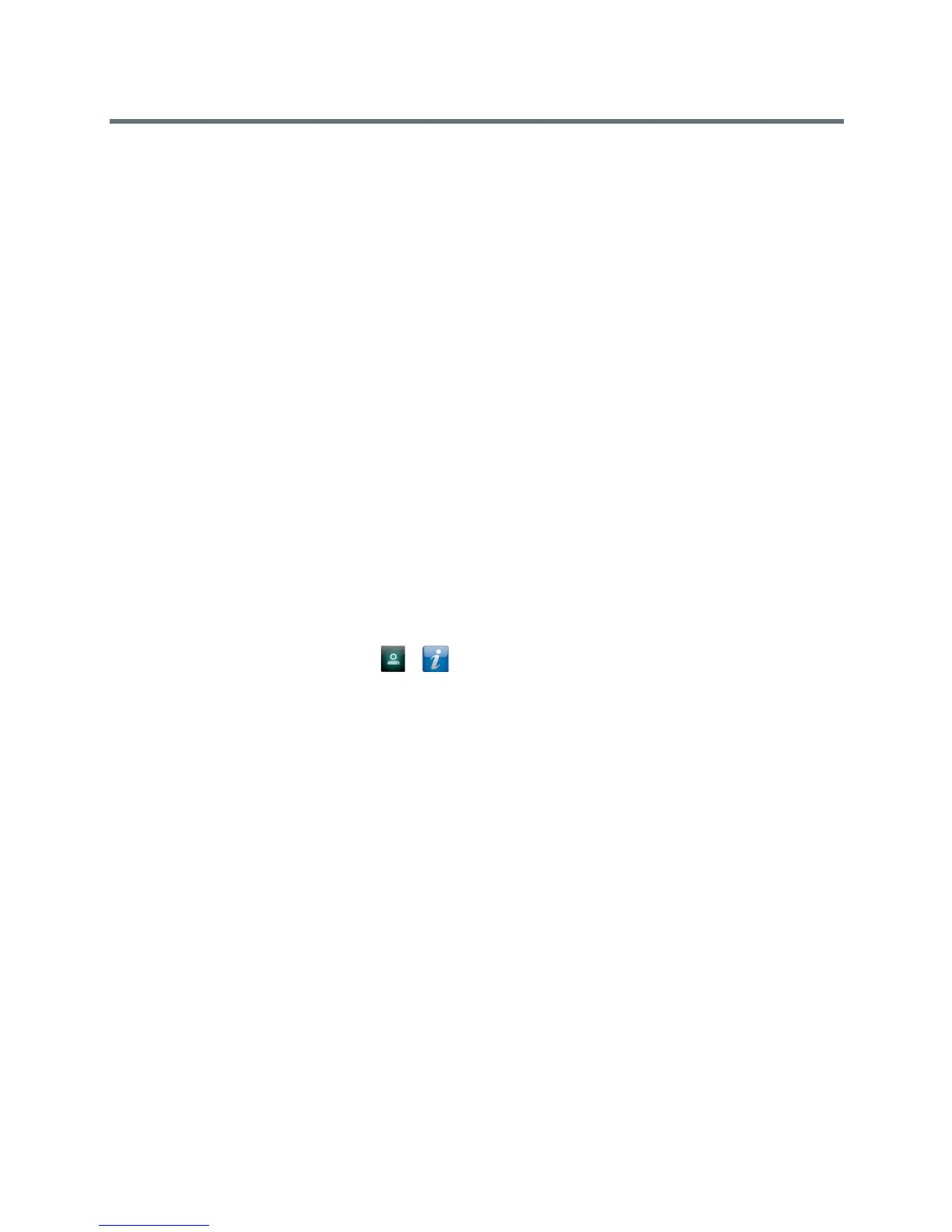User’s Guide for the Polycom RealPresence Group Series
14 Polycom, Inc.
the call will not be completed. To avoid security risks, Polycom recommends
that all participants communicate the state of their padlock icons verbally at
the beginning of a call.
Controlling What You See
You can control the following visual settings on your RealPresence Group
system:
Viewing Details About Your System on page 14
Switching Between Full-Screen Video and the Home Screen on page 14
Selecting and Adjusting a Camera or Other Video Source on page 15
Enabling and Disabling EagleEye Director Tracking in a Call on page 17
Setting and Using Camera Presets on page 18
Viewing Details About Your System
You might need to view certain system details to do video conferencing tasks,
such as pairing, or to perform troubleshooting tests to provide information for
your administrator or technical support.
To view your system details:
>> Select > and System Information.
The following details are displayed:
— System Name
— Model
— Hardware Version
— System Software
— Serial Number
— MAC Address
— IP Address
Switching Between Full-Screen Video and the Home Screen
When your call connects, the system automatically shows video on the whole
screen. You can switch back to the home screen during a call if, for example,
you need to adjust a user setting and your system is configured to allow you
to do so.
