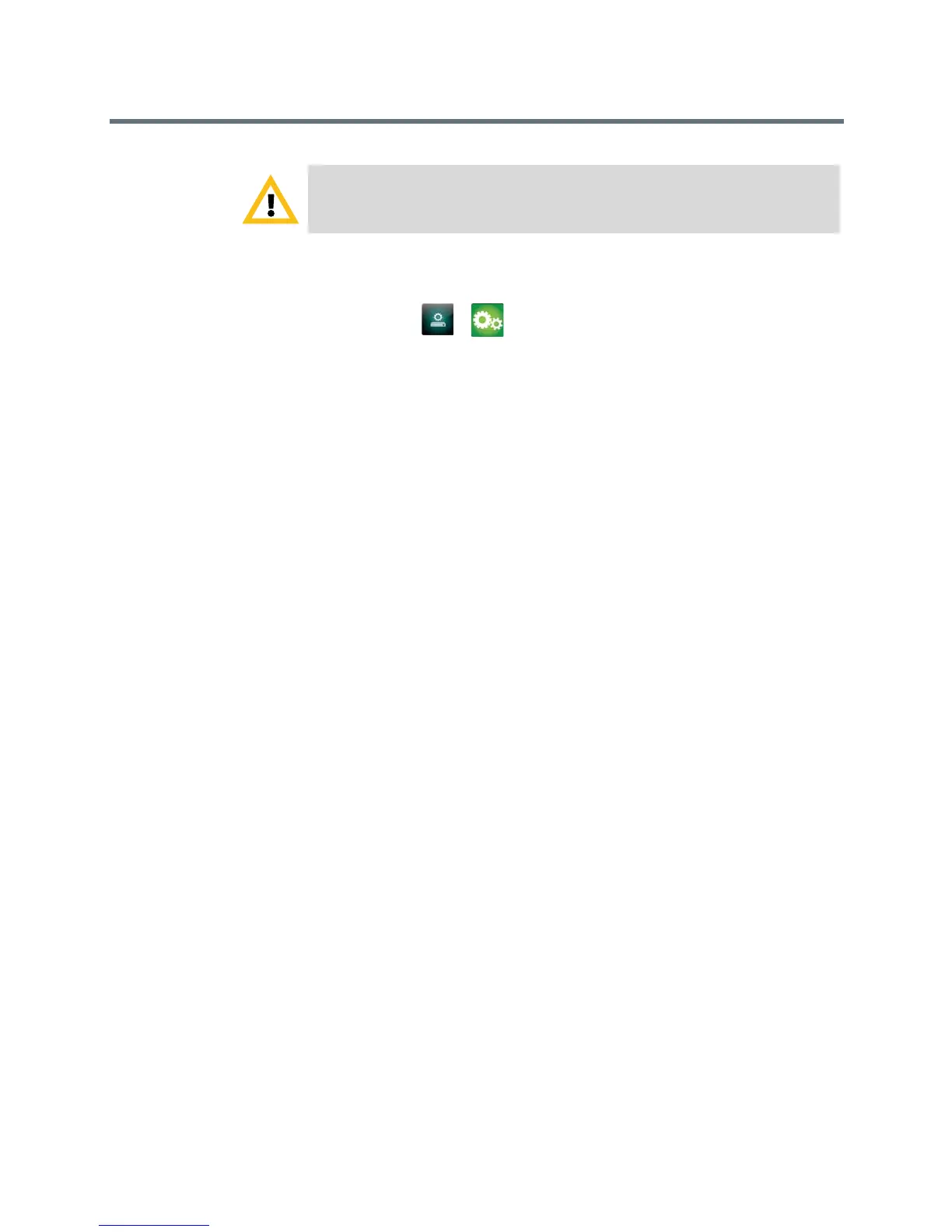User’s Guide for the Polycom RealPresence Group Series
Polycom, Inc. 39
To allow the display of video on the web:
1 Navigate to > > Meetings.
2 Select Allow Video Display on Web.
Using a USB Keyboard
To enter data and navigate your system’s local interface, you can attach a
standard English USB keyboard to one of the system’s USB ports.
When a USB keyboard is connected to a RealPresence Group system, you can
enter only numbers with the remote control on the local interface's Place a Call
> Keypad or Place a Call > Contacts screens. To enter letters, unplug the
keyboard from the USB port, then select the Keyboard button now displayed
on your system screen. For more information about entering letters on the
virtual keyboard, refer to Calling by Entering a Name or Number on page 10.
Troubleshooting
If you are having problems making a call or need to view system information
or diagnostics, refer to the following sections:
Placing a Test Call on page 39
Accessing System Information, Status, and Diagnostics Screens on page 40
Viewing Call Statistics on page 46
Searching for Answers in the Product Documentation on page 47
Using the Knowledge Base on page 47
Placing a Test Call
To troubleshoot any issues making video calls, call a Polycom video site to test
your setup. A list of worldwide numbers that you can use to test your Polycom
RealPresence Group system is available at www.polycom.com/videotest.
Caution. The default setting is to not allow video display. Be sure to verify
whether your system administrator wants the setting to be changed.
