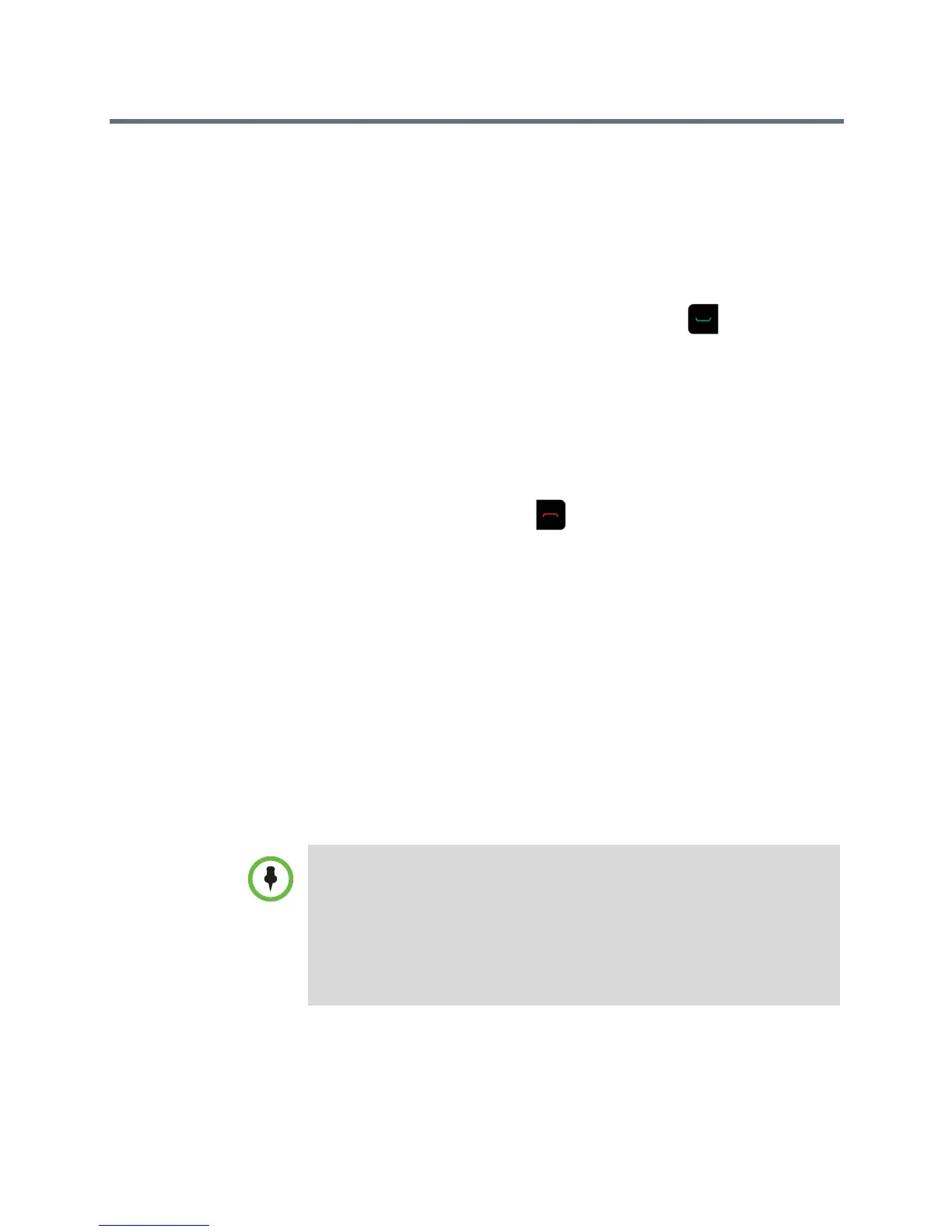User’s Guide for the Polycom RealPresence Group Series
12 Polycom, Inc.
Answering a Call
The way a RealPresence Group system handles incoming calls depends on
how it is configured. It either answers the call automatically, rejects the call
automatically, or prompts you to answer the call manually.
To answer a call manually:
>> Using your remote control, select Answer or press .
For more information about answering calls, see Changing the Way Calls Are
Answered on page 30.
Ending a Call
To hang up a call:
>> On the remote control, press .
If prompted, confirm that you want to hang up.
Using Kiosk Mode
Kiosk Mode simplifies the Home screen by displaying only speed dial entries
and calendar meetings (if enabled). In Kiosk Mode, therefore, you can call
speed dial numbers, join calendar meetings, and answer calls.
Your administrator must create speed dial numbers and enable Kiosk Mode
before you can use this mode. For information on adding speed dial entries,
enabling speed dial and Kiosk Mode, refer to the Administrator’s Guide for the
Polycom RealPresence Group Series. For information about obtaining the
Polycom Conferencing Add-In for Microsoft Outlook, refer to Polycom
Solution Support on page 48.
To use Kiosk Mode for speed dialing:
1 Select the Speed Dial tab.
Points to Note about Kiosk Mode:
Kiosk Mode is disabled by default. If your administrator enables Kiosk Mode:
• The Home screen menu, Out of Call menu, and other icons are disabled.
• Alerts bring the local interface out of Kiosk Mode until the alerts are cleared.
• While in a call, you can still use the remote to adjust the volume, control the
camera, and mute/unmute the microphone.
• You can display the In a Call menu by pressing Menu on the remote.
