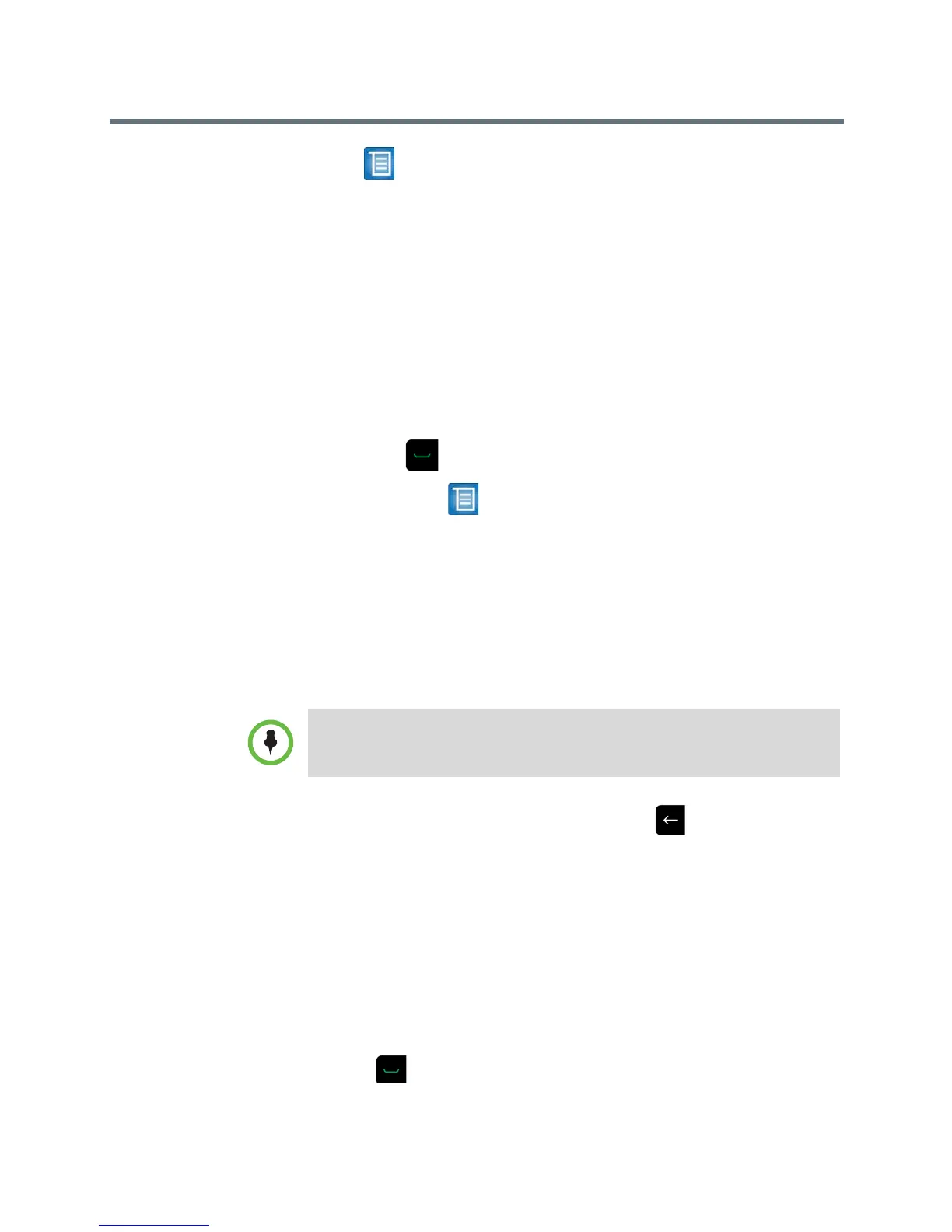User’s Guide for the Polycom RealPresence Group Series
10 Polycom, Inc.
— > Place a Call > Recent Calls
• On the Home screen, choose a Speed Dial entry. This option must be
configured by your administrator.
• On the Home screen, choose Join from a meeting on your calendar. To
learn how to configure this calling method, refer to Using Microsoft
Outlook Calendaring on page 34.
Calling by Entering a Name or Number
To place a call by entering a name or number:
1 To place a call, do one of the following using your remote control:
— Press .
— Navigate to > Place a Call > Keypad.
2 In the dialing field, enter the dialing information as follows:
Numbers: To enter numbers, select each number on the keypad with the
remote control or enter numbers on your remote control.
Letters: To enter letters, select Keyboard. Then use your remote control to
select each letter on the onscreen keyboard. Or you can use the text-entry
method commonly used with cell phones to select letters directly on your
remote control.
Backspace: To delete a number or letter, press on the remote control.
Depending on the capabilities of your system and the system you are
calling, the dialing information could look like one of these examples:
— 10.11.12.13 (IPv4 address—include the dots)
— 2555 (E.164 extension for H.323 or SIP)
— stereo.polycom.com (host name)
— user@domain.com (SIP)
3 Enter any additional information needed for the call. The available
settings depend on the type of call and your system’s configuration.
4 Press on the remote control to place the call or select Place a Call.
The Keyboard button does not display on your system screen if a USB
keyboard is plugged into the system’s USB port. After you unplug the USB
keyboard from the system’s port, the Keyboard button displays.
