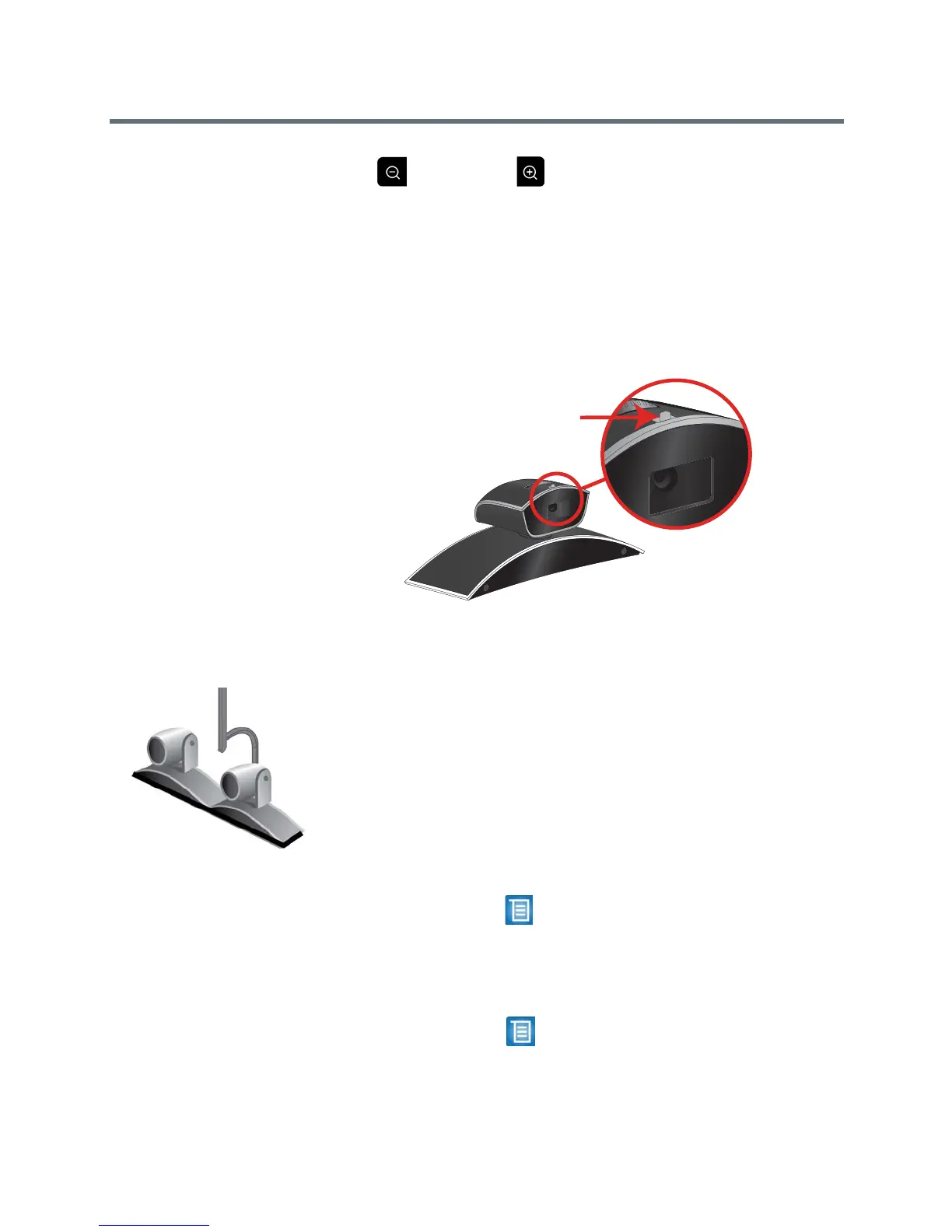User’s Guide for the Polycom RealPresence Group Series
Polycom, Inc. 17
4 Press to zoom out or to zoom in.
If you zoom in, you can pan or tilt the camera electronically by pressing
the navigation buttons.
To open or close the privacy shutter on the Polycom EagleEye View camera:
>> Move the slider to the right to close the privacy shutter, or to the left to
open it. You can still make and receive calls when the shutter is closed, but
the people at the far end cannot see you.
Enabling and Disabling EagleEye Director Tracking in a Call
If EagleEye Director tracking is enabled, the camera follows the person or
people who are speaking. This tracking action, also called automatic camera
positioning, can be manually started or stopped.
While in a call, you might want to disable EagleEye Director tracking. When
you stop camera tracking through the menu, the Mute and Unmute buttons
do not affect tracking. You must start camera tracking using the menu before
the Mute and Unmute buttons will again affect tracking. After the call is
complete, EagleEye Director returns to its default setting.
To disable EagleEye Director tracking in a call:
>> Use the remote to select > Cameras > Stop Camera Tracking. After
you disable tracking in this way, the Mute and Unmute functions on the
microphone and remote no longer affect tracking.
To enable EagleEye Director tracking in a call:
>> Use the remote to select > Cameras > Start Camera Tracking. The
Mute and Unmute tracking functions on the microphone and remote now
work.
