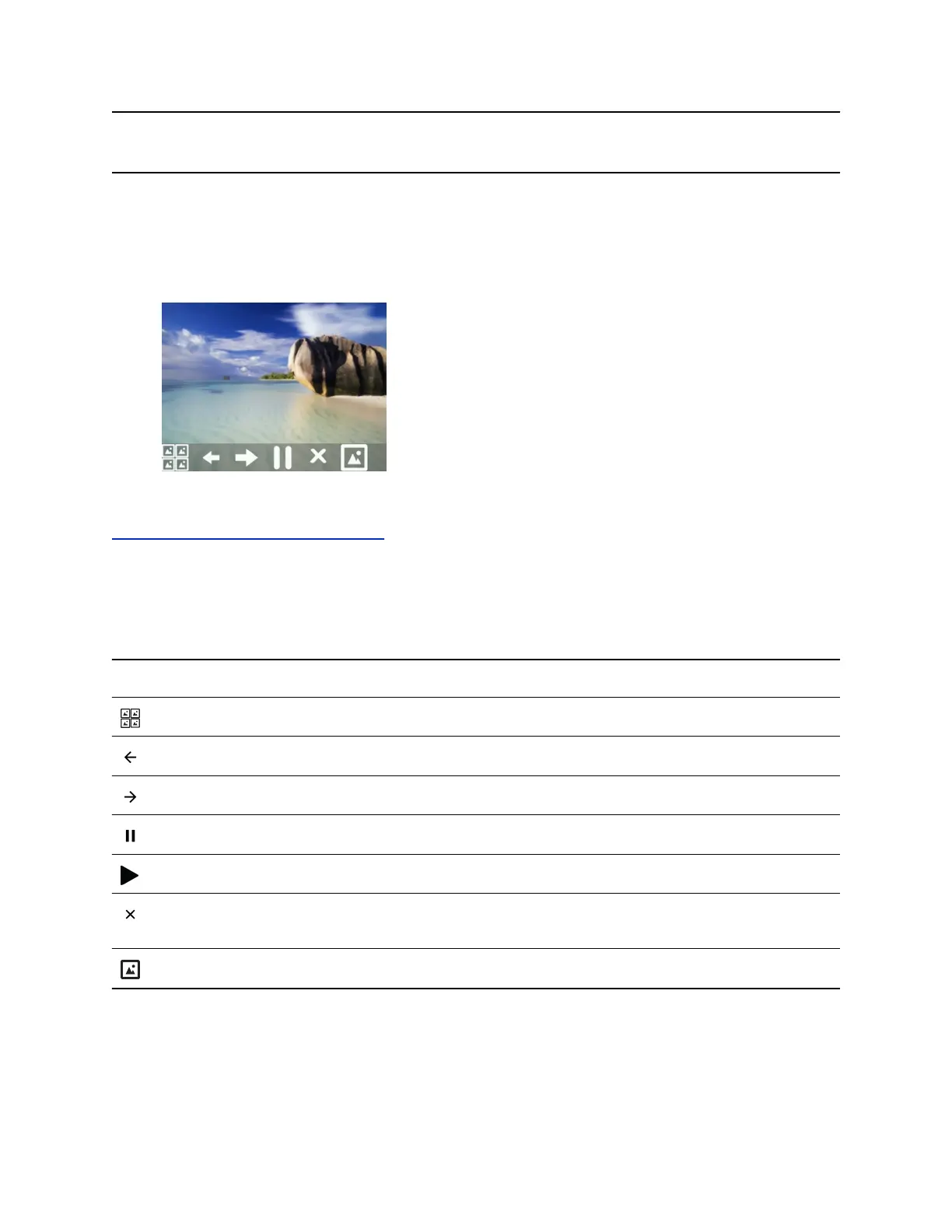Note: If your phone does not detect the USB flash drive when you attach it to your phone, the USB port
on your phone may be disabled. Contact your system administrator.
Procedure
1. Select Settings > Features > Removable Storage Media > Picture Frame.
Your pictures display one-by-one, like a slide show, and navigation icons display beneath your
pictures, as shown next.
Related Links
Overview of Phone Hardware and Keys on page 10
Picture Frame Icons
Use the icons in the following table to perform actions in the Picture Frame.
Picture Frame Icons
Icons Action
View thumbnails of your pictures.
View the previous picture.
View the next picture.
Pause and display the current picture only.
Starts the display of pictures one-by-one again.
Stop displaying the pictures. The pictures do not display again until you access the Picture Frame
feature (unless you have a screen saver enabled).
Set the picture that currently displays as the background picture for your phone.
Polycom
®
VVX
®
Business IP Phones Settings
Polycom, Inc. 104
