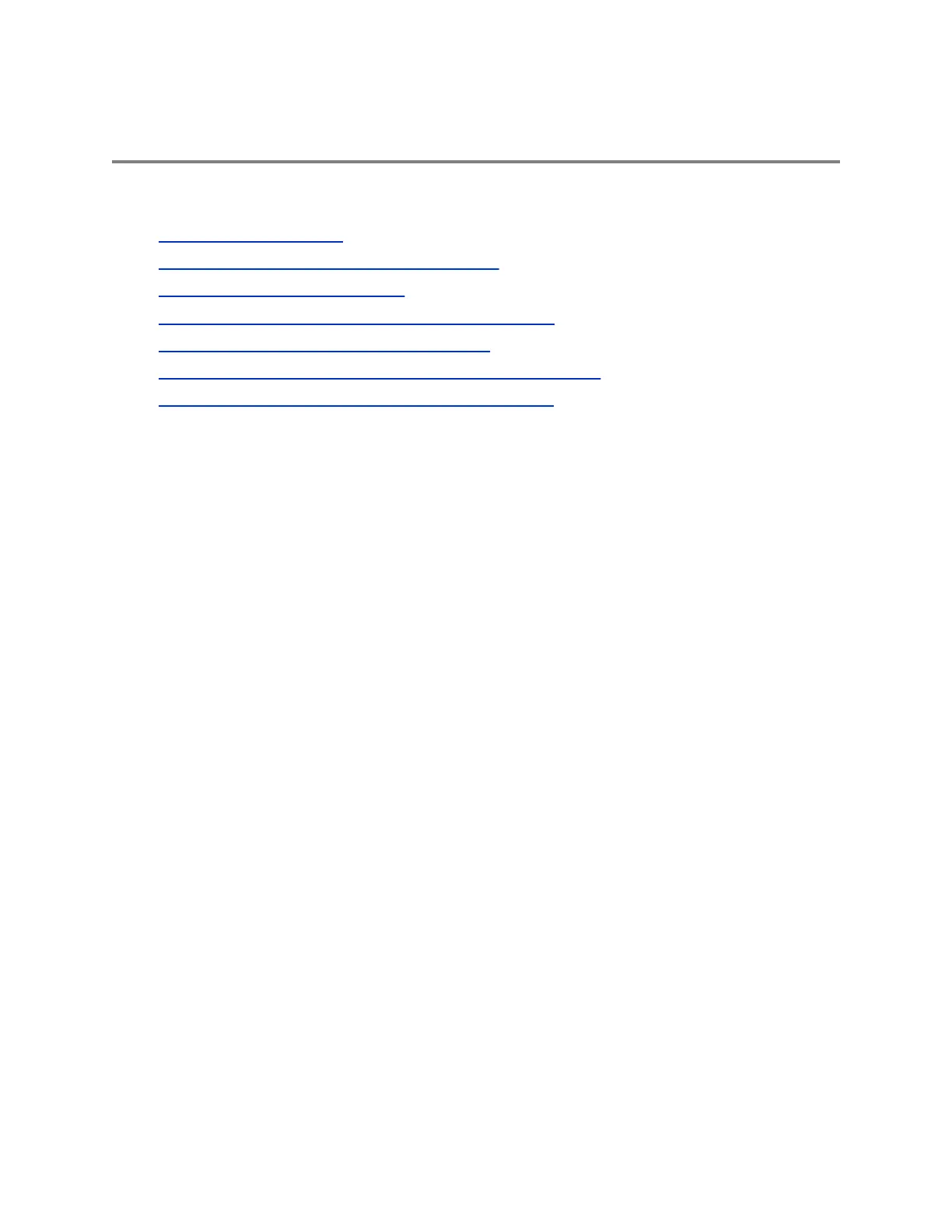Conference Calls
Topics:
• Tips for Conference Calls
• Initiating a Skype for Business Conference Call
• Initiating a Group Conference Call
• Add Contacts to a Skype for Business Conference Call
• Send Contacts Active Conference Information
• Viewing a List of Skype for Business Conference Participants
• Managing Skype for Business Conference Participants
When you are signed into your Skype for Business account on supported VVX phones, you can initiate
audio conference calls with your Skype for Business contacts from your phone, manage conference
participants, enable announcements, and lock a conference. You can manage a maximum of 24 Skype
for Business conference calls at a time on all other VVX phones. However, you can have only one active
audio conference call in progress on your phone.
Tips for Conference Calls
When you are in a conference call, follow these tips:
• Use the handset or a headset if you're in an open environment.
• Mute your microphone when you are not speaking, especially in noisy environments.
• Avoid tapping or rustling papers near the microphone.
• Speak in your normal voice without shouting.
Initiating a Skype for Business Conference Call
When registered with Skype for Business, you can initiate Skype for Business conference calls on
supported Polycom phones.
Initiate a Skype for Business Conference
You can initiate a Skype for Business conference call, add and invite contacts to a conference call, and
manage up to 24 conference calls.
You can only select one contact at a time to add to the conference call.
Procedure
1. Select Meet Now > Invite.
2. Enter a contact's number or select a contact from Contacts or Recent Calls and select Dial.
The contact is added to the call after answering.
Polycom, Inc. 44
