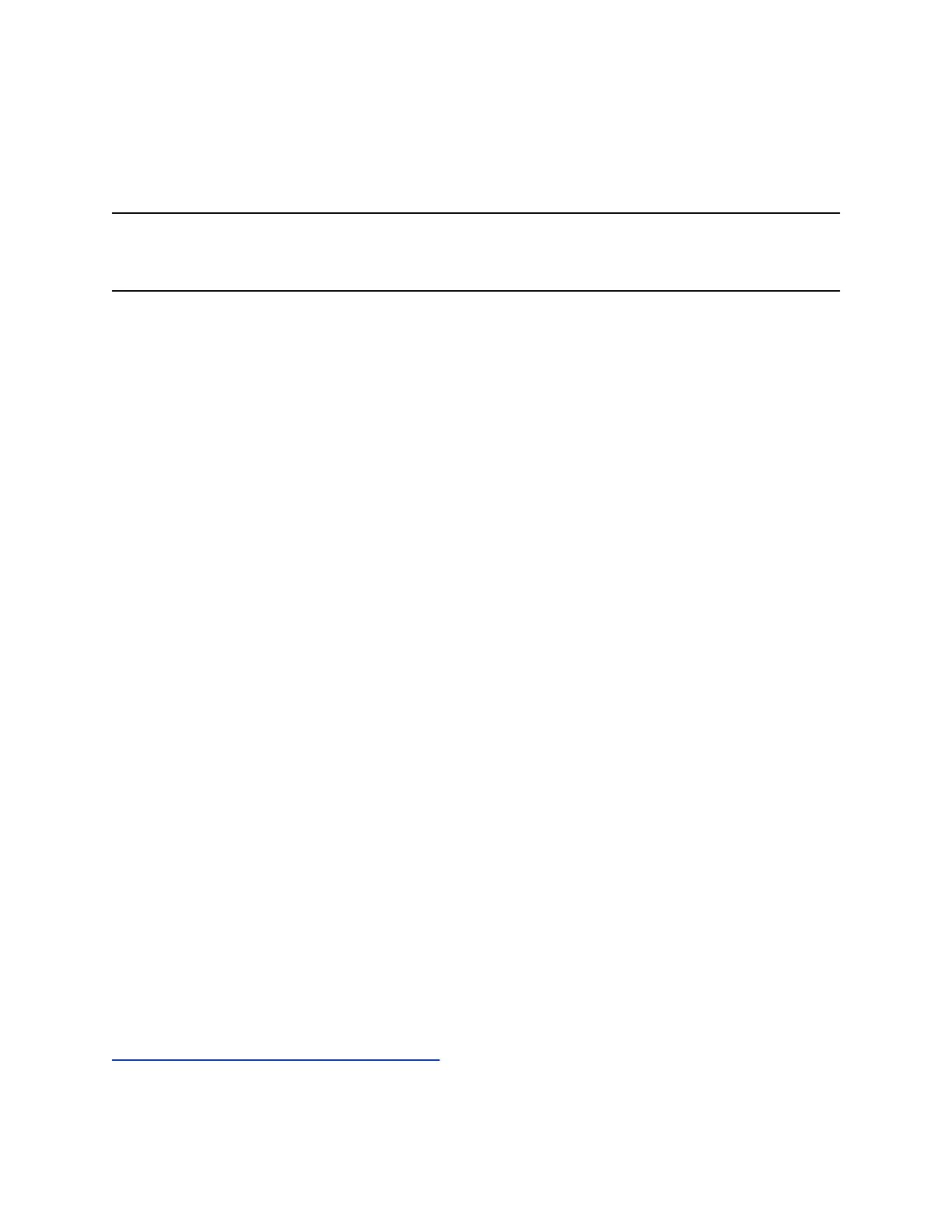3. Select Invite to add additional contacts to the conference call.
Initiate a Conference Call during a Skype for Business Call
During a Skype for Business call, you can add contacts to the call to initiate a conference call.
Note: You cannot initiate a Skype for Business conference call with video on VVX phones. If you are in
an active video call when you initiate a conference call, the video call ends, and an audio-only
conference call is established.
Procedure
1. Press Conference and select a contact.
2. Press Invite to add additional contacts to the conference call.
Initiating a Group Conference Call
You can initiate a Skype for Business conference call with all the contacts in a group on your phone or in
the Skype for Business client.
Initiate a Group Conference Call
You can a initiate conference call with a group of Skype for Business contacts from a supported VVX
business IP phones .
Procedure
1. Navigate to Contacts and select Groups.
2. On the Groups screen, select a group.
3. Select Dial All.
4. Choose Yes to confirm that you want to dial all contacts in the group.
Each contact in the group is called one at a time.
Initiate a Group Conference Call with a Distribution List
You can initiate a conference call with all the members of a distribution list on your phone.
Procedure
1. Press Contacts and select Groups.
2. On the Groups screen, select a distribution list and select Expand > Dial All.
3. Press Yes to confirm that you want to dial all members in the list.
Each member in the distribution list is called one at a time.
Related Links
Search for Skype for Business Distribution Lists on page 71
Conference Calls
Polycom, Inc. 45
