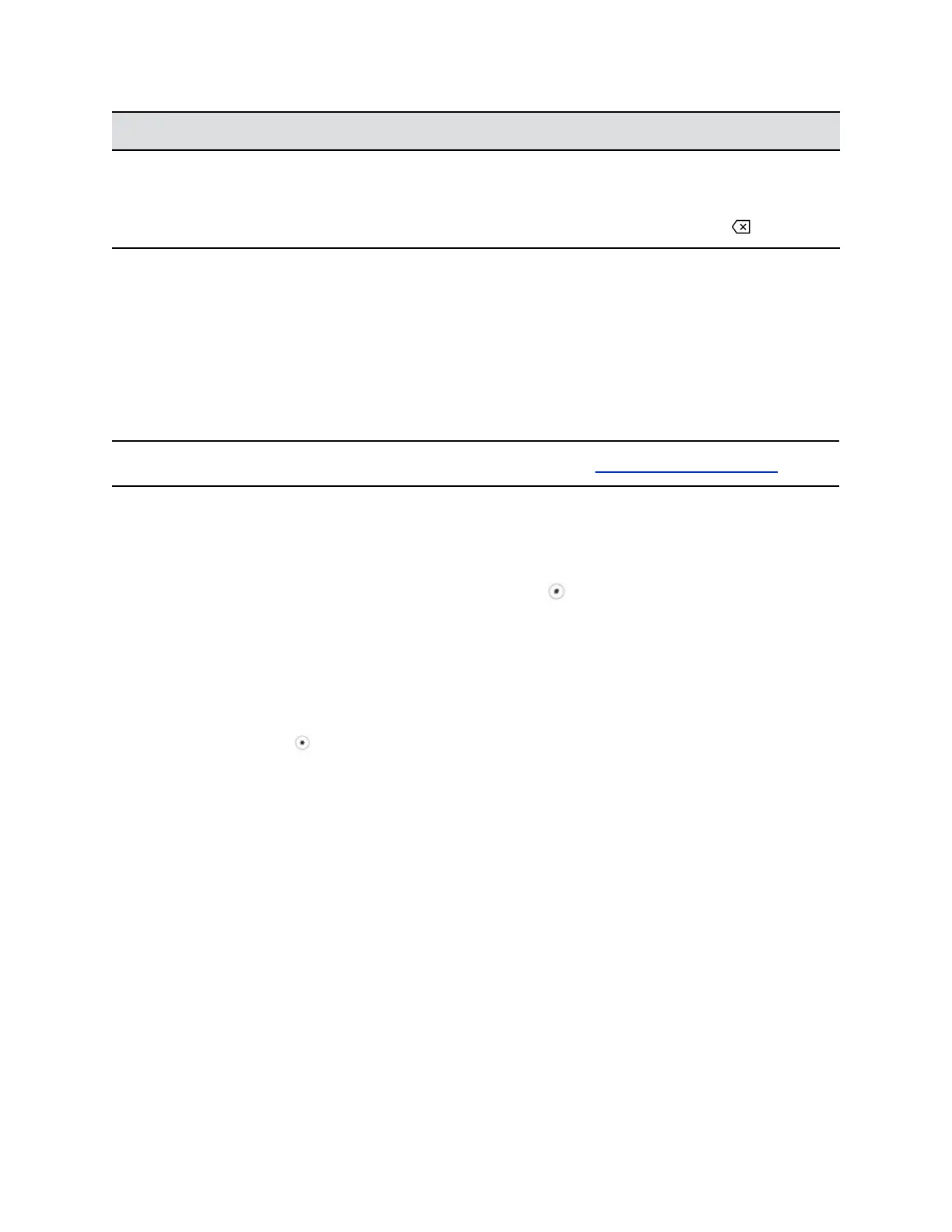Task Action
Delete one or more characters Use the arrow keys to position the cursor to the right of the
character, or drag your finger across the characters until the cursor
is positioned to the right of the character(s) you want to delete.
Press the Delete key, press the << soft key, or tap .
Entering Chinese Characters with PinYin
The PinYin text input feature on VVX business IP phones uses Nuance XT9
®
Smart Input to enable you
to enter Chinese characters into text fields using the phone's dial pad keys.
You can use the PinYin input widget to enter Chinese characters in the contact directory, corporate
directory, and browser using the the dial pad keys on VVX phones. When you select a data field to edit,
the PinYin input widget is automatically displayed when Simplified or Traditional Chinese is set as the
displayed language on your phone.
Note: For more information on the PinYin text input method, see the Nuance’s XT9 Smart Input website.
Enter Chinese Characters with the Dial Pad Keys
You can use the dial pad keys and the PinYin input widget to enter Chinese characters on VVX business
IP phones.
The PinYin input widget disappears if you press the Pound key or no keys are pressed for 5 seconds.
Procedure
1. Enter the PinYin text that corresponds with the digits on the phone's dial pad.
For example, press 7464.
The possible PinYin matches display in the text field with the first match highlighted.
2. Press the Star key to toggle between selections.
The recommendation area shows the possible character matches. A navigation indicator is
displayed if more matches are available.
3. Use the left and right arrow keys or swipe the recommendation area on the touch screen to
change the selected character.
4. Press the Select key to select the character from the recommendation area.
5. After the character is selected, it is displayed in the input field at the cursor location.
Getting Started with Polycom
®
VVX
®
Business IP Phones
Polycom, Inc. 22
