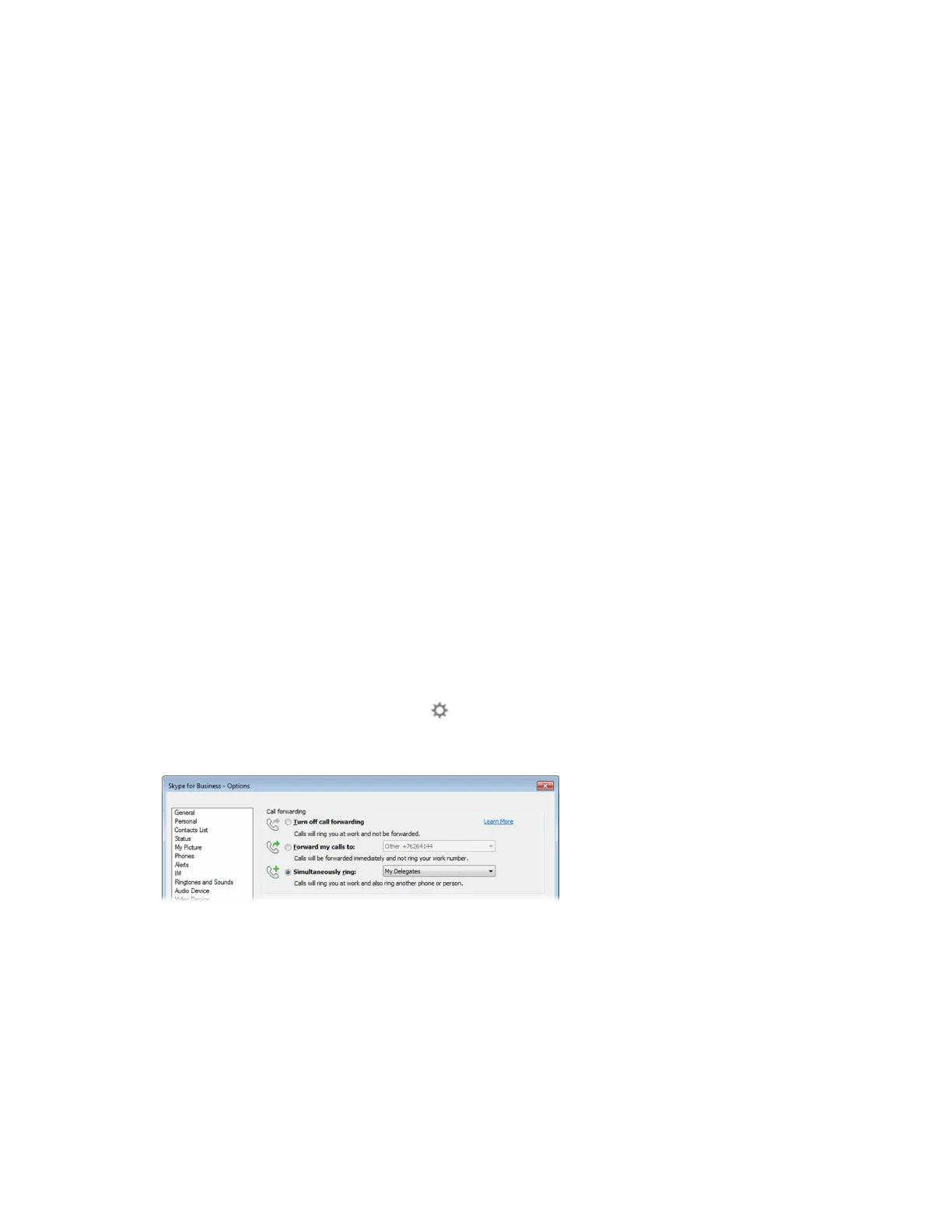Resume Held SLA Calls
Any SLA member can resume a held call on the shared line.
When an active call is placed on hold on the shared line, all group members are notified of the call's new
status by a flashing red LED light on the line key on all members' phones, if enabled by your system
administrator. When a held call is resumed by another SLA member, the other group members are
notified of the call's new status with a steady red LED light on the line key on the members phones.
Procedure
1. Select the corresponding line key and lift the handset.
Boss-Admin for Skype for Business
The Boss-Admin feature enables you to manage phones on your network and see when there is an
answered call, when a call is on hold, or when a call has ended on a boss or delegate line.
When your phone is registered with the Skype for Business server, you can use the Boss-Admin feature
to manage shared lines. A boss can assign delegates, and delegates can manage calls on behalf of the
boss's line.
Assign Delegates
You can assign up to 25 delegates to your line using your Skype for Business client; however, you cannot
assign yourself as a delegate to a boss's line. You can have delegates and be a delegate for another
boss's line, and you can assign your bosses as delegates for your line.
Delegates can be assigned to up to 15 bosses, depending on the number of line keys available on their
VVX phone. For example, for VVX 250 series phones, a delegate can be assigned to up to three bosses.
Procedure
1. In your Skype for Business client, click and select Tools > Call Forwarding Settings.
2. Select Simultaneously Ring > My Delegates, as shown next.
3. In the Call Forwarding - Delegates dialog box, click Add to add contacts as delegates for your
calls.
4. In the Choose a Delegate dialog box, select the contact you want to add as a delegate and click
Ok.
The contacts you add as delegates display in the Call Forwarding - Delegates dialog box, as
shown next.
Shared Lines
Polycom, Inc. 53
