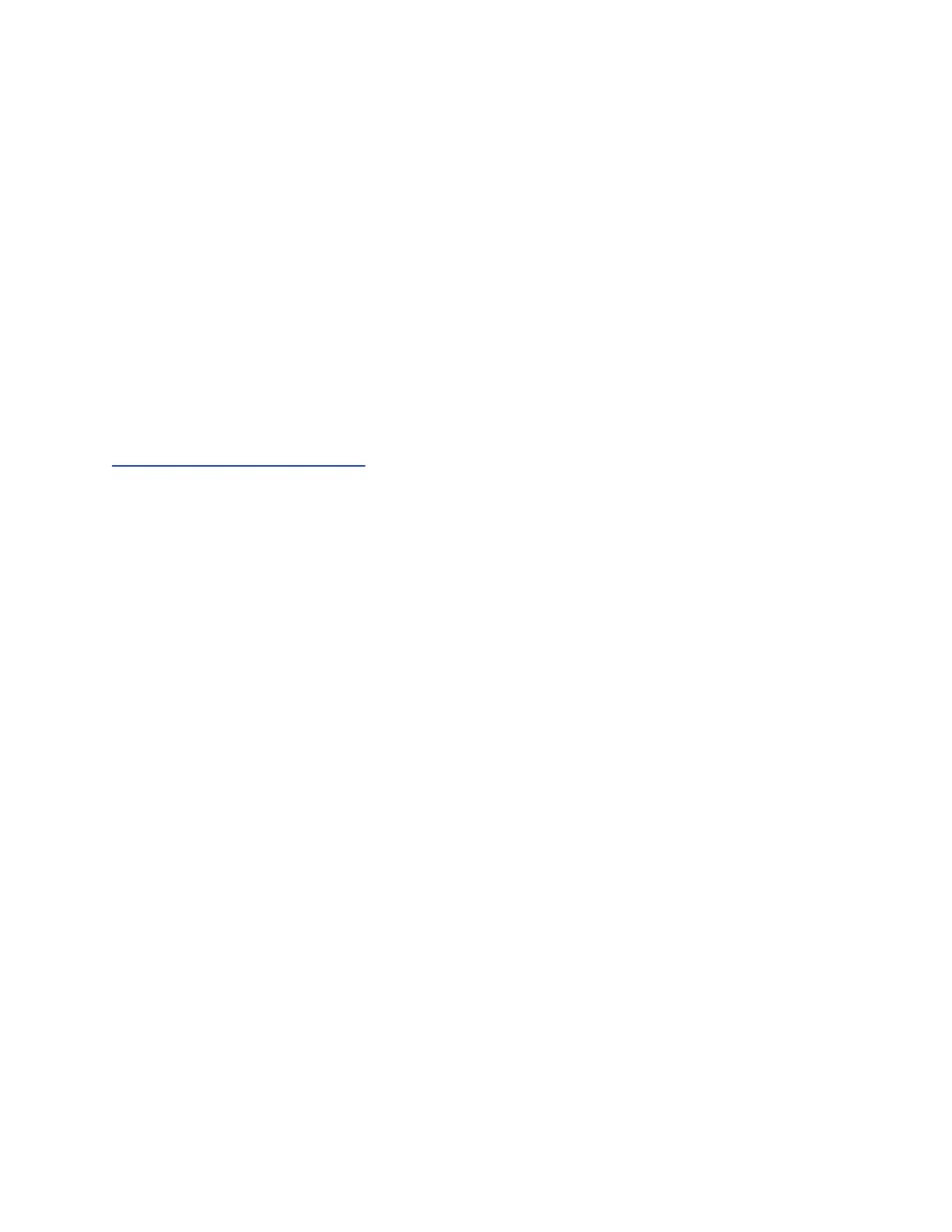2. Select Power Saving > Timeouts.
3. Select Office Hours Idle Timeout and enter the number of minutes (1 to 600 minutes) the phone
should wait during office hours before starting power-saving mode.
4. Select Off Hours Idle Timeout and enter the number of minutes (1 to 10 minutes) the phone
should wait during off-hours before starting power-saving mode.
5. Select User Input Idle Timeout and enter the number of minutes (1 to 10 minutes) the phone
should wait after a key press or screen select before starting power-saving mode.
6. Select Save.
Changing Audio Settings
You control certain audio settings on your phone, including the ringtone for incoming calls from all
contacts or a specific contact, where call notifications play, and the volume of the ringtone or call audio.
Related Links
Features for Hearing-Impaired Users on page 129
Change Incoming Call Notifications
You can choose whether you hear sound effects—all phone sounds except call audio—from the handset,
headset, speaker, or the active audio device you set.
For example, you can configure your phone to ring on your headset instead of the speaker. By default,
you hear all sound effects from the speaker.
Procedure
1. Navigate to Settings > Basic > Preferences.
2. Select Audible Ringer and select a location to hear sound effects.
Set a Ringtone for Incoming Calls
A simple way to personalize your phone is to change the ringtone. You can pick unique ringtones for the
different lines on the phone. The default ringtone is Low Trill.
Procedure
1. Navigate to Settings > Basic > Preferences.
2. Select Ring Type.
3. If there are multiple lines on your phone, select a line.
4. From the Ring Type screen, select a ringtone.
5. Select Play to hear the ringtone.
Set a Ringtone for Individual Contacts
You can select unique ringtones for various contacts in your directory, which helps you quickly identify
callers as your phone rings.
Polycom
®
VVX
®
Business IP Phones Settings
Polycom, Inc. 106
