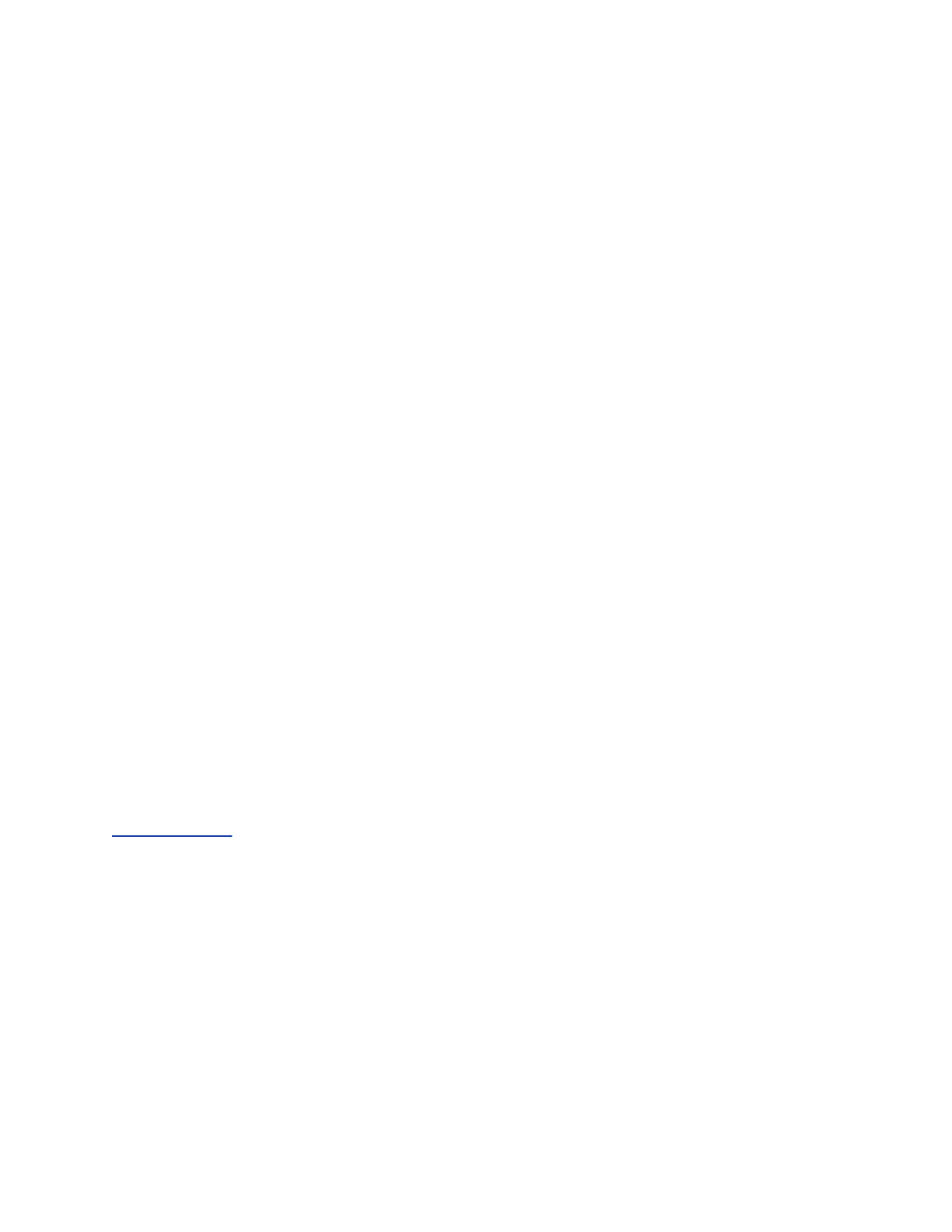Procedure
1. Select Search on the Home screen or navigate to Directories > Skype Directory.
A search screen is displayed.
2. Enter your contact's name.
The Skype for Business Directory displays your contact and similar contacts as you type the
contact's name.
Saving Contacts from the Skype for Business Directory
You can add contacts from the Skype for Business Directory to your Skype for Business Contacts list or
the Contact Directory.
Save Contacts to Skype for Business Contacts
When you save a contact to your Skype for Business Contacts list, the contact's name and email address
are saved.
Procedure
1. Search for your contact.
2. Select your contact and select Add to Contacts.
The contact is saved to your Skype for Business Contacts list.
Save Skype for Business Contacts to the Contact Directory
The first and last name and phone number of the contact are saved to the Contact Directory. You can go
to the Contact Directory to see if the contact was saved correctly and to add additional contact
information.
Procedure
1. Search for your contact.
2. Select your contact and select View.
3. In the Contact Information screen, select Save.
Related Links
Contact Directory on page 66
Search the Outlook Directory
You can search for Microsoft Outlook contacts on your phone.
Procedure
1. Navigate to Directories > Outlook Search.
2. Enter your contact's first or last name.
Your contact and similar contacts are displayed automatically as you type the contact's
information.
Call Lists, Distribution Lists, and Directories
Polycom, Inc. 70
