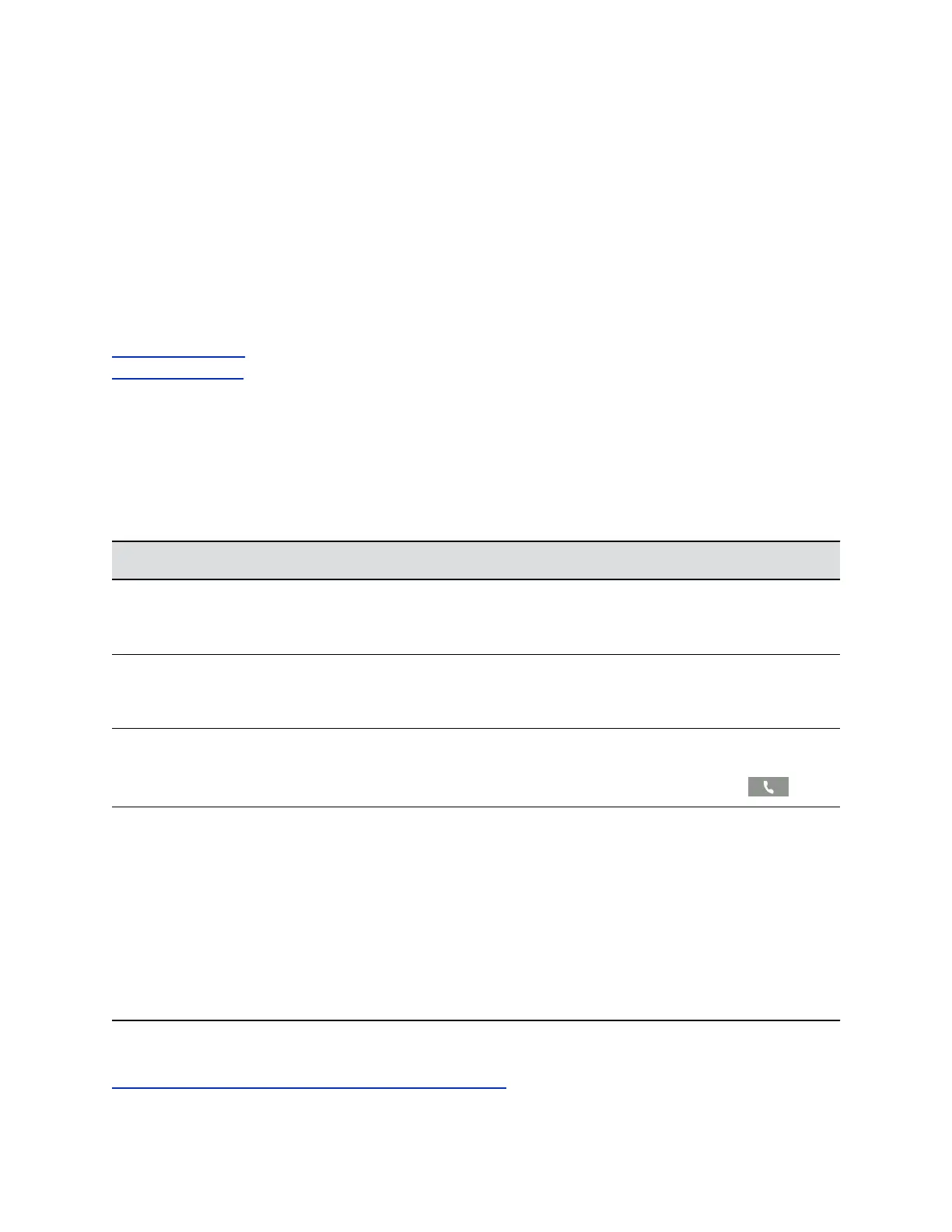Check the Status of the Calendar
When you do not see the Calendar icon on the Home screen, or if you are not receiving meeting
reminders, it is possible that the phone is not connected to the Microsoft Exchange Server.
Procedure
1. Navigate to Settings > Features > Calendar.
2. From the Calendar screen, select Connect.
Related Links
Using the Calendar on page 89
Open the Calendar on page 89
Polycom Desktop Connector
If you encounter any issues using the Polycom Desktop Connector (PDC), see the following table for
possible solutions to common problems.
Common PDC Problems and Solutions
Issue Corrective Action
The computer and phone cannot establish a
connection.
Verify the Polycom Desktop Connector settings on your
phone. You may need to reboot your phone or press
the Reconnect soft key.
I can't enter information in a phone field using my
computer keyboard.
Check to see if the phone field has a flashing cursor.
You can use PDC only to enter information in a phone
field if the field has a flashing cursor.
I can't place a call. If you're using PDC, you can't place a call using the
New Call soft key. To place a call, enter the phone
number and select the Dial soft key or tap .
I want to change the phone that is connected to the
Polycom Desktop Connector.
Disable the Polycom Desktop Connector, which is
already connected to your computer and is in active
state on your phone.
Setup and enable the phone you want to connect to
Polycom Desktop Connector. Once your computer
receives an initial communication from the newly
configured phone, it asks you to confirm the connection
by displaying the message “You were controlling
<MACaddress1> with your computer. Do you want to
change to controlling <MACaddress2>?” Click OK.
Related Links
Controlling Your Phone with Polycom Desktop Connector on page 114
Troubleshooting
Polycom, Inc. 137
