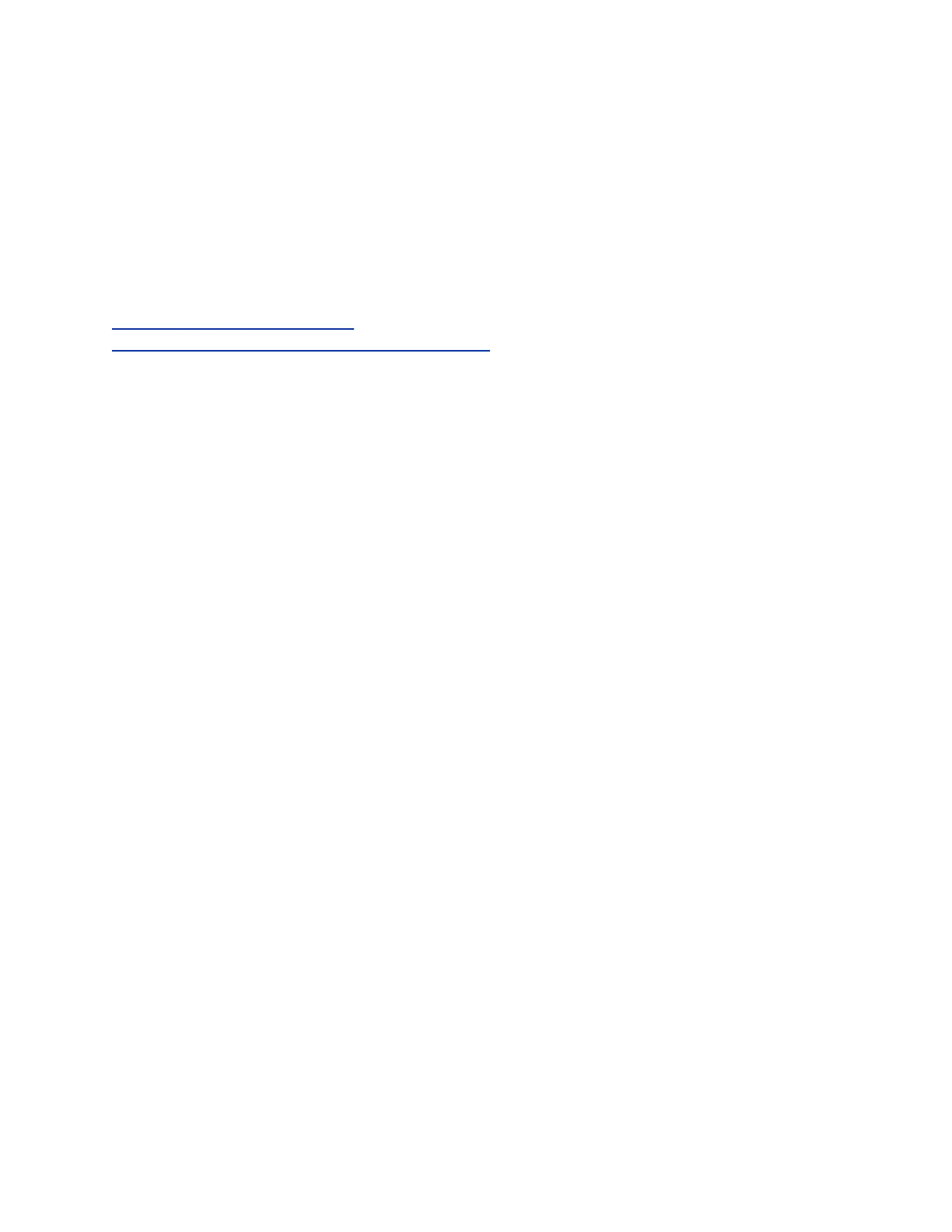Procedure
1. Do one of the following:
• Select Search on the Home screen or navigate to Directories > Contacts > Search.
• Navigate to Directories > Skype Directory.
2. Enter the name of the distribution list starting with DL-, or just enter a few letters in the distribution
list name.
Your search results display with similar distribution lists as you type.
Related Links
Call a Member of a Distribution List on page 31
Initiate a Group Conference Call with a Distribution List on page 45
Save a Distribution List to the Contacts List
You can add a distribution list (DL) or a search result to your contacts. Contacts you add are available in
both the phone and Skype for Business client.
Procedure
1. Navigate to Directories > Contacts > Search, then search for your DL.
2. Select your DL and press Add to contacts.
The distribution list is added to the Groups list on the phone and in the Skype for Business client.
3. Navigate to Directories > Contacts > Groups, and verify that the DL was added to the Groups
list.
View Contact Information for a Distribution List
You can view contact information, including names and email addresses, for any distribution list (DL) from
your phone.
Procedure
1. Navigate to Directories > Contacts > Groups, then select a DL.
2. Select Info.
View Contact Information for a Member of a Distribution List
You can view the contact information for members of a distribution list (DL) from the phone. The phone
displays the name, presence status, email address, and phone number for each DL member.
Procedure
1. Navigate to Directories > Contacts > Groups, then select a DL.
2. Select Expand, select a DL member, then select Info.
Delete a Distribution List
You can delete a distribution list from the phone. Distribution lists you delete are removed from both the
phone and the Skype for Business client.
Call Lists, Distribution Lists, and Directories
Polycom, Inc. 72
