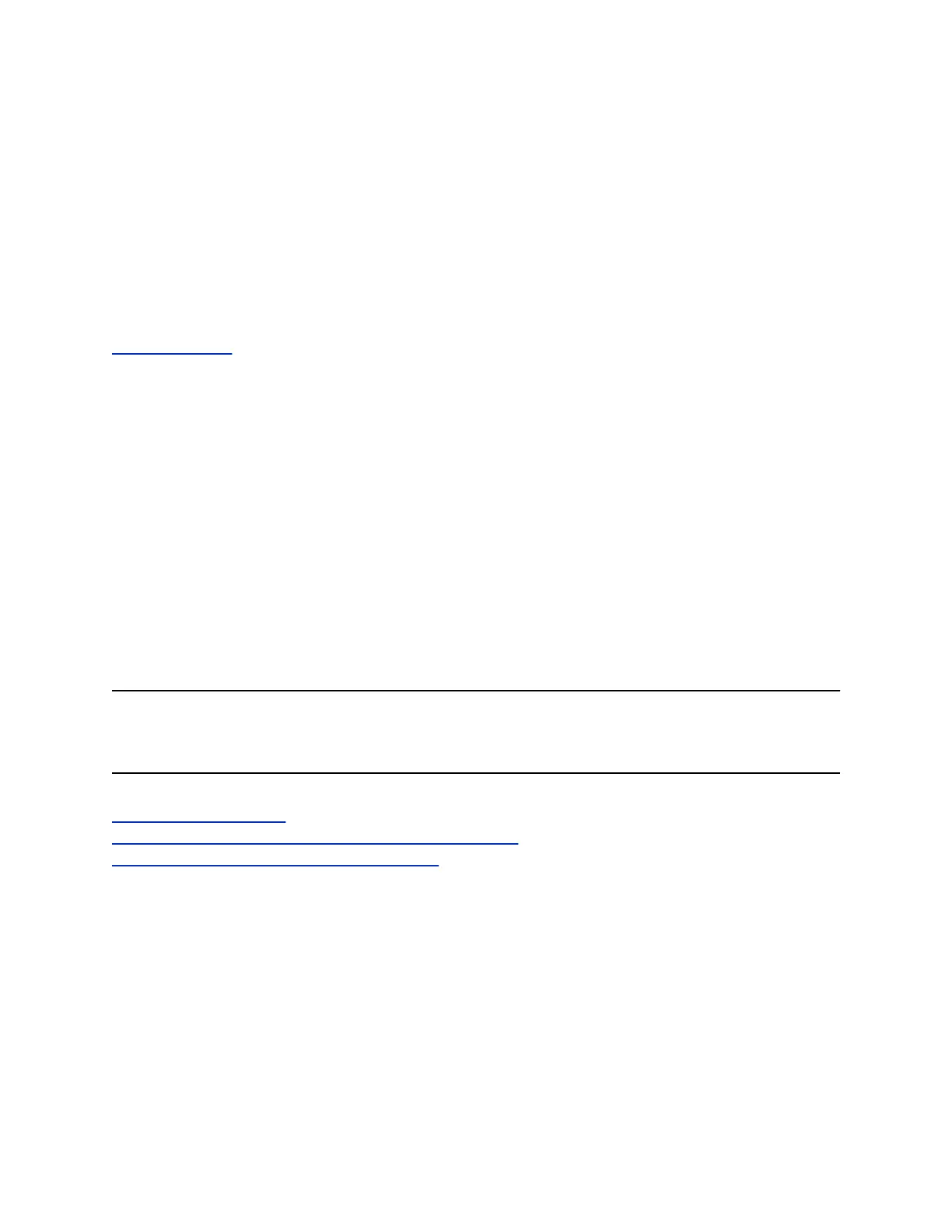Save a Recent Call Entry
You can save a recent call entry to the Contact Directory.
Procedure
1. Select Info next to a call record.
2. From the Call Details screen, select Save.
If the person is already in your Contact Directory but is not a favorite, Add to Favorites is
displayed.
Related Links
Contact Directory on page 66
View Call Details
In the Recent Calls list, you can view call details, edit call details before calling a contact, save a contact
to your directory, and delete call entries.
Procedure
1. Select Info next to a call record.
Contact Directory
You can store a large number of contacts in the Contact Directory on VVX business IP phones, as well as
add additional contacts, view and update a contact's information, and delete contacts from the directory.
Contact your system administrator for the exact number of contacts you can store in the Contact Directory
for your phone model.
Note: If you cannot add or edit contacts in the Contact Directory, your system administrator has set the
directory as read-only. Contact your system administrator for assistance making any changes to
the contacts stored in the directory.
Related Links
Save a Recent Call Entry on page 66
Save Skype for Business Contacts to the Contact Directory on page 70
Save Outlook Contacts to the Contact Directory on page 71
Search for a Contact in the Contact Directory
You can search for your desired contact in the Contact Directory.
Procedure
1. Navigate to Directories > Contact Directory.
2. In the Contact Directory, select Search.
3. In the search field, enter your search criteria and select Submit.
Call Lists, Distribution Lists, and Directories
Polycom, Inc. 66
