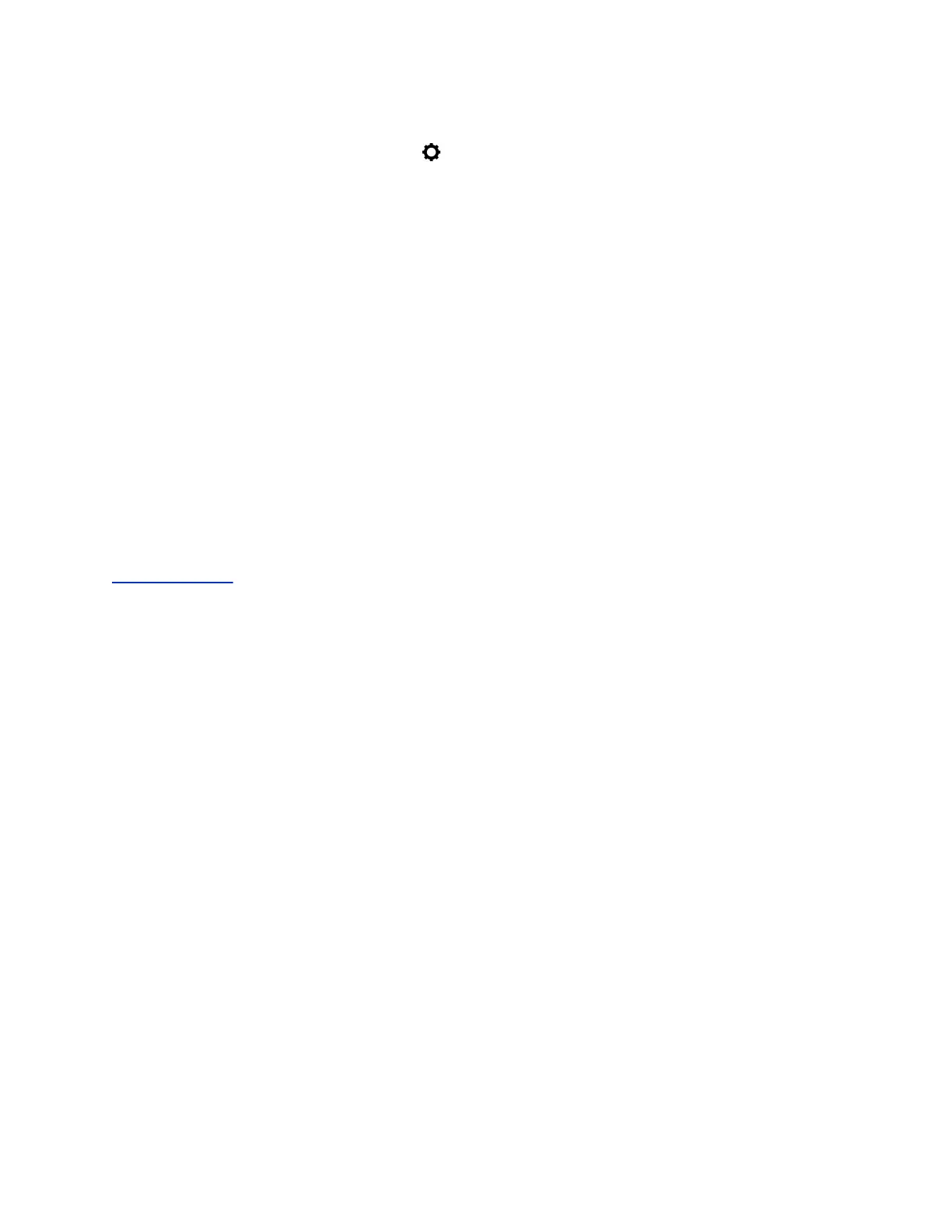Procedure
1. In the Skype for Business client, click and select Tools > Call Forwarding Settings.
2. Select Simultaneously Ring > My Team-Call Group.
3. In the Call Forwarding - My Team-Call Group dialog box, click Add.
4. In the Choose a Team-Call Group Member dialog box, select the contacts you want to add and
click OK.
The contacts you add as group members are displayed in the Call Forwarding - Team-Call
Group dialog box.
5. Click the Ring your team-call group after this many seconds drop-down menu to determine
when your contacts' phones ring.
Simultaneous ringing is enabled for all assigned team-call members. If your line receives an
incoming call, everyone in the team-call group’s phone rings.
Forward Calls to Delegates
If you have delegates assigned to your line, you can forward all incoming calls directly to your delegates.
Procedure
1. Select Forward > Forward to Delegates.
Related Links
Assign Delegates on page 53
Simultaneously Ring Delegates
If you have delegates assigned to your line, you can enable your delegates' phones to simultaneously
ring when you receive incoming calls.
Procedure
1. Select Forward > Simultaneously Ring My Delegates.
Divert Calls to a Contact
You can divert all incoming calls from a particular contact to another contact.
Procedure
1. Select Directories > Contact Directory.
2. From the Contact Directory, select a contact.
3. From the Contact Information screen, select Edit.
4. From the Edit Contact screen, select Divert Contact, and enter a contact's number.
5. Select Auto Divert > Enabled.
6. Select Save.
Audio Calls
Polycom, Inc. 43
