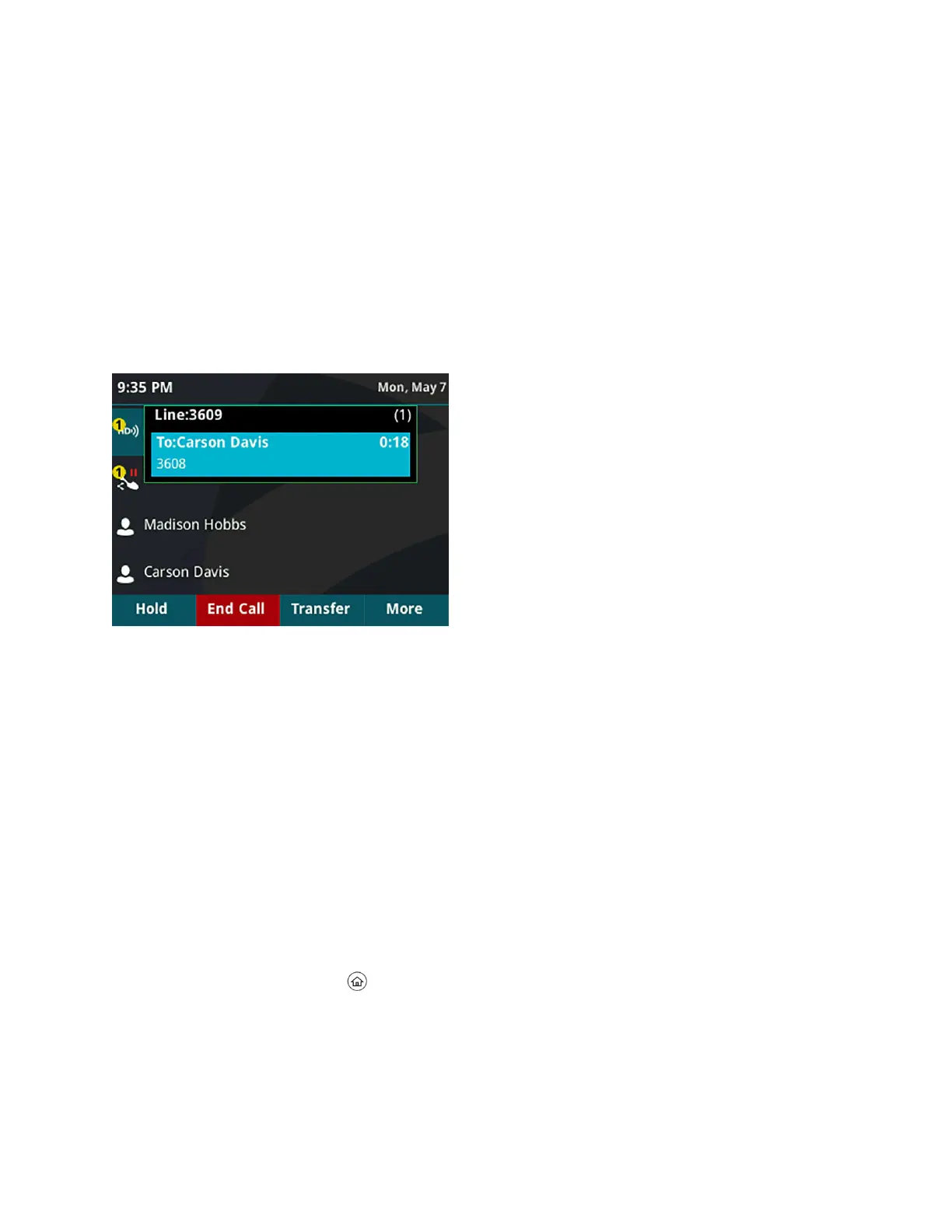Procedure
1. Do one of the following:
• Press the Retrieve soft key.
• Select New Call and dial the retrieval number. For example, dial #1347.
Managing Calls
On VVX business IP phones, you can see the number of calls on the line from the Lines screen, as
shown next. A green light on the line key indicates a line with an active call, and a red light indicates a line
with one or more held calls.
Multiple Calls on phone lines on the Lines screen
Display Calls from the Lines Screen
You can display the calls for each line from the Lines screen.
When you select a phone line that has a held call, the first held call on that line is automatically resumed,
even if you already have an active call on a different line.
Procedure
1. Press and hold the line key.
Display Calls from the Calls Screen
You can view multiple calls on your line from the Calls screen.
Procedure
1. Do one of the following:
• Press the Home key .
• From the Lines screen, press the Calls soft key.
The Calls screen is displayed with the list of active and held calls for each line on the phone.
Audio Calls
Polycom, Inc. 39
