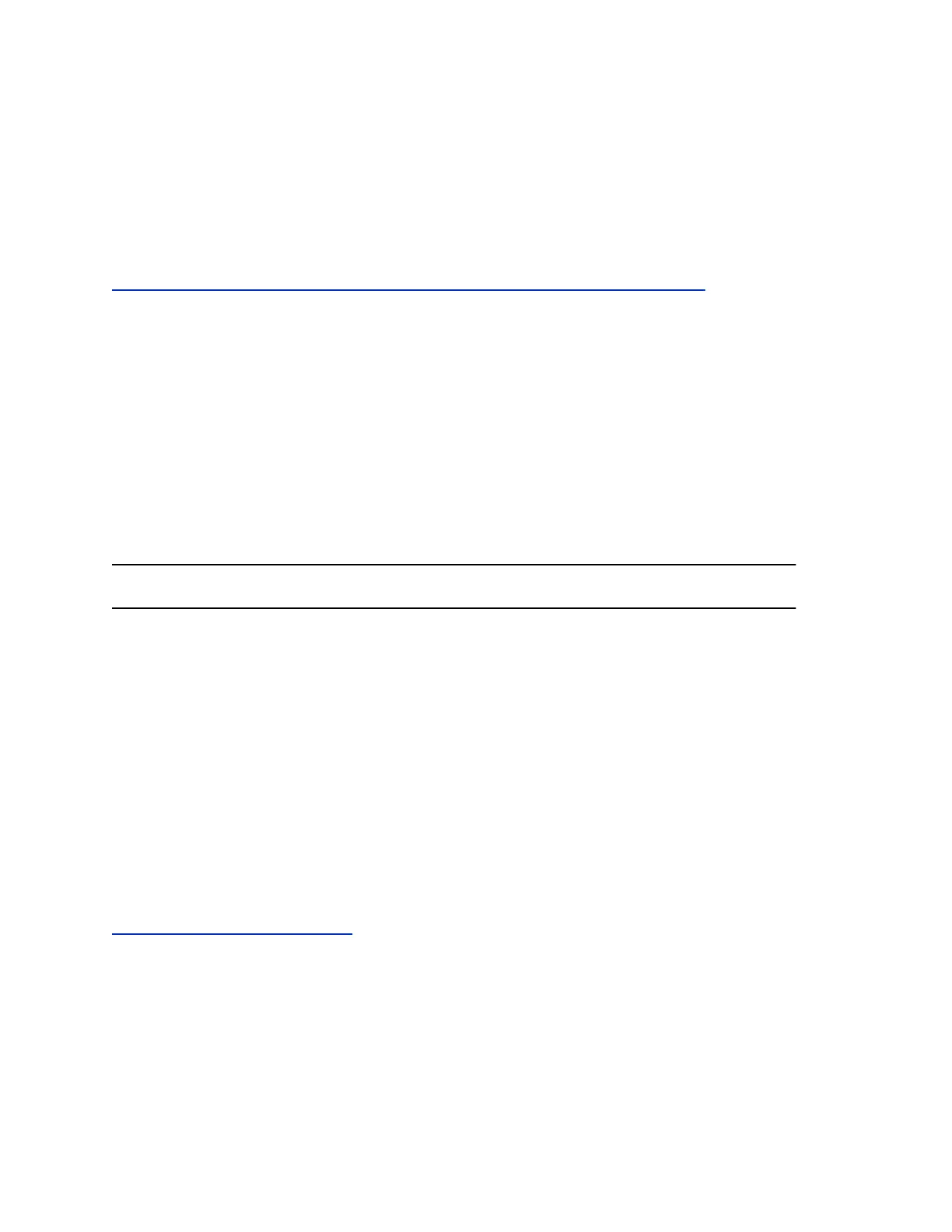Procedure
1. Select Sign In, or navigate to Settings > Features > Skype for Business > Sign In.
2. Select Via PC or Paired with Client.
3. In the Skype for Business client on your computer, enter your login credentials.
A confirmation message is displayed when the phone successfully signs into Skype for Business.
Related Links
Connecting to Skype for Business on Your Phone using Better Together over Ethernet on page 121
Sign In Using Your Skype for Business PIN Authentication
You can sign in to your Skype for Business account using your PIN Authentication credentials, which your
system administrator provides.
Procedure
1. Select Sign In, or navigate to Settings > Features > Skype for Business > Sign In.
2. Select PIN Authentication.
3. Enter your PIN Authentication credentials for your Skype for Business account, then select Sign
In.
A confirmation message is displayed when the phone successfully signs into Skype for Business.
Note: If you input the wrong credentials and lock your account, contact your system administrator.
Set the Time and Date Format
After you sign in to your phone with your Skype for Business credentials, you have the option to set the
time zone and select a time and date format.
If you choose to not set up your phone when you first sign in, you can set the time and date formats later.
Procedure
1. After you sign in to Skype for Business on your phone, select Next.
2. On the Customize Time Zone screen, select your time zone and press Next.
3. On the Customize Time Format, choose a time format and press Next.
4. On the Customize Date Format screen, choose a date format and press Next.
Related Links
Change the Time and Date Format on page 96
Sign Out of Skype for Business
If you are signed in to Skype for Business on a public phone, make sure you sign out of your account
after you finish using it.
After you sign out of Skype for Business, you cannot call or view your Skype for Business contacts.
However, you can still use other available features.
Logging in to and Locking Your Phone
Polycom, Inc. 24
