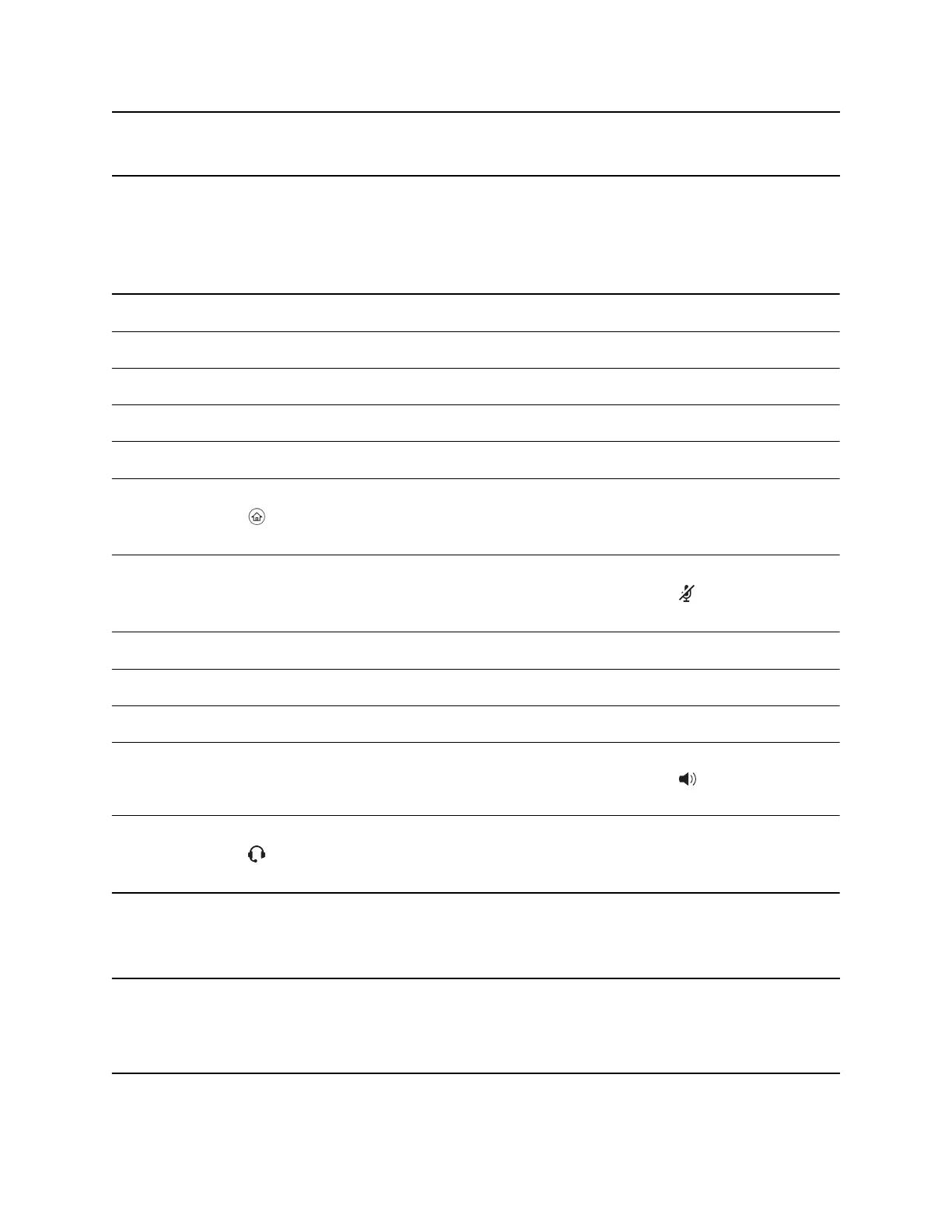Note: When you use PDC, you cannot enter information in phone fields that don't have a flashing
cursor, and you cannot place calls using the New Call soft key.
Your keyboard function keys are also mapped to specific phone keys and soft keys, as outlined in the
following tables. The key mappings vary by phone model.
To use the Function and Alt key mappings, your cursor must be on the phone's display screen.
Function and Alt Key Mappings for VVX Phones
Function Key Phone Key Alt Key Phone Key
F1 Left-most soft key Alt + F1 N/A
F2 Second soft key from the left Alt + F2 Redial
F3 Third soft key from the left Alt + F3 Transfer
F4 Fourth soft key from the left Alt + F4 Conference
F6
Alt + F6 Do Not Disturb
F7 Directories menu Alt + F7
F8 Messages menu Alt + F8 New Call soft key
F9 Talk soft key (if PTT is enabled) Alt + F9 End Call soft key
F10 ACD Sign In (if enabled) Alt + F10 Settings.
F11 Applications Alt + F11
F12
Alt + F12 ACD Sign Out (if
enabled)
Enter Text in a Different Language
You can enter text in different languages onto your phone using your computer's keyboard.
Note: The PDC does not allow you to type Chinese characters into fields on your phone using the
PinYin character entry method on your computer keyboard. Instead, copy and paste these
Chinese characters from a computer document into the applicable phone fields using clipboard
functions.
Phone Accessories and Computer Applications
Polycom, Inc. 119
