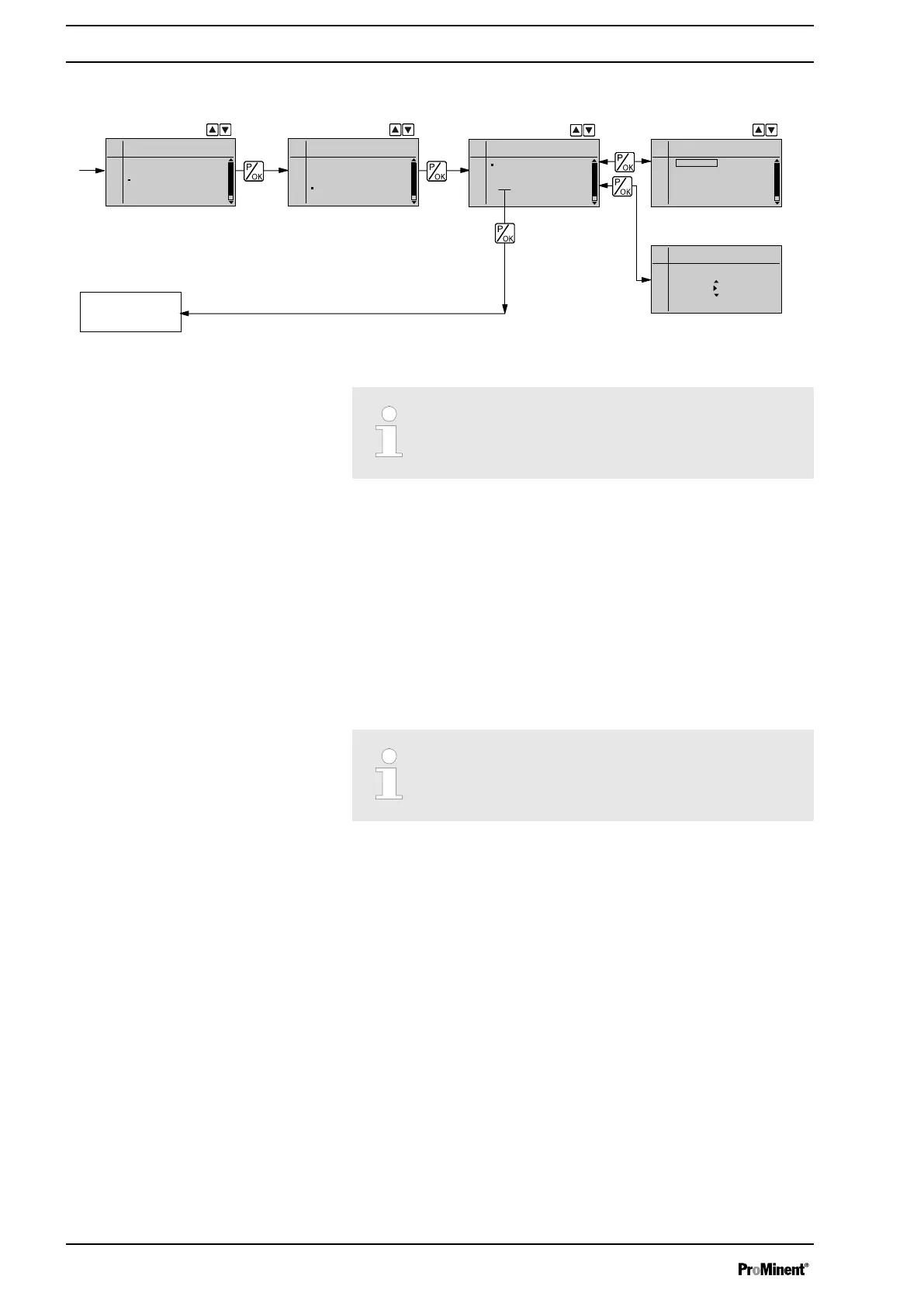8.7.4
Security (SECURITY menu)
Security
Access protect.
Password
End
Main menu
Mode
Settings
Service
Information
Language
Service
Clear counters
Display
HMI logout
Security
End
Access protect.
none
Lock menu
Lock all
Password
2683
Continuous
display
In the
‘SECURITY’
menu, you can enter for which parts of the adjustment
options an
‘Access protect’
should apply and a
‘password’
be specified.
This menu itself is ALWAYS password protected.
As supplied the ‘password’ is "1111".
8.7.4.1
Access protect.
In the first menu option, you can either set
‘None’
(
‘Access protect’
) or
‘Lock menu’
or
‘Lock all’
:
n Select
‘None’
, to clear a set
‘Access protect’
.
n Select
‘Lock menu’
to lock the adjustment mode (point ① in the over‐
view "Operating/setting diagram", in the appendix).
n Select
‘Lock all’
to lock the adjustment option for the directly adjust‐
able variables in the continuous displays and to lock the stroke length
(point ② in the overview "Operating/setting diagram", in the appendix),
in addition to the adjustment mode.
If an Access protect is then set after 1 minute a padlock will
appear instead of the " i " in the top left of the continuous dis‐
play if in the meantime no key has been pressed.
8.7.4.2
Password
In this menu enter the number you want to use as a password.
The password applies for both locks.
8.7.4.3
Using Access protect and Password
To test whether the menu is locked, press the
[P/OK]
key for 2 s.
If you try to change into a locked area, a
‘Password’
request appears.
To override the Access protect, enter the
‘Password’
using the
[arrow keys]
and press the
[P/OK]
key.
Test
Overriding the Access protect.
Set-up
62
