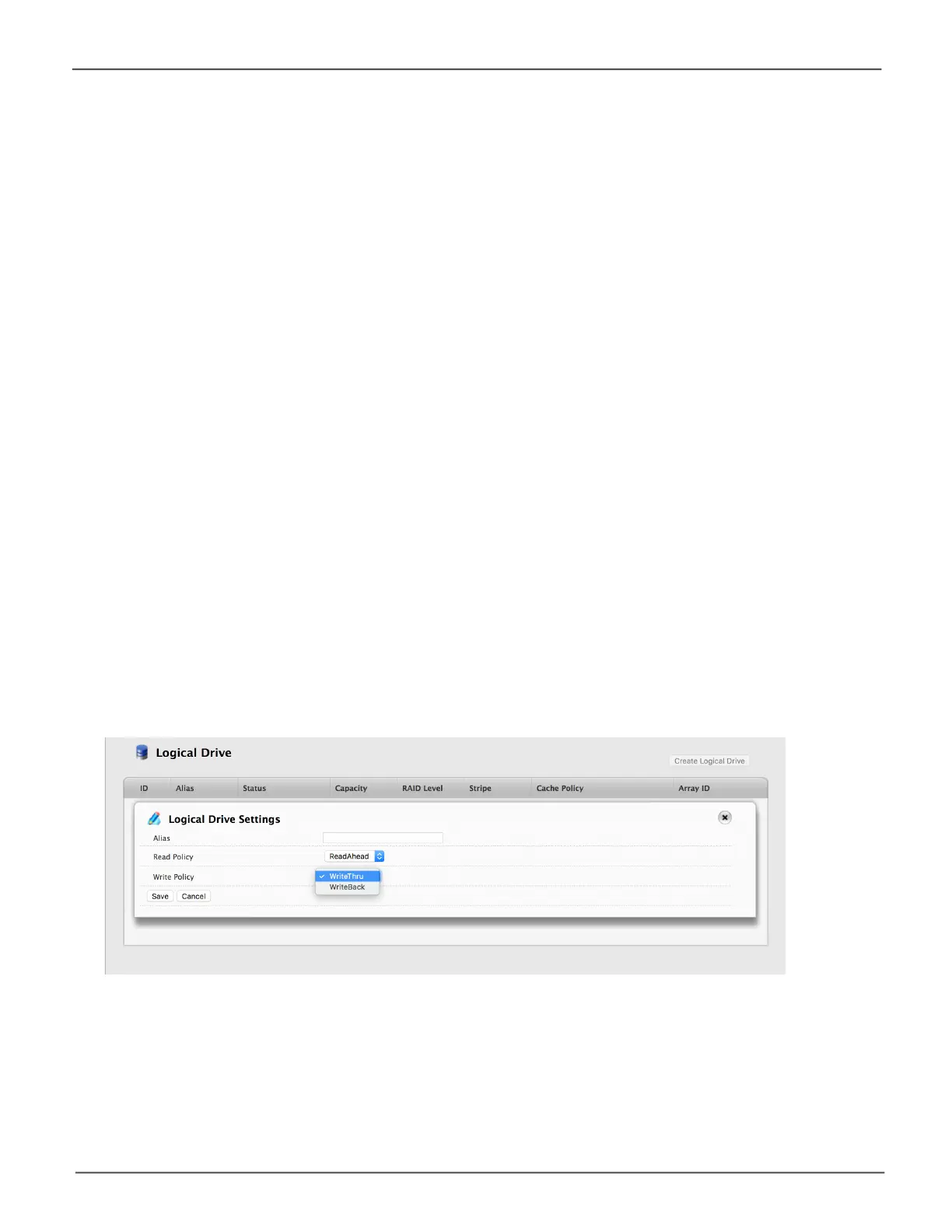96
Promise Technology
Pegasus R4i
Making Logical Drive Settings
To make logical drive settings:
1. Do one of the following actions:
• Click the Logical Drive icon.
• From the Storage menu, choose Logical Drive. The list of logical drives appears.
2. Mouse-over the logical drive you want then click the Settings button.
3. Make setting changes as required:
• Enter,change,ordeletethealiasintheAliaseld.
Maximum of 32 characters; letters, numbers, space between characters, and underscore.
• Choose a Read (cache) Policy.
Read Cache, Read Ahead, and No Cache are available.
• Choose a Write (cache) Policy.
Write Back and Write Through (Thru) are available.
4. Click the Save button.
Logical Drive Sengs
