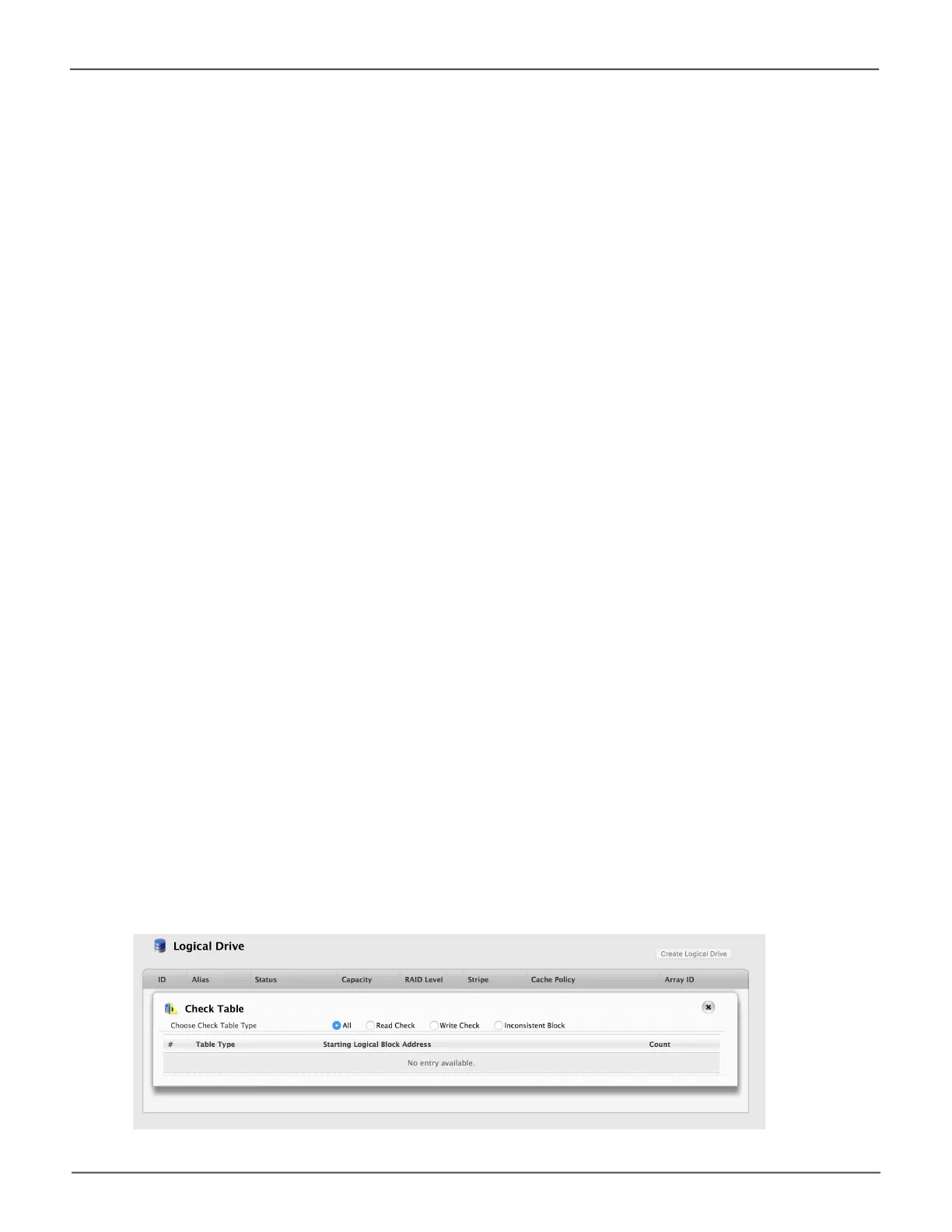97
Managing the Pegasus R4iPegasus R4i Product Manual
Viewing Logical Drive Check Tables
This feature enables you to view error tables. Use this information to evaluate the integrity of the logical
drive and to determine whether corrective action is needed.
To view logical drive check tables:
1. Do one of the following actions:
• Click the Logical Drive icon.
• From the Storage menu, choose Logical Drive. The list of logical drives appears.
2. Mouse-over the logical drive you want then click the Check Table button.
3. Choose an option:
• All – All errors. The default choice.
• Read Check – Read errors for this logical drive.
• Write Check – Write errors for this logical drive.
• Inconsistent Block – Inconsistent blocks for this logical drive. Mirror data for RAID levels
1,1Eand10orParitydataforRAIDlevels5and6.IdentiedbytheRedundancyCheck.
The Check Table lists:
• Table Type – Read Check, Write Check or Inconsistent Block.
• Start Logical Block Address –LBAoftherstblockforthisentry.
• Count – Number of errors or continuous blocks starting from this LBA.
4. Click the X icon to close the information panel.
To clear the check tables, see “Clearing Statistics” on page 29.
Logical Drive Check Table
