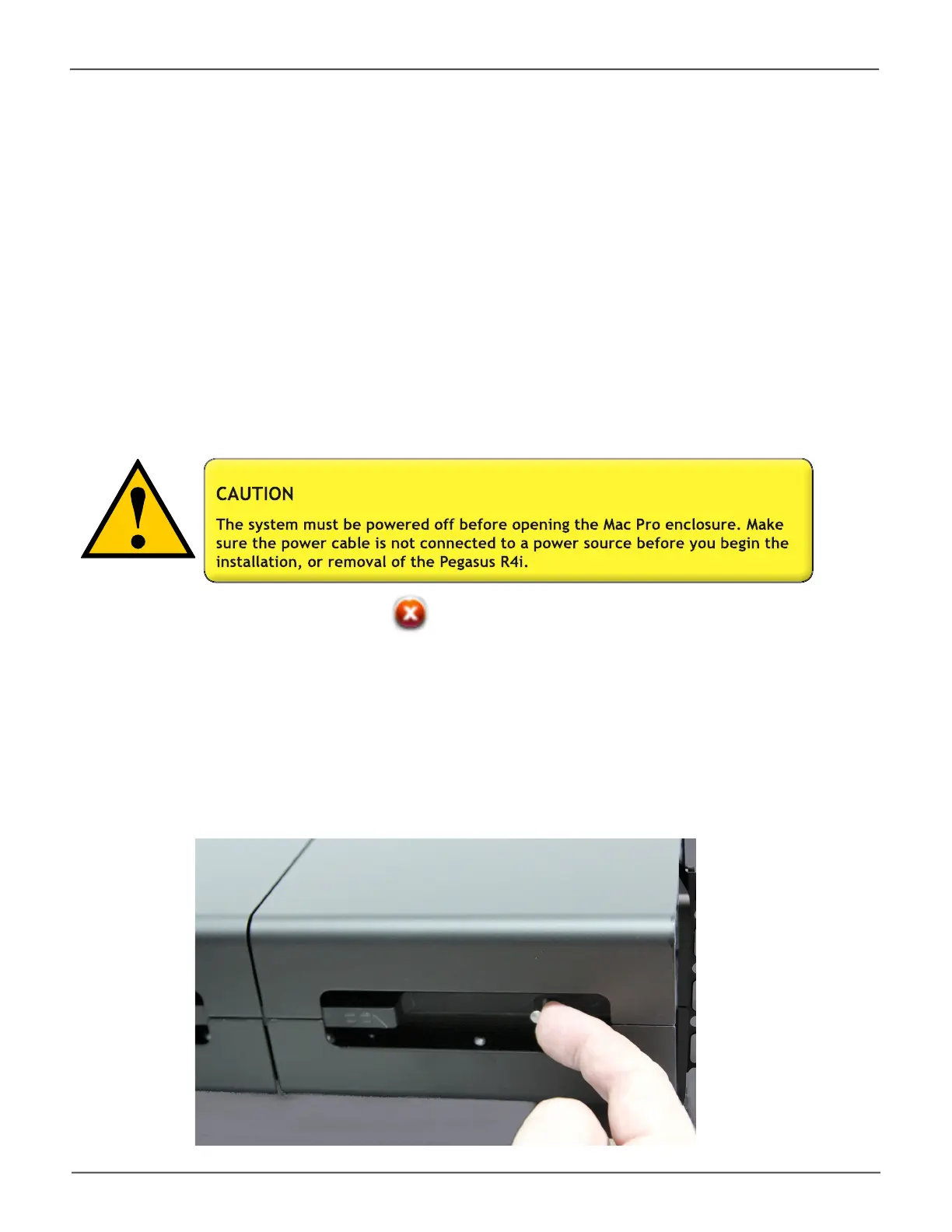135
TroubleshootingPegasus R4i Product Manual
Locating a Physical Drive
To locate a physical drive:
1. Do one of the following actions:
• Click the Physical Drive icon.
• From the Device menu, choose Physical Drive.
2. Mouse-over and click the physical drive you want then click the Locate button.
The Status LED for the drive module holding that drive blinks blue and orange for one minute.
A failed physical drive displays a red X icon in the Pegasus Utility and a red Status LED on the
drive module.
Check the failed drive, then obtain a replacement drive module.
Follow the instructions below if you want to remove a drive module from the Pegasus R4i MPX RAID
Storage Module, or to reinsert a drive module. You need to remove the drive module if you want to
replace it.
• To unlock the drive module, slide the lock toward the center of the Pegasus R4i enclosure.
Note that each lock secures two drive modules - in the upper and lower drive module bays.
Replacing a Drive Module
