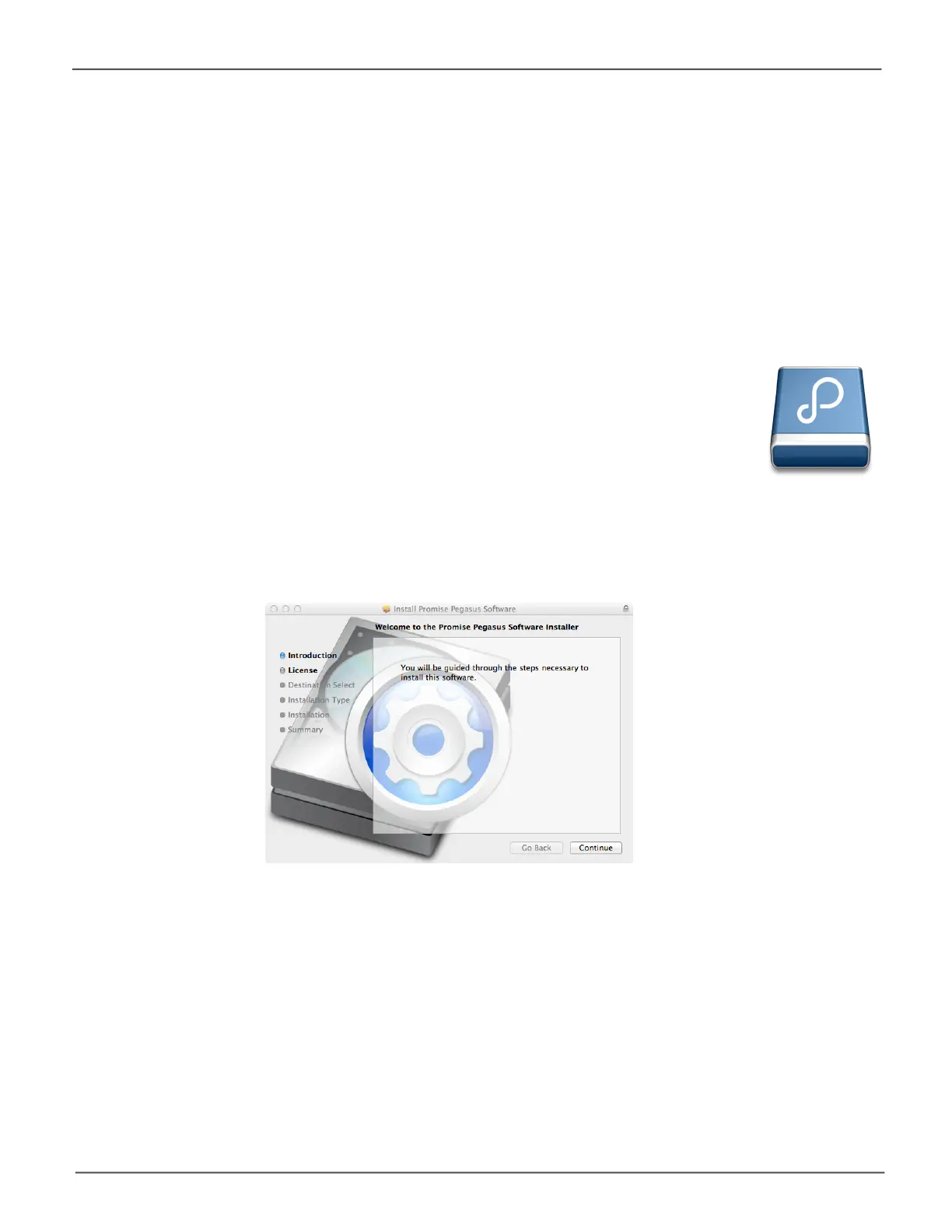12
Promise Technology
Pegasus R4i
Installing the Software on Mac Pro
ThePegasusR4iunitshipsreadytousewithoutcongurationorset-up;howeveritisstrongly
recommended to install the Pegasus Utility software even if you do not plan to make any changes to
deviceconguration.Theutilityiscriticalformonitoringthesystem,troubleshootandgettingrmware
updates.
TheutilityisnecessaryifyouplantochangethedefaultRAIDconguration(PegasusR4iisshipped
withaRAID5)orincaseyoueverneedtoswapoutanyoftheharddisksshippedwiththedevice.
The software utility installation package is located on the Pegasus R4i. Follow the instructions below to
install the utility.
To install the Pegasus Software Utility:
1. Double-clickonthePromisePegasusR4iicononyourdesktoptoviewthedevice
contents. See example to right.
2. Findthele“R_PROMISE_Utility_40400000x.dmg”anddouble-clickonittomountthevirtual
drive containing the installation software package.*
3. Double-clickonthePROMISE_Utility_40400000x.pkgletobeginthesoftwareinstallation.*
* Theversionnumberofthe.dmgleand.pkglewillchangeasitisupdated.Theversionnumberused
in this example is just for the purpose of illustration.
The Welcome menu explains that software will be installed on the computer Click the
Continue button to proceed with installation.
