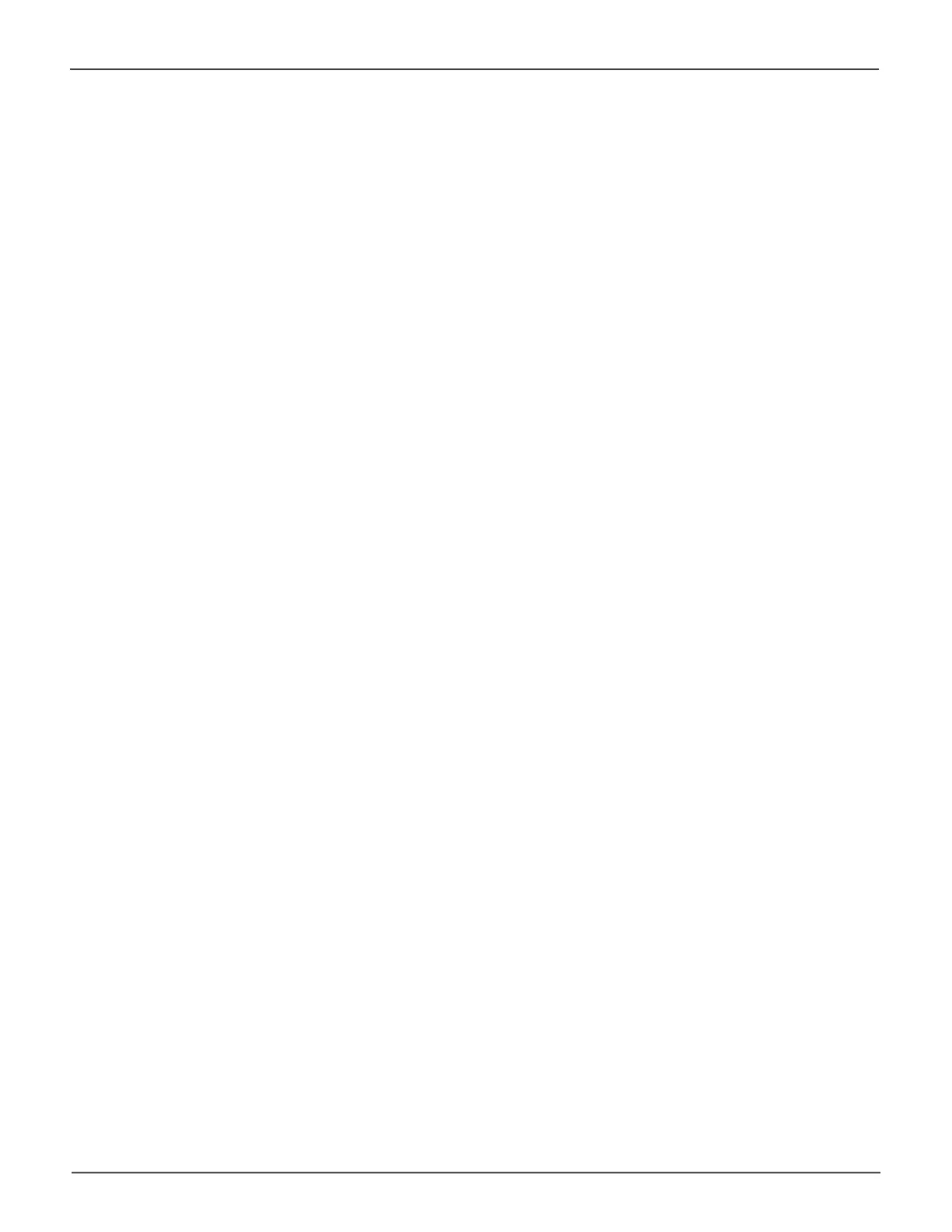7
Installation and SetupPegasus R4i Product Manual
Before you begin installation
• Carefully read and make sure you understand the entire installation procedure before you
begin.
• The Mac Pro must be powered off before opening the enclosure, make sure the power cable
is not connected to a power source before you begin the installation or removal procedure.
• Make sure an empty MPX bay is available in your Mac Pro to accommodate the Pegasus
R4i. You can use either of the MPX bays, or both, if you are installing another Pegasus R4i.
Summary of the setup procedure
The setup procedure for the Pegasus R4i MPX RAID Storage Module is simple and easy. The device
isshippedwithharddiskdrivemodulesinstalledandaRAIDarraycongured,soallyouneedtodois
plug in and secure the unit. It is important to immediately install the Pegasus Utility software used for
monitoring and administration of the system. Please follow the setup procedure here or in the Quick
Start Guide.
The setup process is summarized below.
1. Unpack the Pegasus R4i shipping package.
2. Power off Mac Pro and unplug power cable.
3. Install the Pegasus R4i MPX RAID Storage Module hardware in the Mac Pro.
4. Power on Mac Pro.
5. Locate the Pegasus Utility installation package on the device (Pegasus R4i is shipped with RAID
5conguration)andinstallthemanagementsoftwareutilityonyouMacPro.
