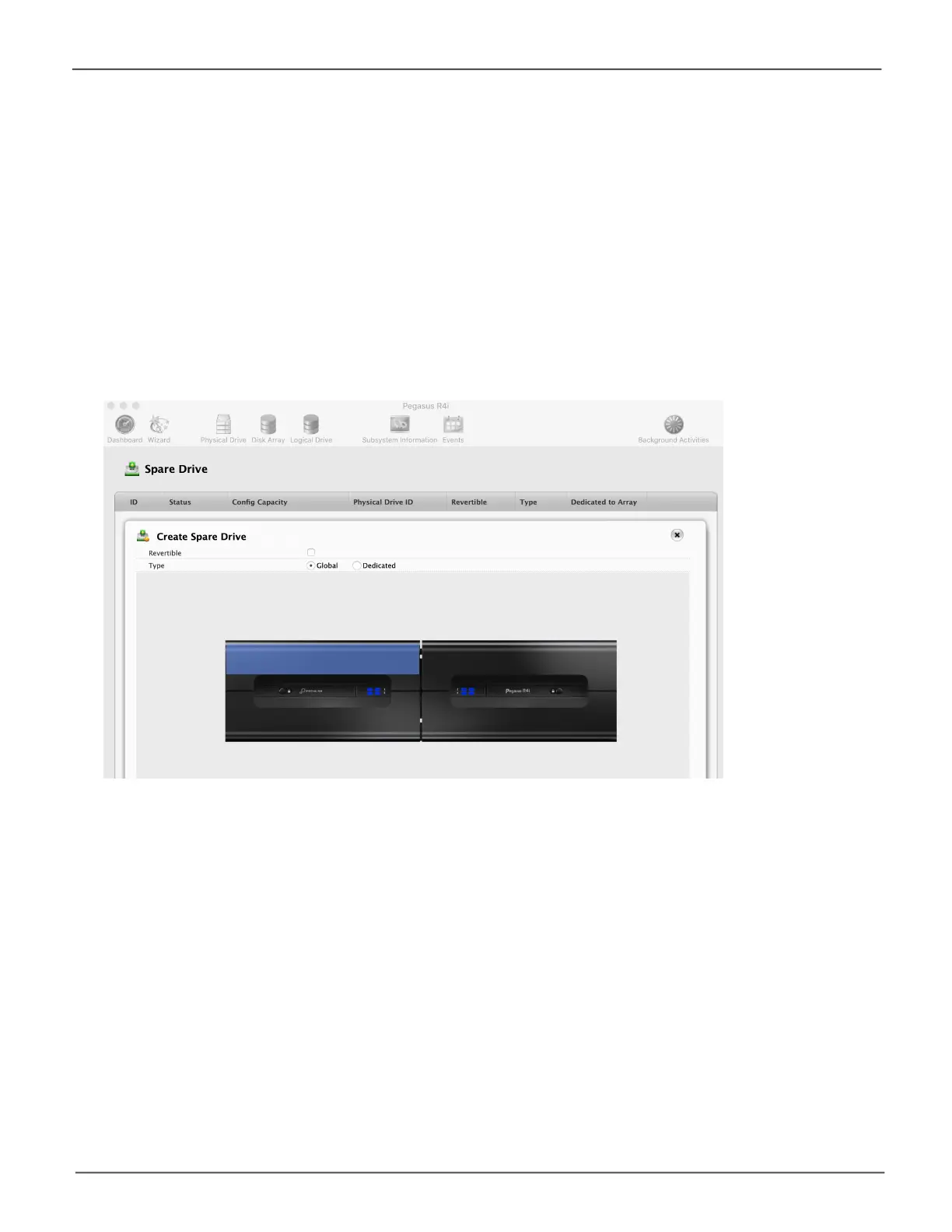116
Promise Technology
Pegasus R4i
Creating a Spare Drive Manually
This feature creates a spare drive only. You can also use the Wizard to create a disk array with logical
drives and spare drives at the same time.
To create a spare drive:
1. From the Dashboard window, click the Spare Drive link.
2. Click the Create Spare Drive button.
3. For each of the following items, accept the default or change the settings as required:
• Check the Revertible box if you want a revertible spare drive.
A revertible spare drive returns to its spare drive assignment after you replace the failed
physical drive in the disk array and run the Transition function.
• Type (choose spare type)
• Global – Can be used by any disk array
• Dedicated to a disk array. Click the radio button next to the disk array to which this spare
drive is dedicated.
• Media Type If you have more than one type of physical drive installed (SSD and HDD for
example) choose the type of drive for the spare.
Create Spare Drive - Choose physical drive
