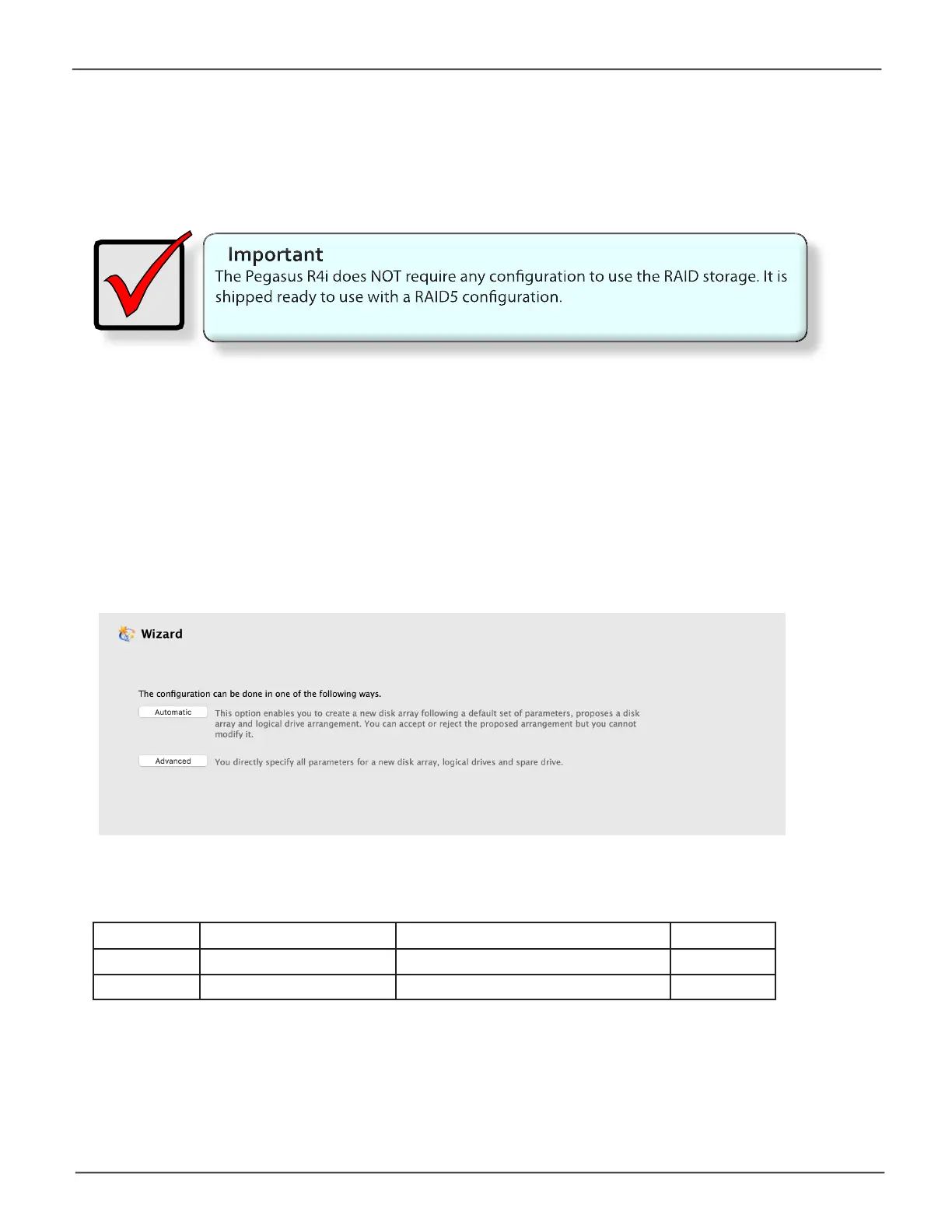16
Promise Technology
Pegasus R4i
To Create a Disk Array and Logical Drive
ThePegasusR4iisshippedwithHDDspre-installedandaRAID5arraycongured,soitisnot
necessarytodothisyourself.However,ifyouwanttochangethediskdrivesorcongureadifferent
RAID, you will need to create an array and logical drive to use the storage.
If you are installing new disk drives, use the Wizard to create a disk array and logical drive. The
procedures are described in the next chapter.
To see the Wizard menu, launch the Pegasus Utility, in the Dashboard menu, under System Status,
click the Disk Array link. See “Perusing the Promise Utility interface” on page 19 for an overview of
the Pegasus Utility interface.
TheWizarddialogboxopenswiththreecongurationmethods.
Wizard dialog box
Choose the best method for your situation. See the table below.
Method User options Suggested for users who are See
Automatic None New to data storage page 79
Advanced Individual parameters Data storage professionals page 80