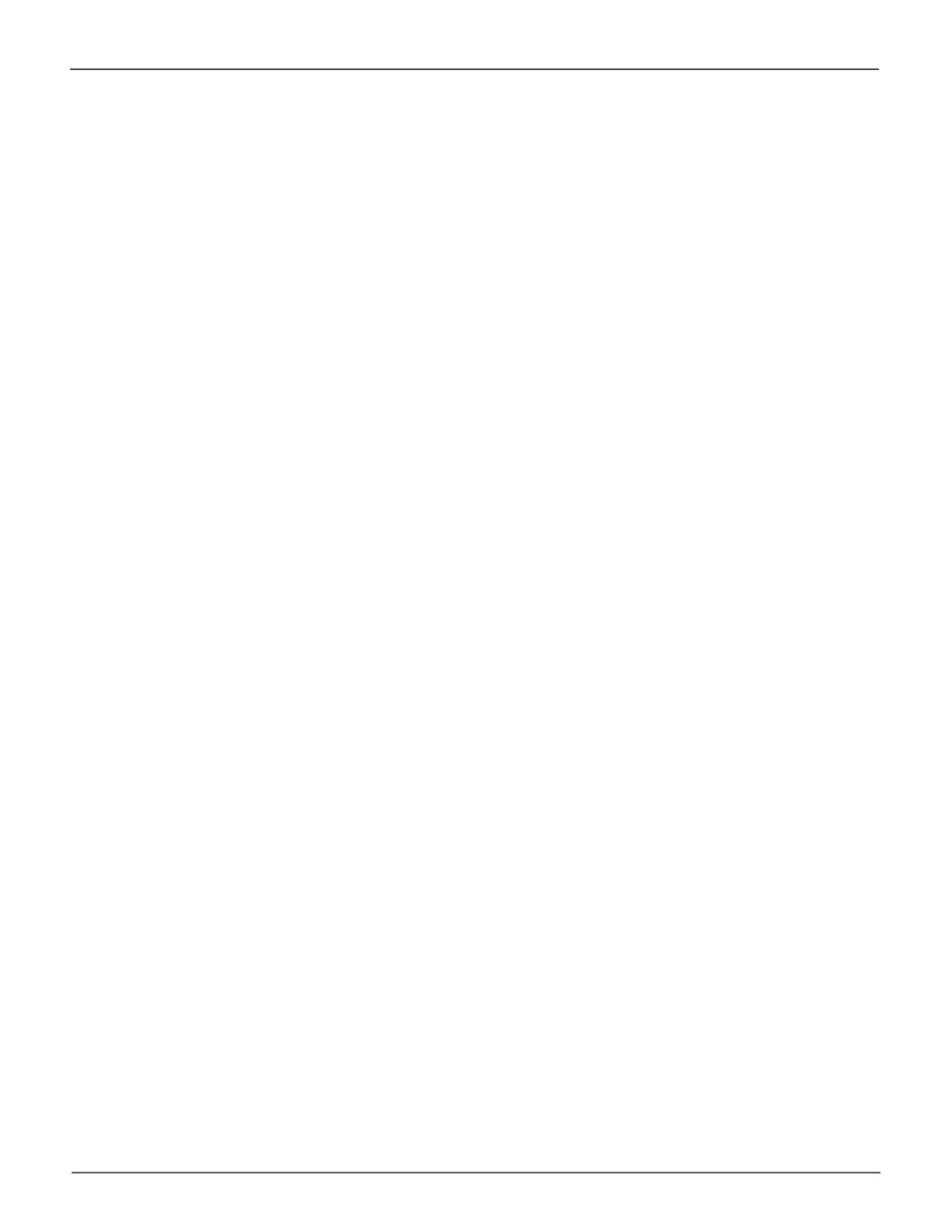99
Managing the Pegasus R4iPegasus R4i Product Manual
4. Accept the defaults or make changes:
• Optional. Enter an alias in the Alias eld.
Maximum of 32 characters; letters, numbers, space between characters, and underscore.
• Choose a RAID level.
The choice of RAID levels depends the number of physical drives in the disk array.
• IntheCapacityeld,acceptthedefaultmaximumcapacityorenteralessercapacityand
size in MB, GB or TB.
Any remaining capacity is available for an additional logical drive.
• Choose a Stripe size.
64 KB, 128 KB, 256 KB, 512 KB, and 1 MB are available.
• Choose a Sector size.
512 B, 1 KB, 2 KB, and 4 KB are available.
• Choose a Read (cache) Policy.
Read Cache, Read Ahead, and No Cache are available.
• Choose a Write (cache) Policy.
Write Back and Write Through (Thru) are available.
The Write Cache is always set to WriteThru when the Read Cache is set to NoCache.
• For RAID 6 logical drives, choose a Codec Scheme from the dropdown menu.
P+Q and Q+Q are available.
• If you want the Pegasus Utility to format your logical drives, leave the Format box checked.
See “Formatting Your Logical Drives” on page 100.
5. Click the Add button.
The new logical drive appears on the list at the right.
If there is capacity remaining, you can create an additional logical drive. Pegasus supports up to
32 logical drives.
6. Whenyouarenished,clicktheSubmit button.
The new logical drive or drives appear in the logical drive list.
