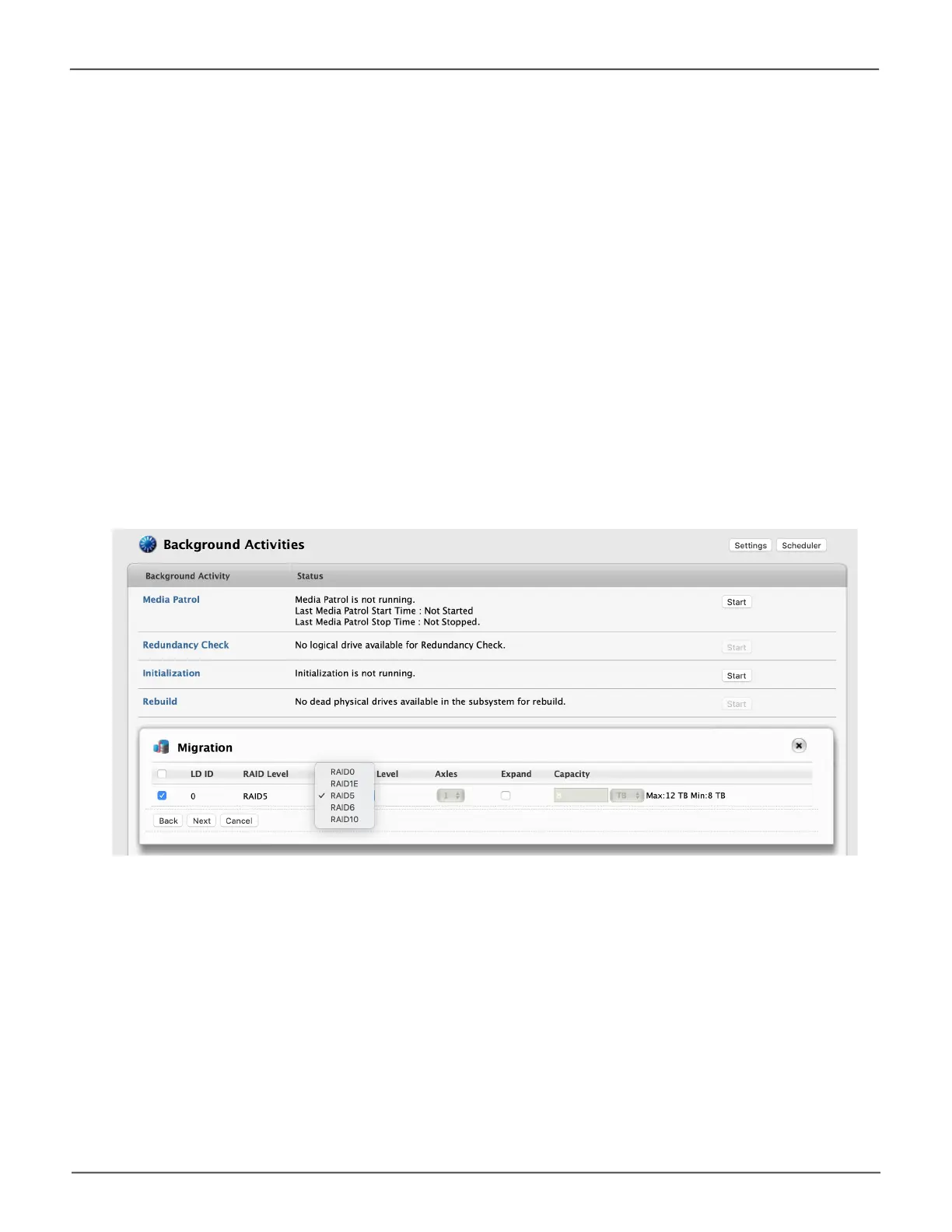109
Managing the Pegasus R4iPegasus R4i Product Manual
To migrate a logical drive:
1. Click on the Background Activities icon.
The list of background activities appears.
2. Mouse-over Migrate and click the Start button.
3. In the Select Disk Array dropdown menu, choose the source disk array.
4. In the Select Physical Drives diagram, click the drives to add them to your array.
TheIDnumbersofthechosendrivesappearintheeldbelowthediagram.
5. Click the Next button.
6. Check the box next to the logical drive you want to modify.
7. From the dropdown menu, choose a target RAID level.
The choice of RAID levels depends the number of physical drives in the disk array. See the Note
below.
8. In the Capacity eld,acceptthecurrentcapacity.
Or check the Expand Capacity box and enter a greater capacity and size in MB, GB or TB.
If there is capacity remaining, you can create an additional logical drive.
9. Click the Next button.
The logical drive ID numbers, with the original and target RAID levels and capacities are shown
10. Toaccepttheproposedtargetvalues,type“Conrm”andclicktheConrm button.
Migraon - choose RAID
