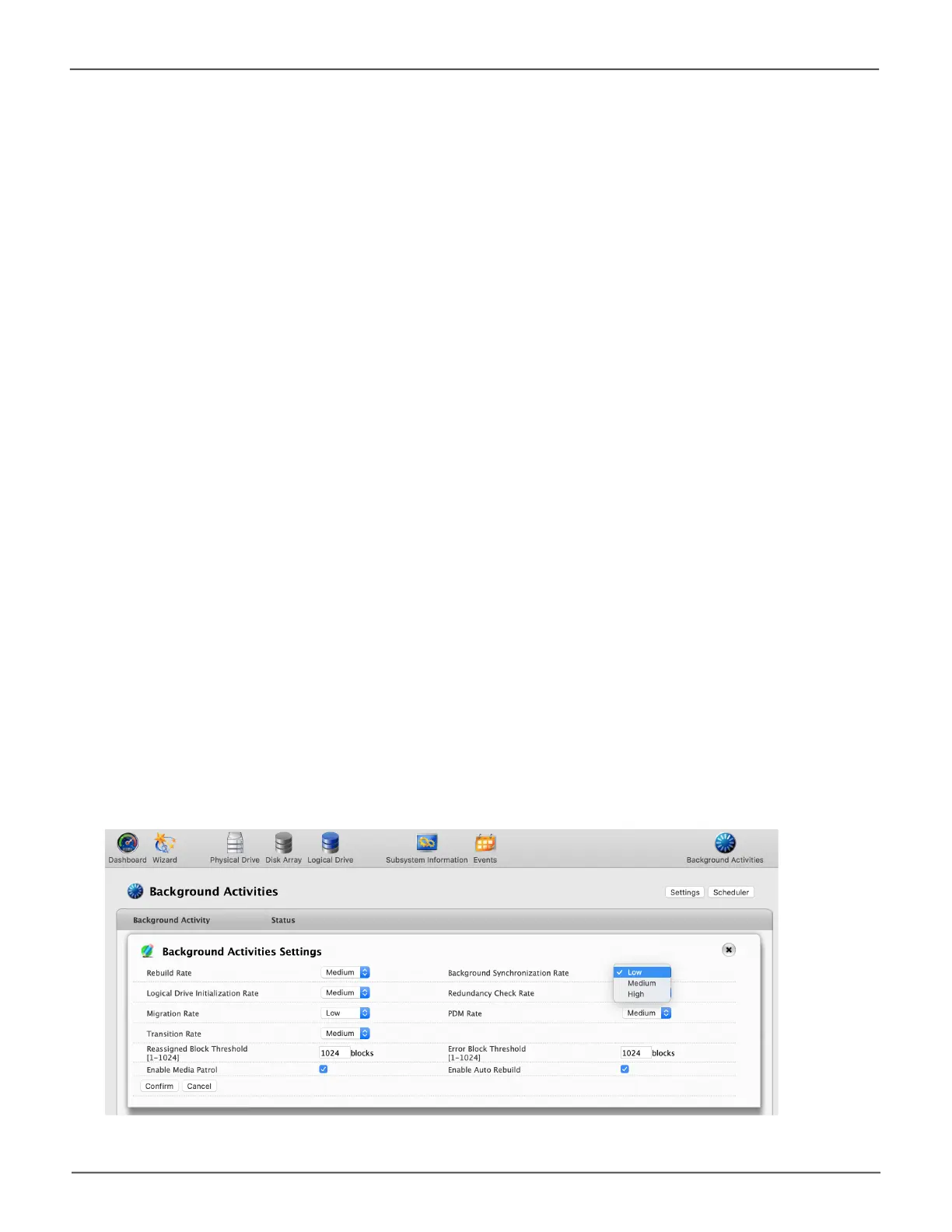59
Managing the Pegasus R4iPegasus R4i Product Manual
Synchronization
Synchronization is automatically applied to logical drives when they are created. Synchronization
recalculates the redundancy data to ensure that the working data on the physical drives is properly in
sync.
Mouse-over on the logical drive, click the View button, and look under Logical Drive Information beside
the line that says Synchronized. A Ye s means the logical drive was synchronized. See “Viewing
Logical Drive Information” on page 93.
Synchronization Settings
To modify Synchronization settings:
1. Click on the Background Activities icon.
2. Click the Settings button.
3. Click the Background Synchronization Rate dropdown menu and choose a rate:
• Low – Fewer system resources to Synchronization, more to data read/write operations.
• Medium – Balances system resources between Synchronization and data read/write
operations.
• High – More system resources to Synchronization, fewer to data read/write operations.
4. Click the Conrmbutton.
5. Click the X icon to close the background activities panel.
Synchronizaon
