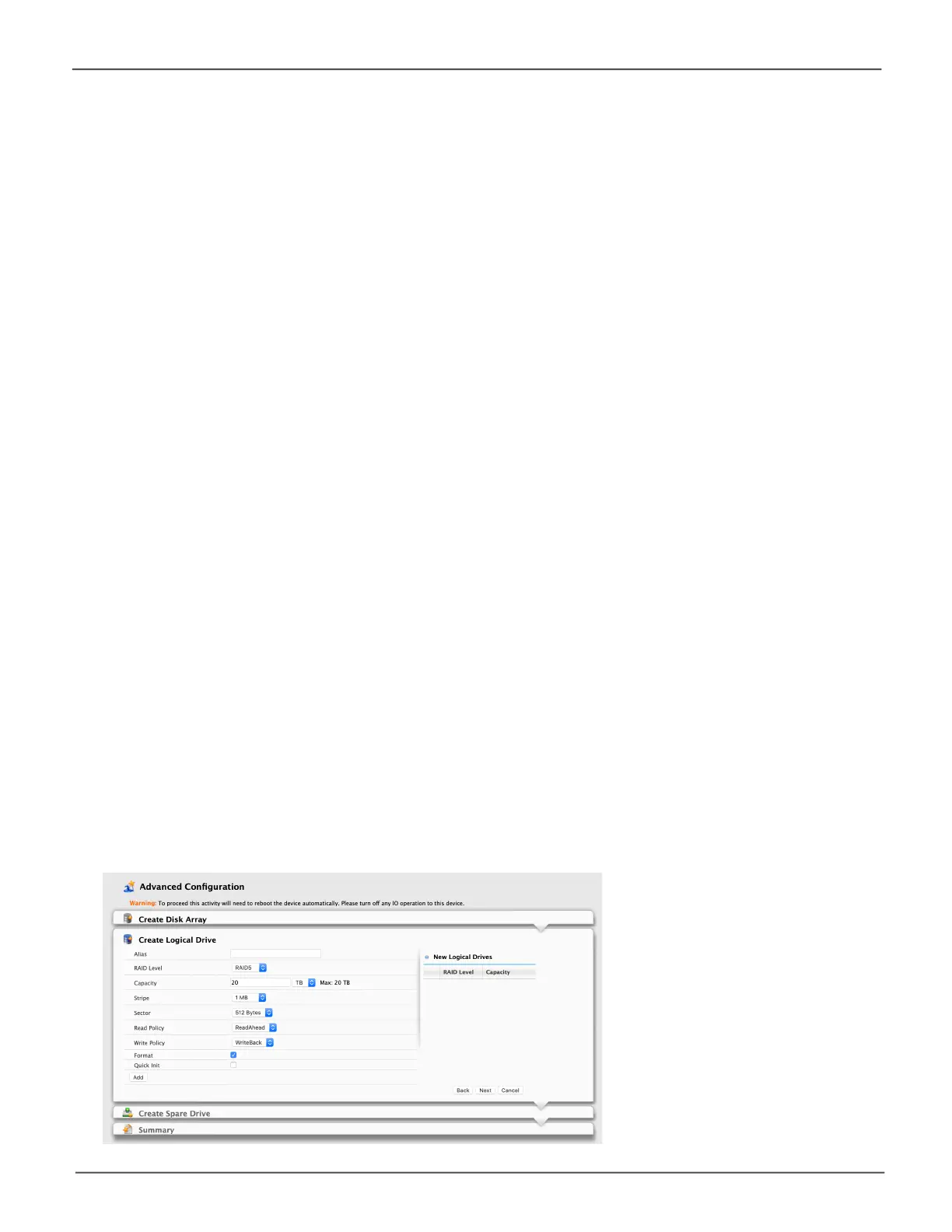132
Promise Technology
Pegasus32 Series
Task 2 – Logical Drive Creation
To create your logical drive:
1. Enter your information and choose your options.
• Enteralogicaldrivealiasintheeldprovided
• Choose a RAID level from the dropdown menu.
NotetheMax:capacityvalue.Thenenteracapacityvaluetheeldprovidedandchoosea
unit of measure from the dropdown menu.
• Enter a value for Capacity and choose the unit for the value (MB, GB, TB)
• Choose a Stripe size.
64 KB, 128 KB, 256 KB, 512 KB, and 1 MB are available.
• Choose a Sector size.
512 B, 1 KB, 2 KB, and 4 KB are available.
• Choose a Read (cache) Policy.
The choices are Read Cache, Read Ahead (cache), and None.
• Choose a Write (cache) Policy.
The choices are WriteThru (write through) and WriteBack. Write back requires a Read
Cache or Read Ahead Read Cache Policy.
• RAID 50 only. Choose the number of axles to use.
• If you want the Pegasus Utility to format your logical drives, leave the Format box checked.
For additional format options, see “Formatting Your Logical Drives” on page 151.
2. Click the Add button.
The new logical drive appears on the list at the right.
If there is capacity remaining, you can create an additional logical drive.
3. Click the Next button to continue.
The Create Spare Drive screen displays.
Advanced Conguraon - Create Logical Drive
