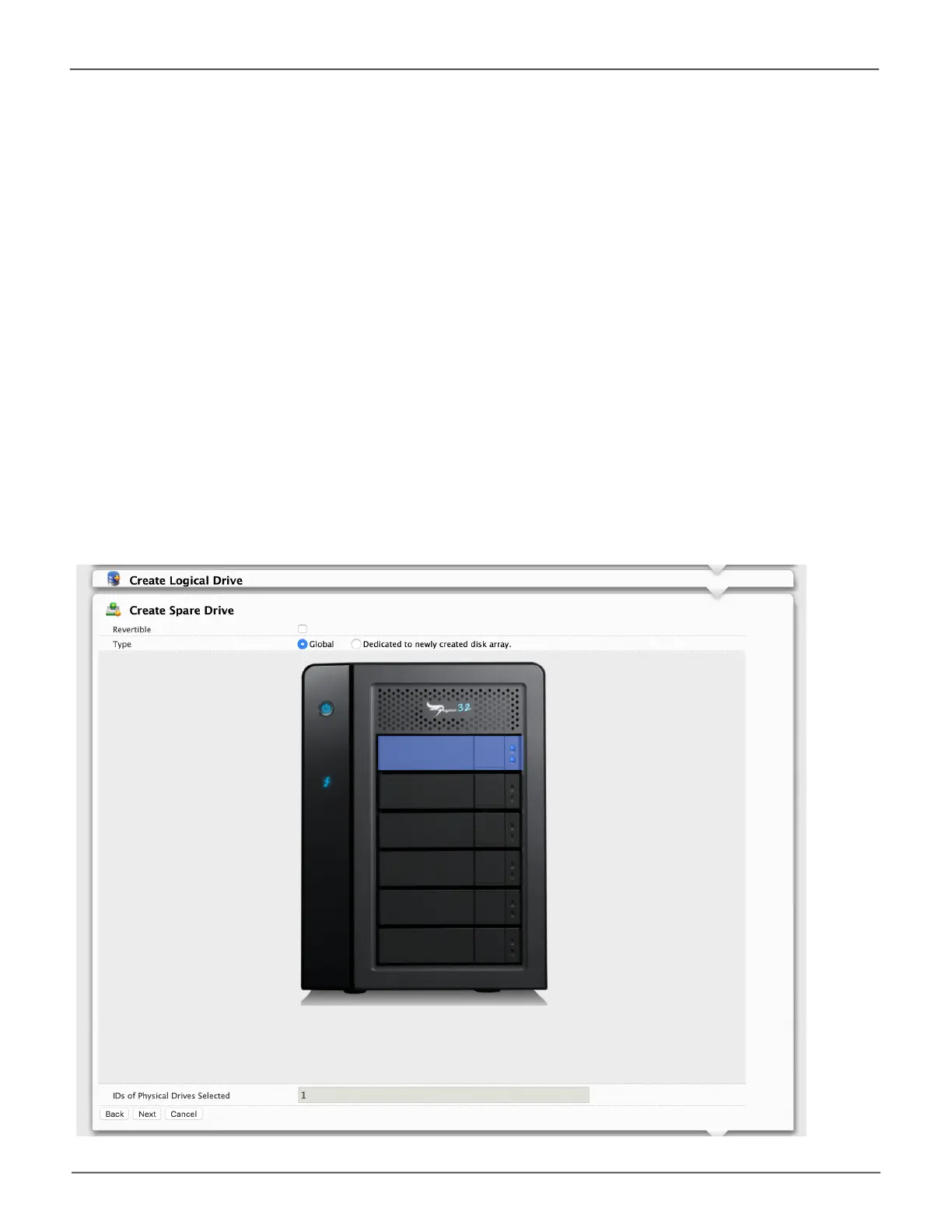133
Managing the Pegasus32Pegasus32 Product Manual
Task 3 – Spare Drive Creation
To create your spare drive:
1. For each of the following items, accept the default or change the settings as required:
• Check the Revertible box if you want a revertible spare drive.
A revertible spare drive returns to its spare drive assignment after you replace the failed
physical drive in the disk array and run the Transition function.
• Global – Can be used by any disk array
• Dedicated to newly created disk array – The disk array you are now creating.
2. In the Select Physical Drives diagram, click a drive to choose it for your spare.
Thedrivecarrierturnsbluewhenyouclickit.Thephysicaldrive’sIDnumberappearsintheeld
below the diagram.
3. Click the Next button to continue.
The Summary screen displays.
Advanced Conguraon - Create Spare Drive
