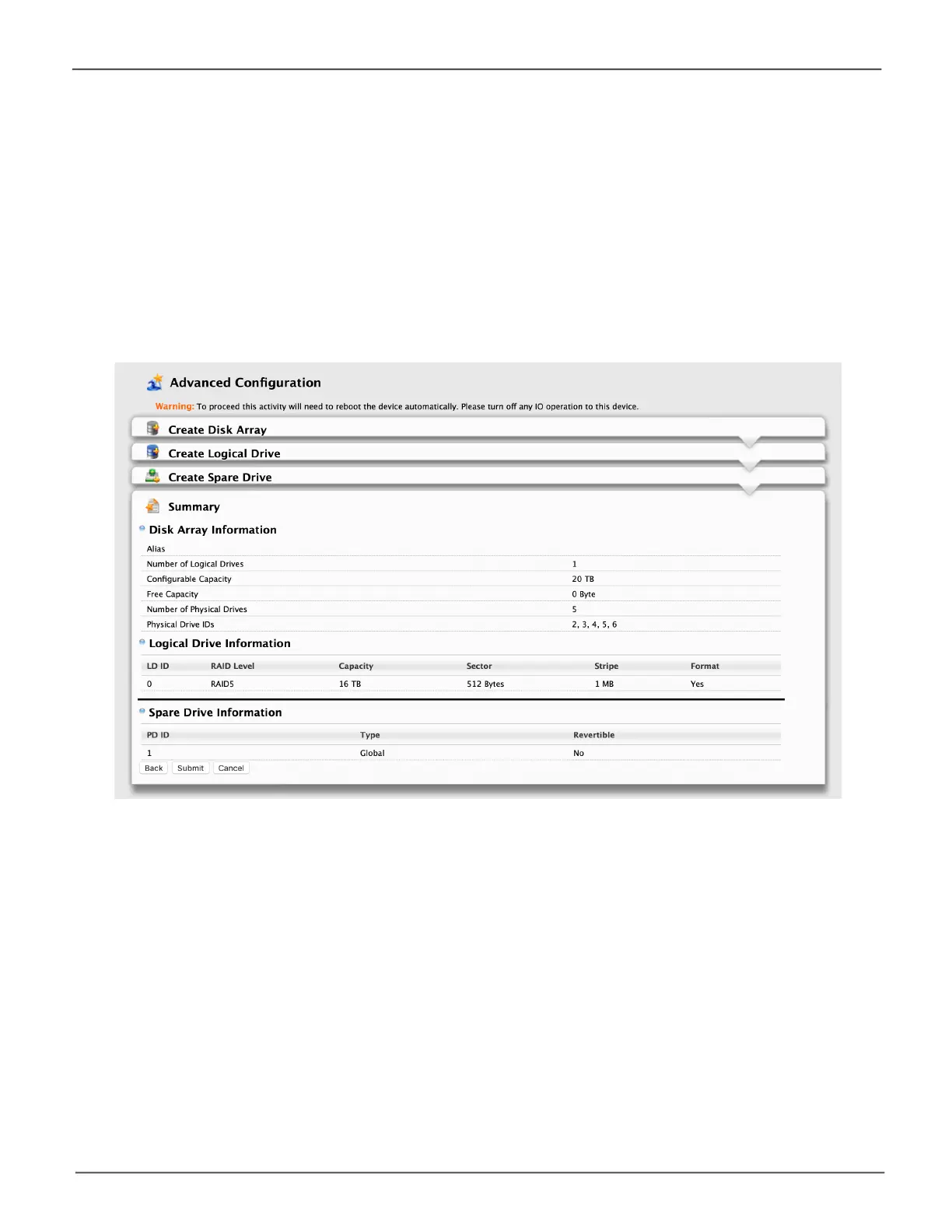134
Promise Technology
Pegasus32 Series
Task 4 – Summary
1. Review your choices of disk array, logical drives, and spare drive.
• To make a change, click the Back button to reach the appropriate screen.
• To accept, click the Submit button.
The disk array, logical drive, and spare drive take a few moments to create.
2. Click the Finish button to close the Wizard.
Formatting your Logical Drives
If you left the Format box checked under Task 2 – Logical Drive Creation, your logical drives are
formatted automatically.
If you UNchecked the Format box, you must format your logical drives manually.
WhenthePegasusUtilityhasnishedthepartitionandformatoperation,newremovable-driveicons,
each representing one logical drive, appear on your desktop (right).
When you see the icon, your logical drive is ready to use.
Advanced Conguraon - Conguraon Summary
