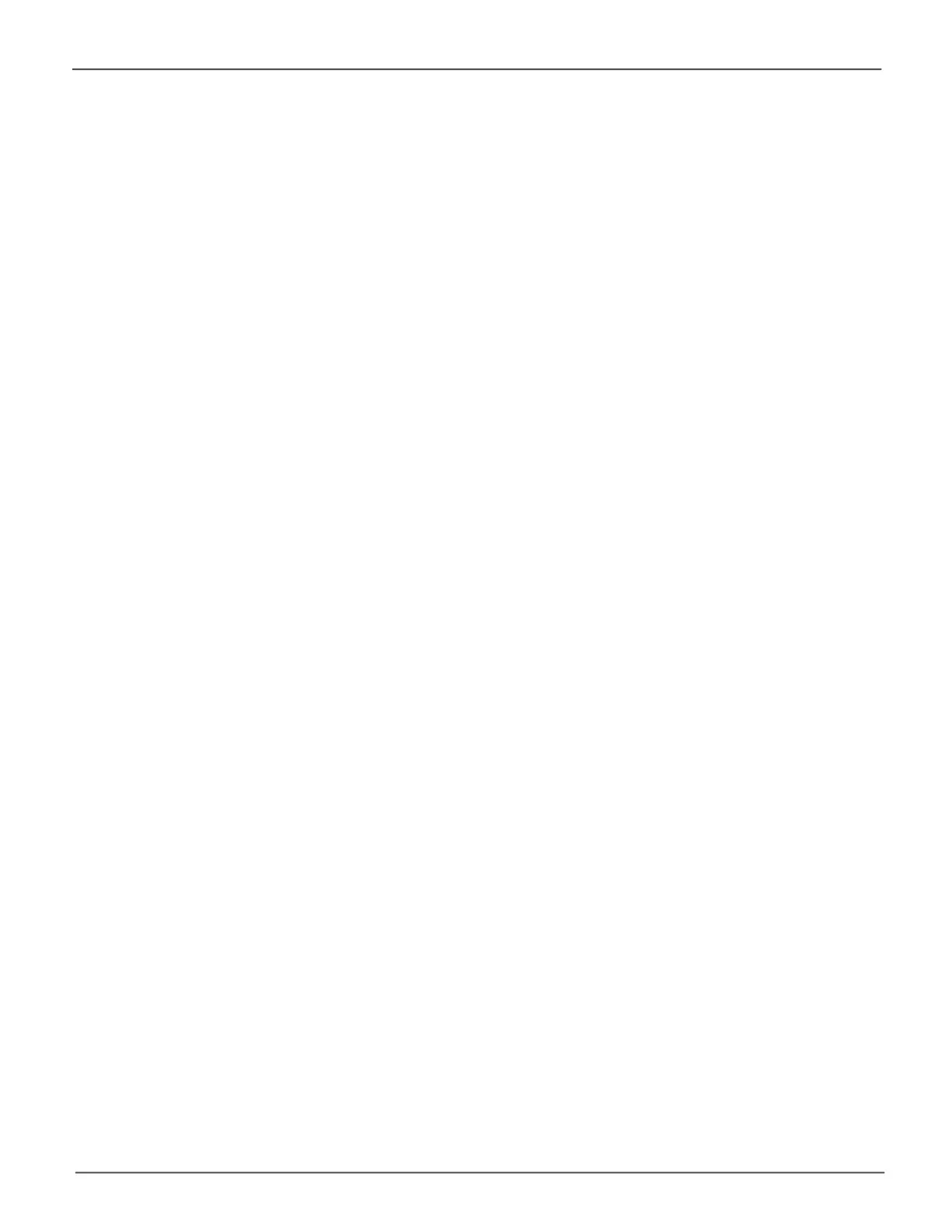178
Promise Technology
Pegasus32 Series
6. Enter the email address used for the sender’s address in EmailSender(From)Address.
7. EntertheemailaddresstoreceivetheemailnoticationinReciever’s Email Address.
8. The default value in SMTP Server Port is 25, change this only if your company uses a different
port for SMTP.
9. EnterthesubjecttextusedforthenoticationemailsinEmail Subject.
10. Use the LeveldropdownmenuInLeveltoselecttheeventurgencylevelofthenotications
tobesent.Notethatyourchoiceofnoticationurgencyleveleffectshowfrequentlyanemail
noticationwillbesent.Forexample,ifyouchooseWarning, you will receive many emails which
are not urgent. It is recommended to use the Major leveltoalertofsignicanteventsthatmight
effect performance or device health so that Critical or Fatal events might be avoided.
11. Click Save to save the settings.
12. Itisrecommendedtorunatestofthesettingstomakesureyouareabletoreceivenotications.
Click Test Email to send test email to the receiver. If the test email is received, you do not need
to change any settings. If an email is not received, check the settings again to make sure they
werecorrectlytyped.AlsotrydisablingESMTPandtesttheemailnoticationssettingsagain.
To clear the settings entered in the menu, click the Clear button.
