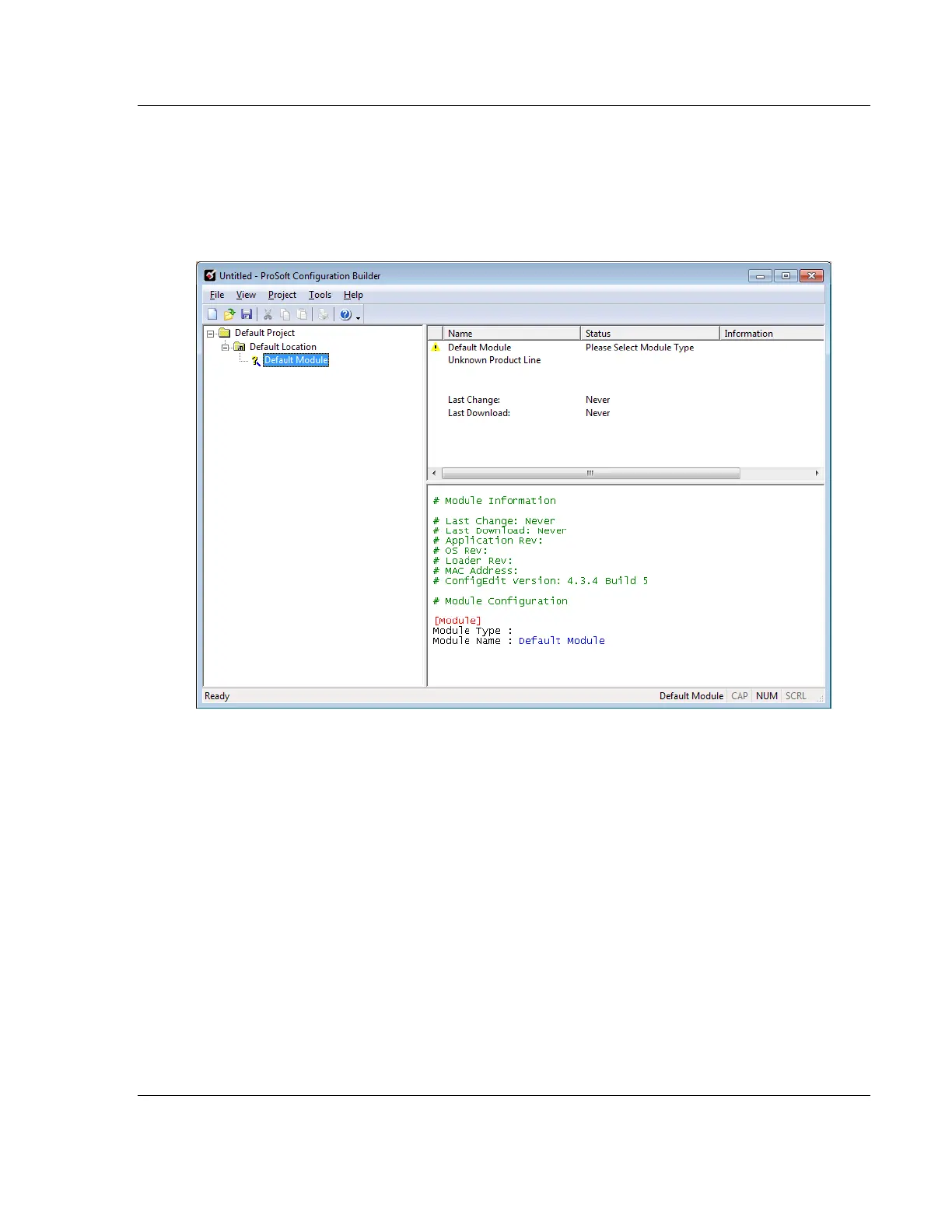MVI56E-MNETC/MNETCXT ♦ ControlLogix Platform MVI56E-MNETC/MNETCXT Configuration
Modbus TCP/IP Client Enhanced Communication Module - Client/Server User Manual
ProSoft Technology, Inc. Page 31 of 172
September 20, 2018
If you have used other Windows configuration tools before, you will find the
screen layout familiar. PCB’s window consists of a tree view on the left, and an
information pane and a configuration pane on the right side of the window. When
you first start PCB, the tree view consists of folders for Default Project and
Default Location, with a Default Module in the Default Location folder. The
following illustration shows the PCB window with a new project.
Your first task is to add the MVI56E-MNETC/MNETCXT module to the project.