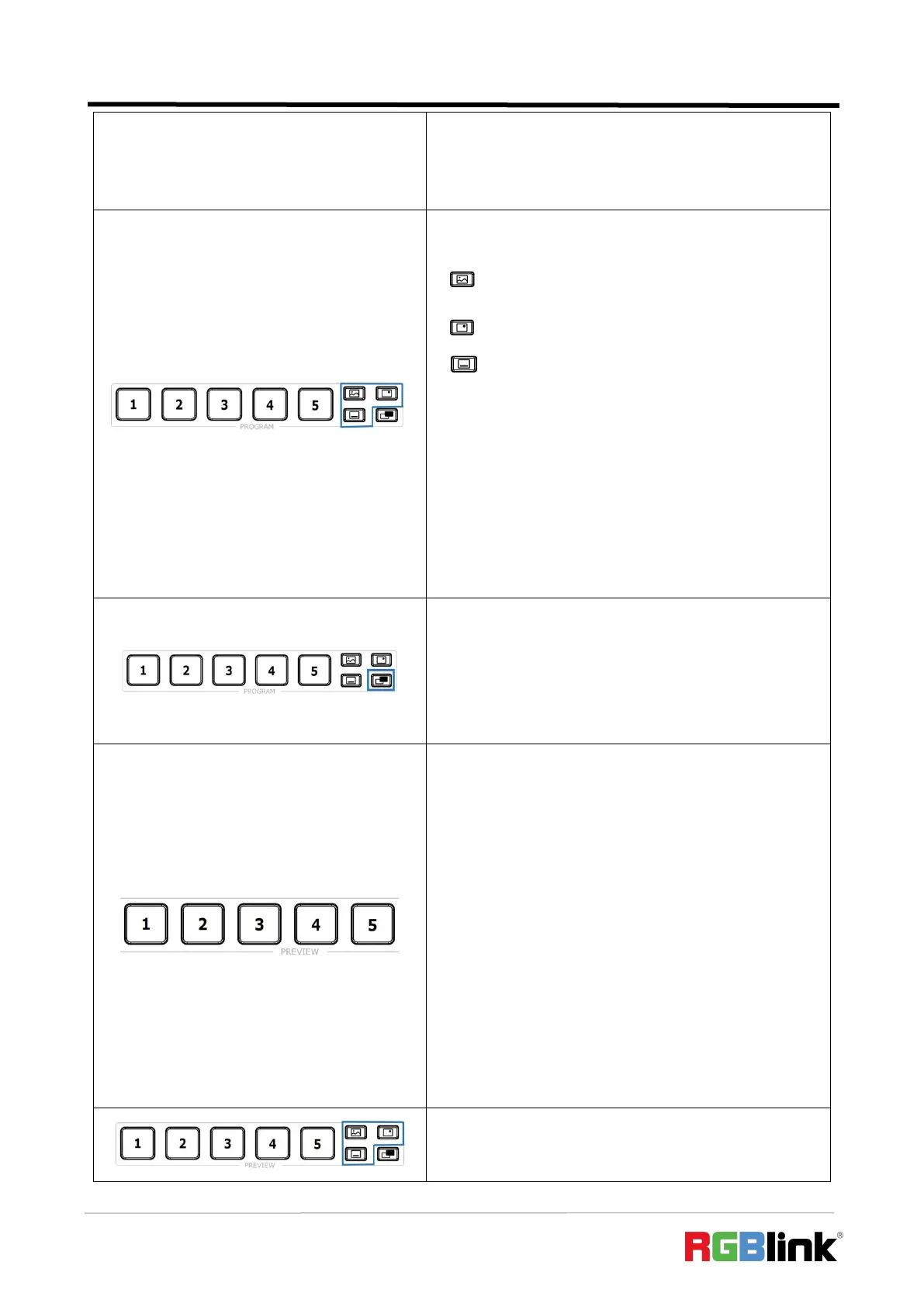© Xiamen RGBlink Science & Technology Co., Ltd.
Ph: +86 592 5771197
| support@rgblink.com | www.rgblink.com
on Layer A or Layer B.
○ For Layer A and Layer B on Program: select Layer A or
Layer B, then press Button 1~5 to switch signal on one
certain layer.
█ PROGRAM Layer Button
● Icon Description
○ indicates BACKGROUND.
○ indicates LOGO.
○ indicates OVERLAY.
● Button Color Description
○ Button Unlit: no layer contained.
○ Button Lit White: layer contained.
○ Button Lit Red: Program out layer.
● Button Operation
○ Press Button Lit White: to place layer on PGM out, and
the button turns red.
○ Press Button Lit Red: to remove layer from PGM out, and
the button turns white.
█ PROGRAM FTB Button
● Button Operation
○ Press Button Unlit: to fade the current source to bla
ck, and the button turns red.
○ Press Button Lit Red: to act in reverse from black to the
currently selected source, and button goes dark.
█ PREVIEW Source Row
● Button Definition
○ Button 1~4: 1~4 HDMI input sources. If you use PTZ as
input, TALLY light will be illuminated green.
○ Button 5: UVC input source.
● Button Color Description
○ Button Unlit: no signal.
○ Button Lit Green: signal output as the Preview.
○ Button Lit White: unselected signal.
● Button Operation
○ For Layer A or Layer B on Preview: press to perform
signal switch on Layer A or Layer B.
○ For Layer A and Layer B on Preview: select Layer A or
Layer B, then press Button 1~5 to perform signal switch on
one certain layer.
█ PREVIEW Layer Button
● Icon Definition