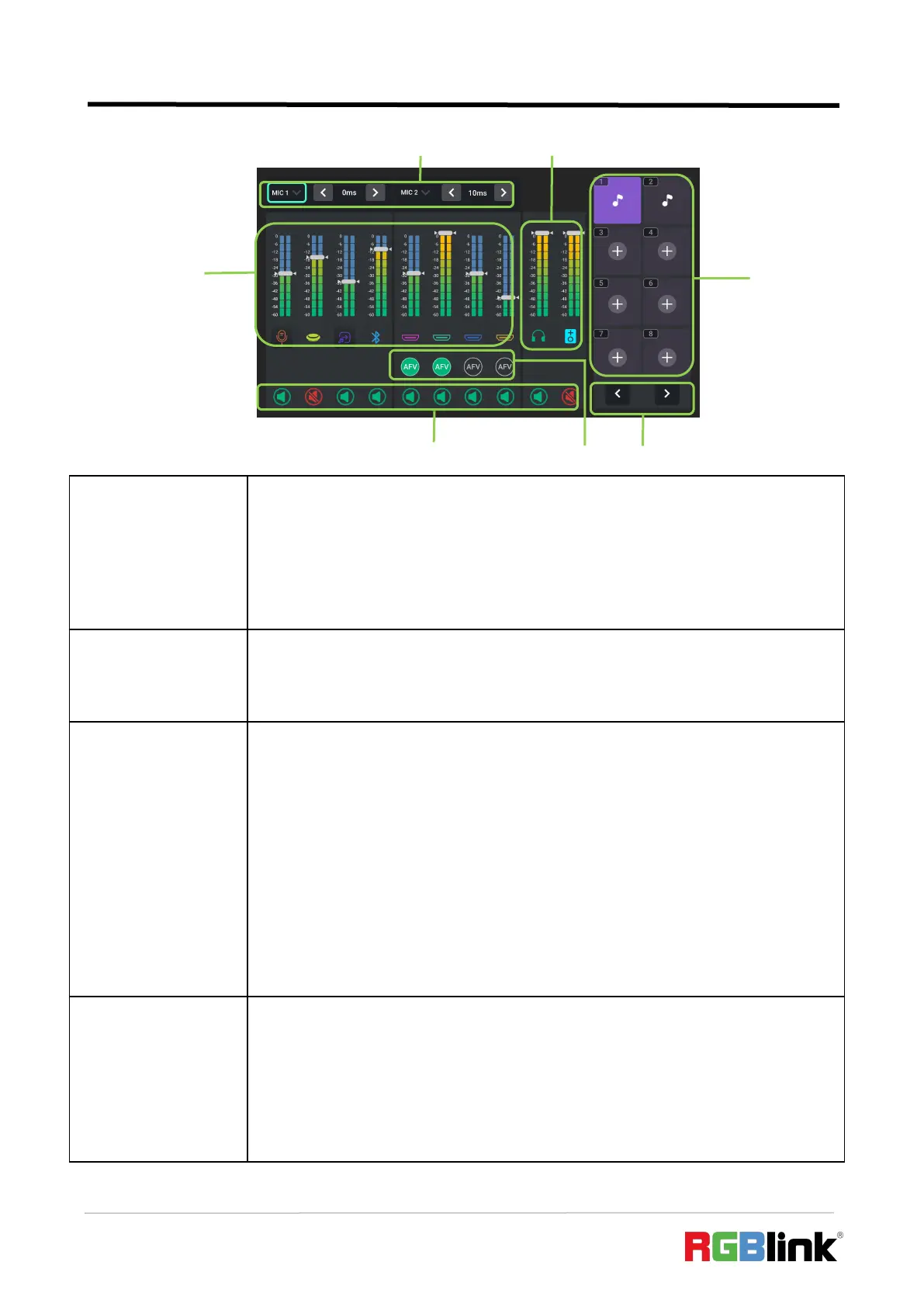© Xiamen RGBlink Science & Technology Co., Ltd.
Ph: +86 592 5771197
| support@rgblink.com | www.rgblink.com
● Indicate MIC、UAC、Line-in、Bluetooth、HDMI 1、HDMI 2、HDMI 3、HDMI 4.
● Icon with color below virtual slider indicates there is an active input signal.
● Use control knob on the front panel to adjust volume.
● Icon illuminated green indicates OFF.
● Icon illuminated red indicates ON.
● AFV stands for audio follows video. Enable AFV, the audio follows the video switch to
perform a soft gradual transition when video is switched. Disable AFV, the audio will be
remained on during and after video switching.
● Set AFV for any HDMI embedded audio so the audio switches with the video source to
PVW and PGM automatically.
● Icon illuminated green indicates AFV ON.
● Icon unlit indicates AFV OFF.
● Use ENTER knob to choose Page Up or Page Down icon to enter different audio clip
storage page.
● Use ENTER knob to choose Page Down icon to enter Media for audio management;
Use ENTER knob to choose Page Up or Page Down icon to back to Audio.