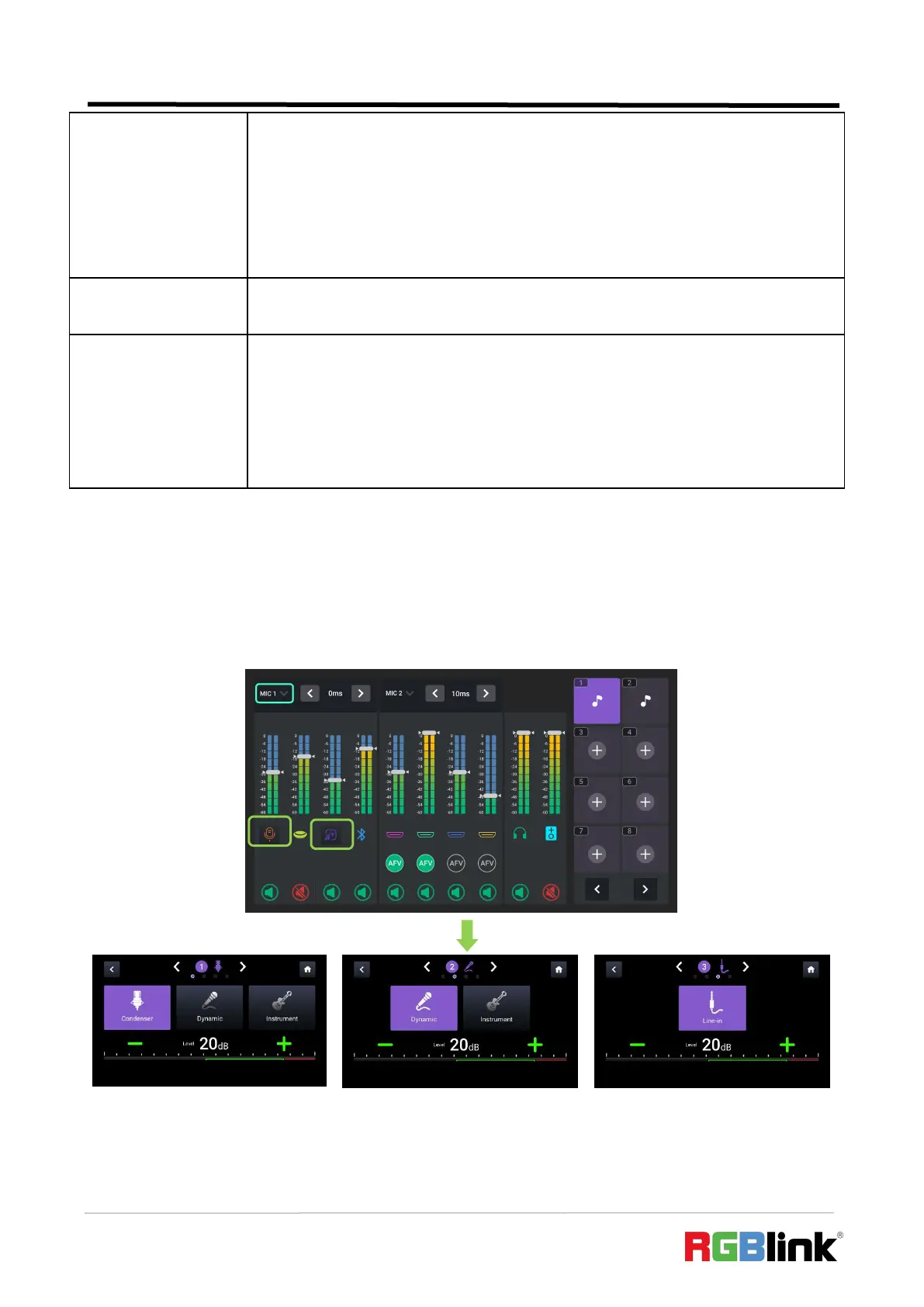© Xiamen RGBlink Science & Technology Co., Ltd.
Ph: +86 592 5771197
| support@rgblink.com | www.rgblink.com
● Audio clip storage and playback area.
● Use ENTER knob to choose one audio clip and play it in Program out.
● Icon in green indicates playing status; icon in white indicates the audio clip has finished
playing.
Indicate Headphone output and Program output.
●
Configure audio delay for MIC, Line-in, HDMI or Bluetooth to keep audio in sync with
the video.
●
Range: 0~300ms, increase or reduce 10ms each time.
Selecting Microphone and Setting Level
If the sound is too quiet or too loud, you need to control audio level. Select MIC or Line-in
input icon to set audio levels for microphone in different types.
"+" and " - " icons are used for increasing or decreasing the audio level for the respective source.