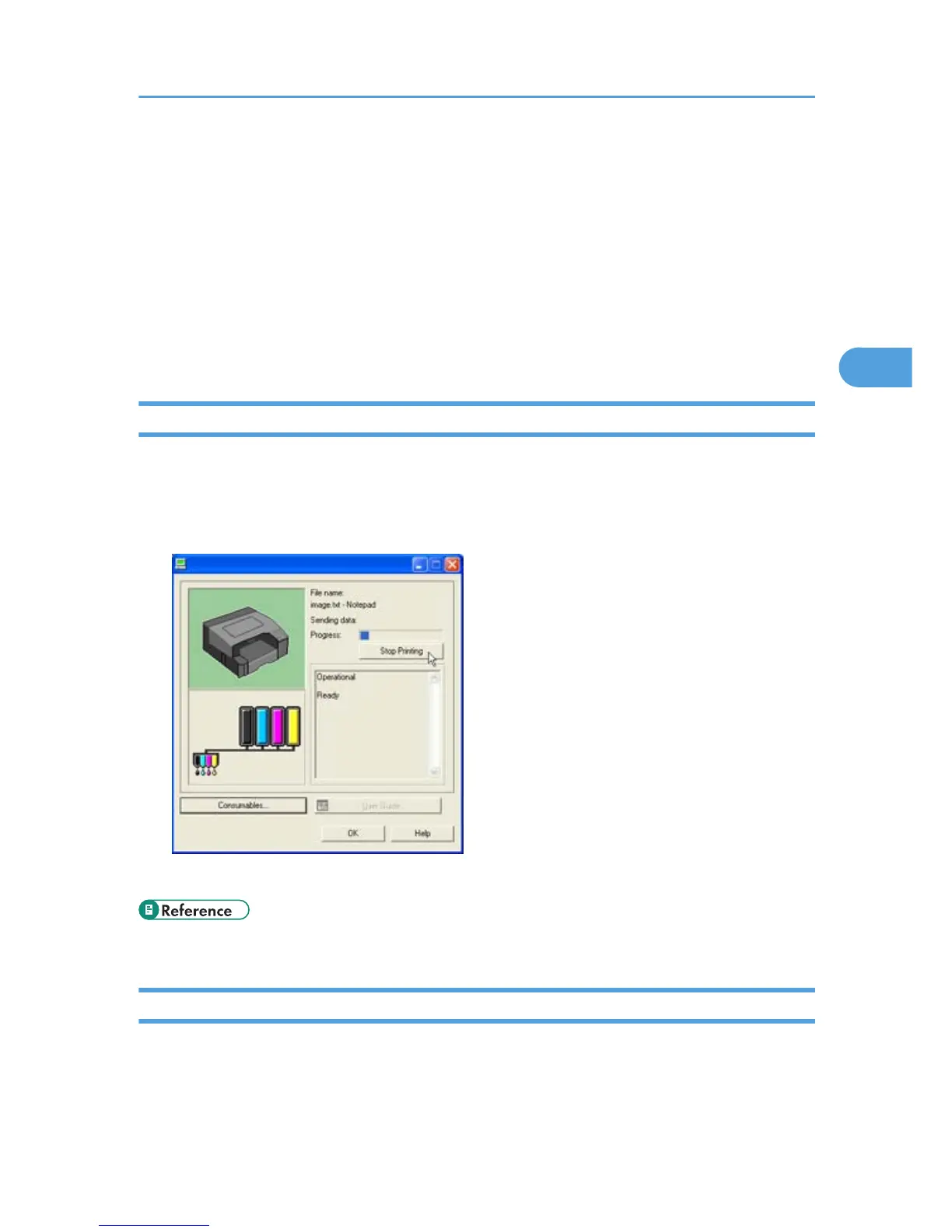Canceling Printing
Print
jobs can be canceled from either a printer or computer. How to cancel print jobs differs according to
their job status. Check the job status first.
Canceling a Print Job Being Printed
Cancel the print job from the Status monitor or by pressing the [Job Reset] key of the printer.
Canceling a print job in queue
Cancel the print job from the taskbar of the computer.
Canceling Printing from the Status Monitor
Follow the procedure below to cancel a print job being printed.
1. Check that printing and the Status monitor have started.
2. Click [Stop Printing].
It will take a few moments for printing to stop.
• p.109 "Using the Status Monitor"
Canceling Printing Using the [Job Reset] Key of the Printer
Follow the procedure below to cancel a print job being printed.
1. Check that printing has started.
Not only the print job being printed but also the print jobs in queue will be canceled.
Canceling Printing
107
