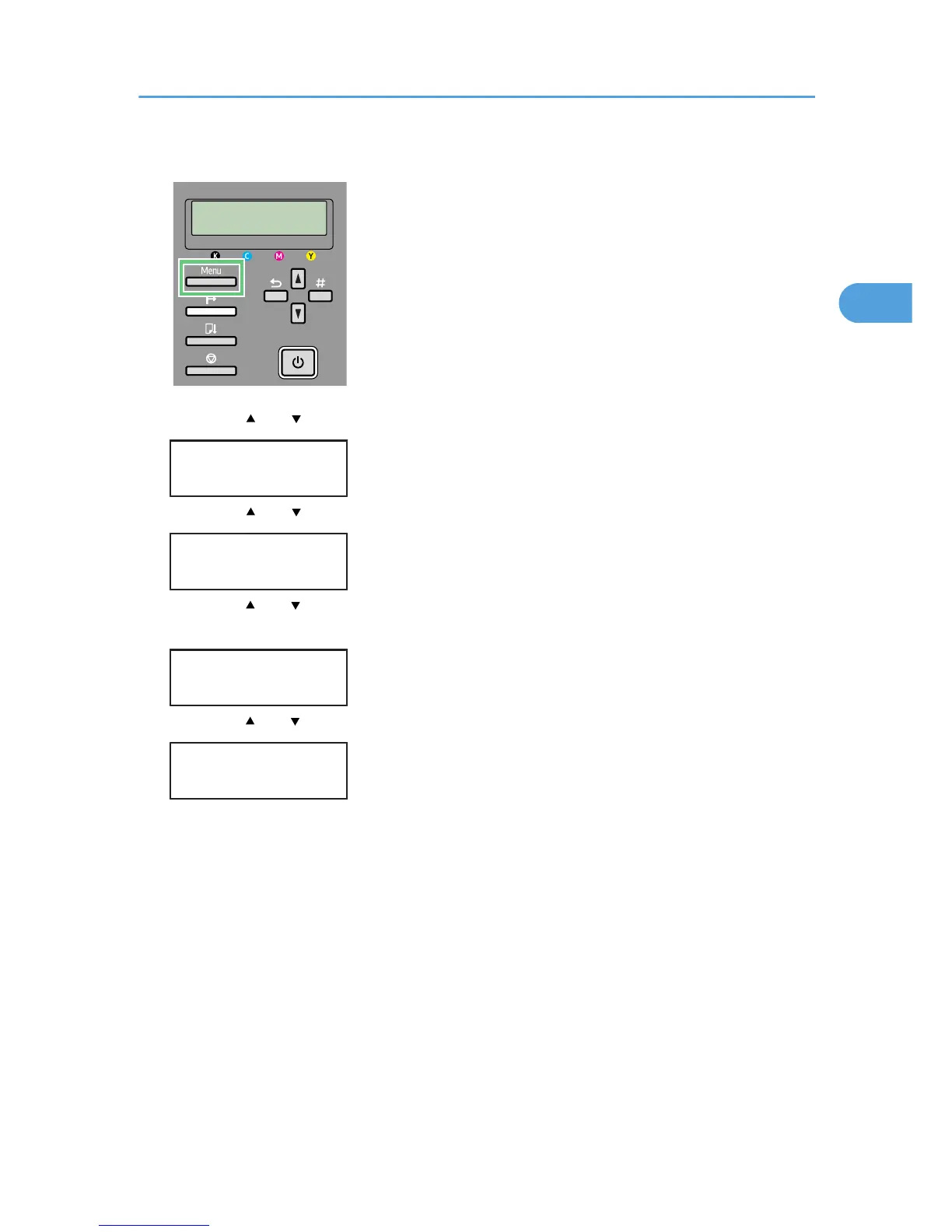2. Press the [ ] or [ ] key to display [Paper Input], and then press the [#Enter] key.
Menu:
Paper Input
3. Press the [ ] or [ ] key to display [Tray Paper Size], and then press the [#Enter] key.
Paper Input:
Tray Paper Size
4. Press the [ ] or [ ] key to display the tray you want to specify, and then press the [#Enter]
key.
Tray Paper Size:
Tray 1
5. Press
the [
] or [ ] key to display appropriate paper size, and then press the [#Enter] key.
Tray 1:
*A4 (297 x 210)
The setting is applied, and then, the Paper Input menu reappears.
6. Press the [Online] key.
The initial screen appears.
Specifying the Paper Settings using the Printer's Control Panel (Paper Input Menu)
97
