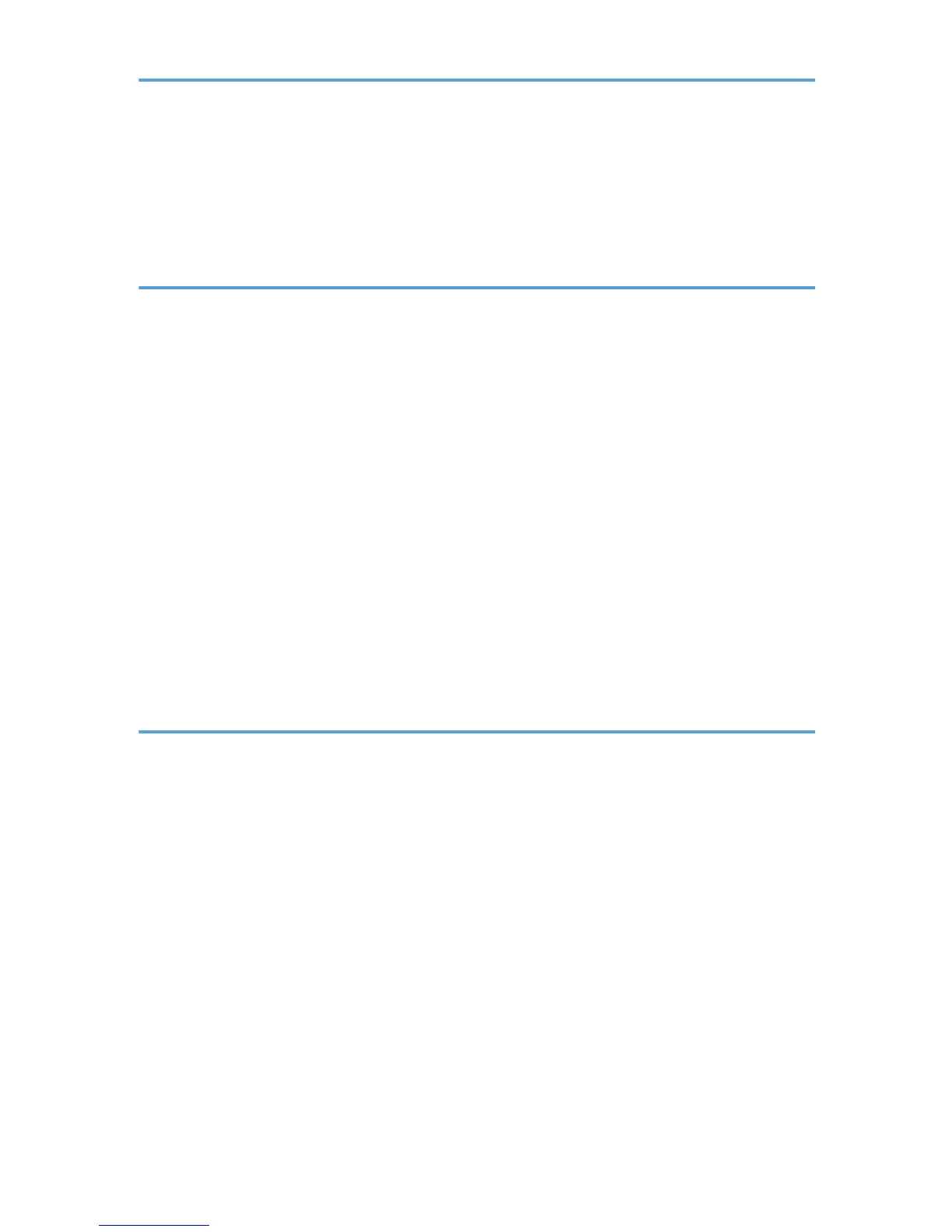Canceling Printing..........................................................................................................................................107
Canceling Printing from the Status Monitor.............................................................................................107
Canceling Printing Using the [Job Reset] Key of the Printer...................................................................107
Canceling Printing from the Taskbar........................................................................................................108
4. Monitoring and Configuring the Printer
Using the Status Monitor...............................................................................................................................109
Receiving Notification of Print Job Status via the Status Monitor..........................................................109
Using SmartDeviceMonitor for Client..........................................................................................................110
Using Notification via SmartDeviceMonitor for Client...........................................................................111
Specifying the Settings for Monitoring the Printer...................................................................................112
Displaying the Printer Status.....................................................................................................................113
Using Web Browser......................................................................................................................................114
Displaying Top Page.................................................................................................................................114
Menu..........................................................................................................................................................115
Checking the Printer Status.......................................................................................................................116
Changing the Printer Settings...................................................................................................................116
Notifying the Printer Status by E-mail.......................................................................................................117
About the Web Browser Help..................................................................................................................129
SNMP.............................................................................................................................................................130
5. Maintaining
Checking the Number of Printed Pages using the Control Panel (Counter Menu)...................................131
Displaying the Counter.............................................................................................................................131
Performing Maintenance using the Control Panel (Maintenance Menu).................................................133
Nozzle Check............................................................................................................................................134
Head-cleaning...........................................................................................................................................135
Head-flushing............................................................................................................................................137
Head Position.............................................................................................................................................138
Adj.Paper Feed..........................................................................................................................................140
Registration................................................................................................................................................142
De-condensation.......................................................................................................................................145
Specifying System Settings using the Control Panel (System Menu).........................................................147
Changing the System Menu.....................................................................................................................148
Selecting the Control Panel Language.........................................................................................................150
3
