
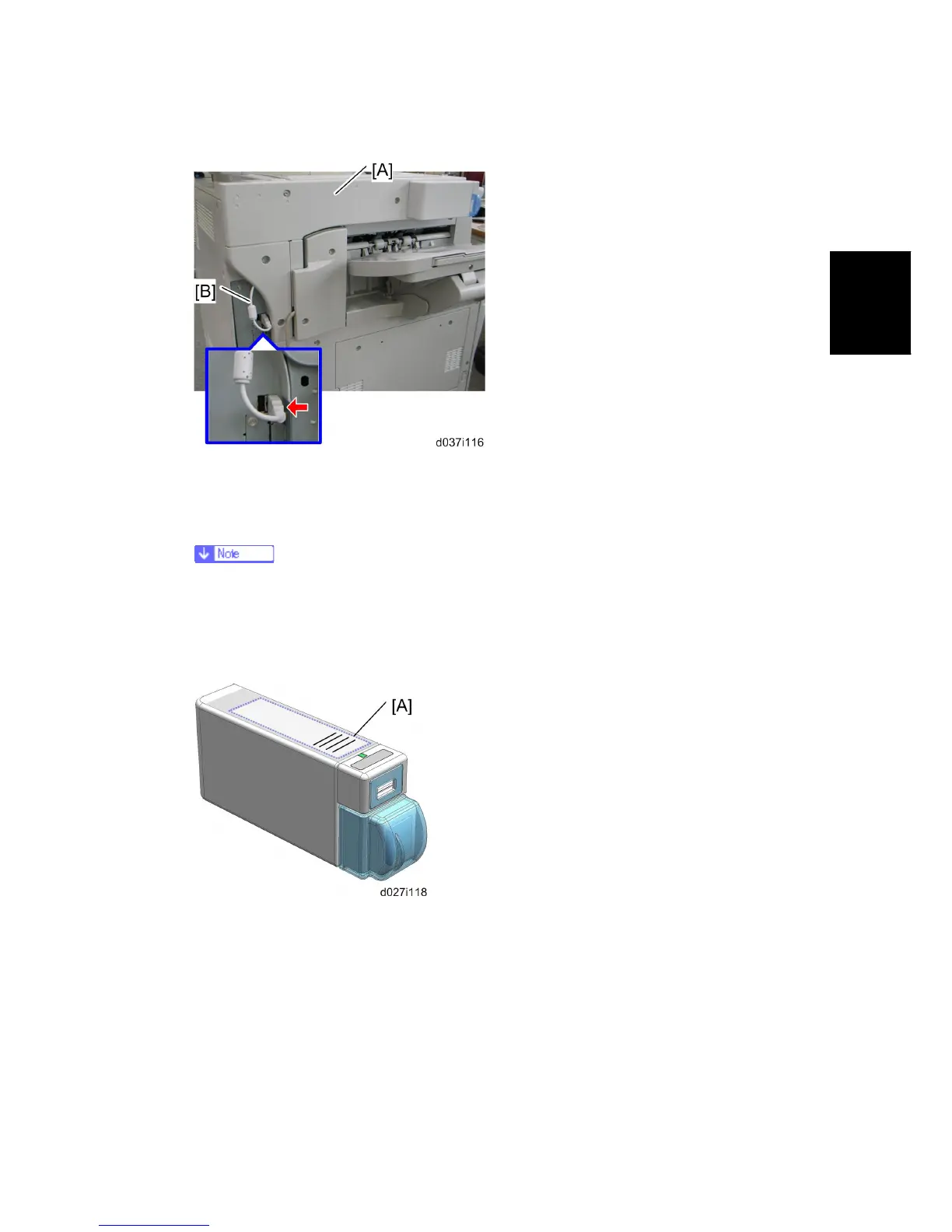 Loading...
Loading...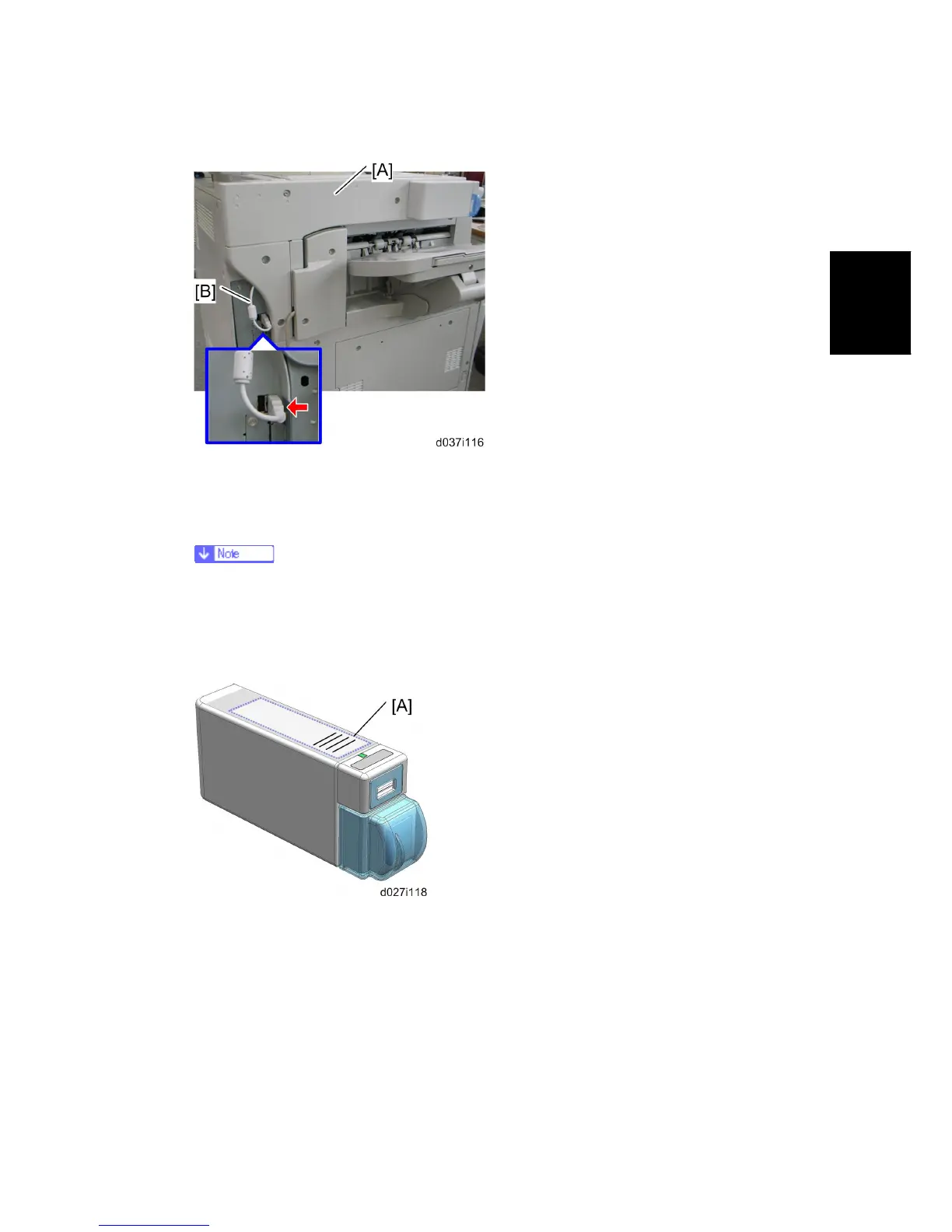
Do you have a question about the Ricoh Aficio MP C2550 and is the answer not in the manual?
| Print Technology | Laser |
|---|---|
| Functions | Print, Copy, Scan, Fax |
| Print Speed (Color) | 25 ppm |
| Print Speed (Monochrome) | 25 ppm |
| Print Resolution | 600 x 600 dpi |
| Maximum Print Resolution | 2400 x 600 dpi |
| Duplex Printing | Yes |
| Copy Speed (Color) | 25 cpm |
| Copy Speed (Monochrome) | 25 cpm |
| Copy Resolution | 600 x 600 dpi |
| Memory (Maximum) | 1 GB |
| Hard Disk Drive (Optional) | 80 GB |
| Interface | USB 2.0, Ethernet 10/100Base-TX |
| Fax Transmission Speed | 33.6 Kbps |
| Maximum Paper Size | A3 |
| Scan Resolution | 600 dpi |
| Zoom Range | 25% - 400% |
| Paper Size | A4, A5, B5 |
| Paper Weight | 52 - 256 g/m² |
| PDL | PCL 6, PostScript 3 |
| Network Connectivity | Ethernet |
| Operating System Compatibility | Windows, Mac OS |











