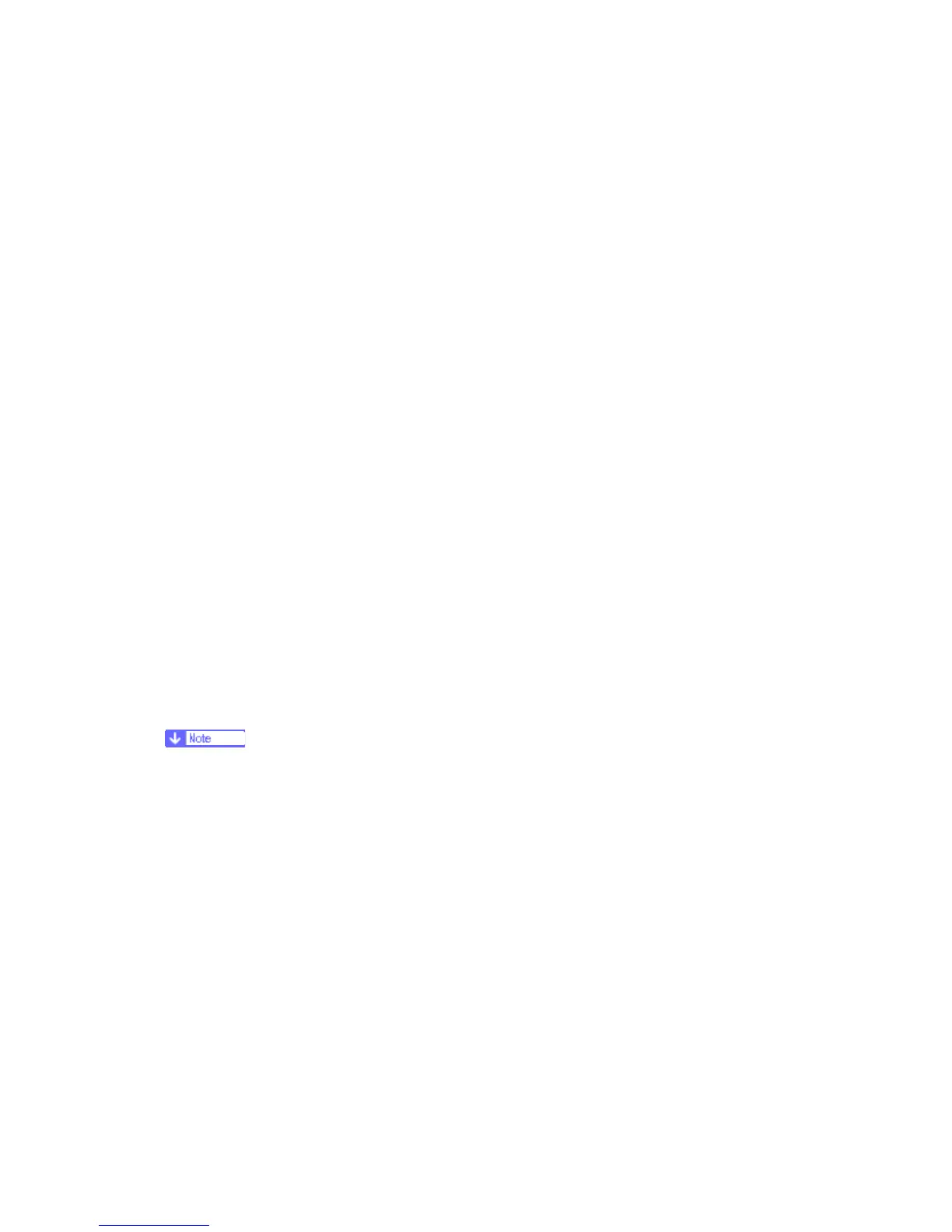NVRAM Data Upload/Download
D037/D038/D040/D041 5-26 SM
5.8 NVRAM DATA UPLOAD/DOWNLOAD
The content of the NVRAM can be uploaded to and downloaded from an SD card.
IMPORTANT NOTE:
The following data stored in the NVRAM will not be saved to the SD Card when you perform an
NVRAM data upload (SP5824).
Total Counter value
C/O, P/O Counter values
Duplex, A3/DLT/Over 420 mm, Stapler, and Scanner Counter values
Engine SP Data
Engine SP data backup when performing a NVRAM data upload (SP5824) is possible with the
following firmware installed.
• D037: With System/Copy firmware version 1.15 (or later) installed.
• D038/D041: With System/Copy firmware version 1.03 (or later) installed.
Therefore, whenever you perform an NVRAM Upload/Download, make sure to print out the SP
Data List before you perform SP5801-001 (Memory Clear: All Clear) or SP5801-002 (Memory
Clear: Engine).
NVRAM Upload/Download Procedure:
1) Print out the SP Data List from SP5990-002.
2) Perform the NVRAM data upload (To the SD Card) according to the procedure in
the Service Manual.
3) Perform the Memory Clear (SP5801-001 or -002)
4) Perform the NVRAM Data Download (from the SD Card) according to the
procedure in the Service Manual.
5) Manually input the data listed above.
5.8.1 UPLOADING CONTENT OF NVRAM TO AN SD CARD
Do the following procedure to upload SP code settings from NVRAM to an SD card.
This data should always be uploaded to an SD card before the NVRAM is replaced.
Make sure that the write protection of an SD card is unlocked
1. Do SP5990-001 (SMC Print) before you switch the machine off. You will need a record
of the NVRAM settings if the upload fails.
2. Switch the copier main power switch off.
3. Remove the SD slot cover ( x 1).
4. Insert the SD card into SD card slot 2. Then switch the copier on.
5. Execute SP5824-001 (NVRAM Data Upload) and then press the “Execute” key.
6. The following files are coped to an NVRAM folder on the SD card when the upload
procedure is finished. The file is saved to the path and the following filename:
NVRAM¥<serial number>.NV
Here is an example with Serial Number “K5000017114”: NVRAM¥K5000017114.NV
⇒
Rev. 12/22
